How to re-open an appointment
Overview
Sometimes an appointment could be cancelled in error. Instead of starting a new appointment, you can re-open this appointment and get a confirmation for the showing. You can reopen:
- cancelled/declined appointments
- requested cancellation(when SA cancels)
- cancelled - call to agent need(listing side cancels)
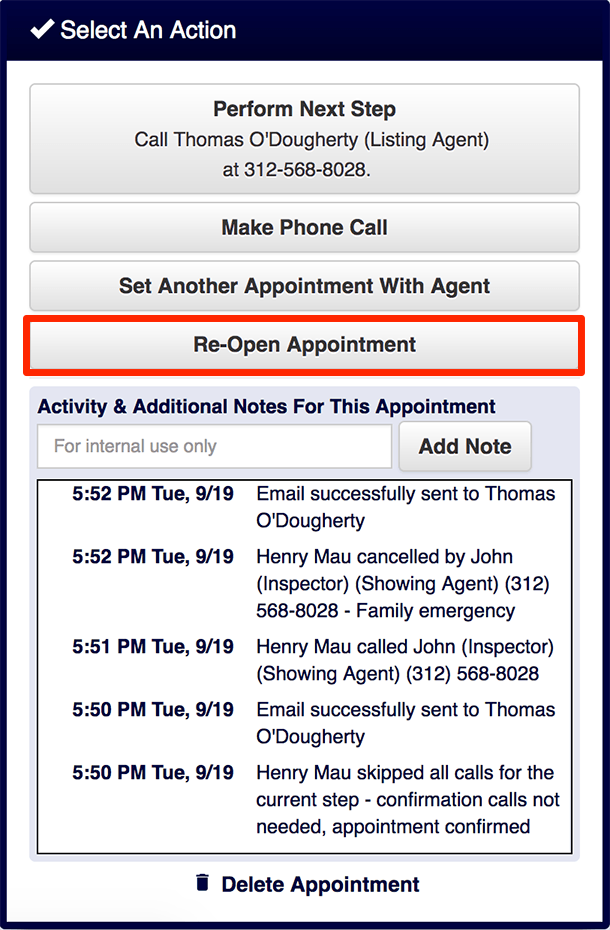
The Re-Open Appointment button will appear on the activity menu of the appointment. You can also add internal notes when you re-open an appointment.
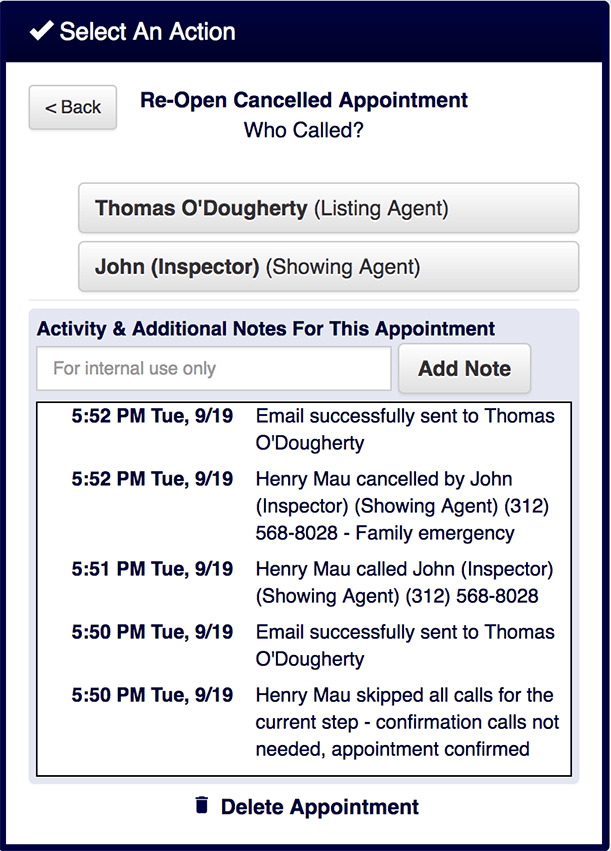
When the user clicks the Reopen appointment button they will be asked: "Who Called." They will be able to select either the listing agent, buyer's agent, or owner/occupant.
The Activity Log will show an entry to mark the re-opening of the appointment. You will see an entry like:
"3:57 PM Tue, 8/01 PENNY MACKAY (Listing Agent) (123) 456-7890 called Katie and re-opened the cancelled appointment."
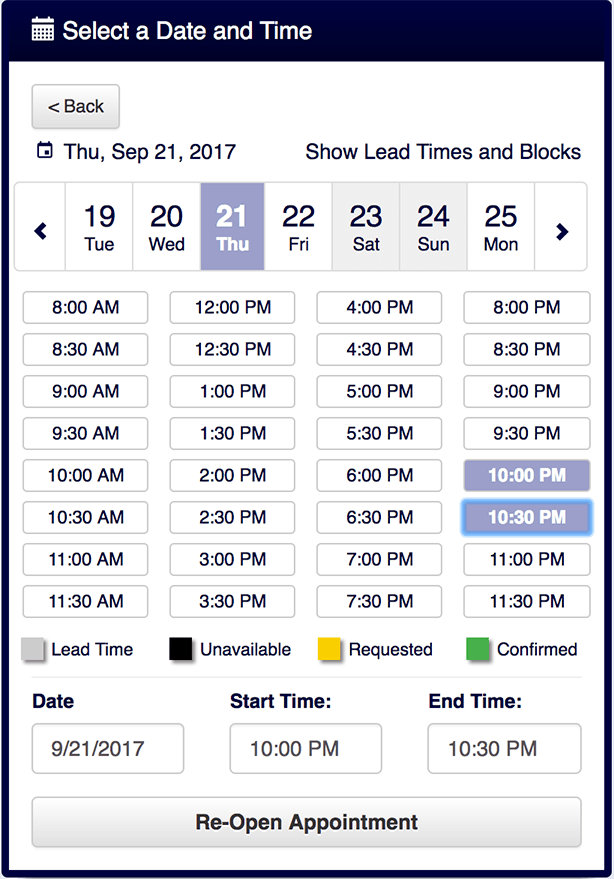
Then you will have the option to update the time and/or date of the appointment.
Note: Some items will not be editable. Buyers' information, agency type, and appointment type are examples.


