How Do I Merge Listings?
Watch this short video:
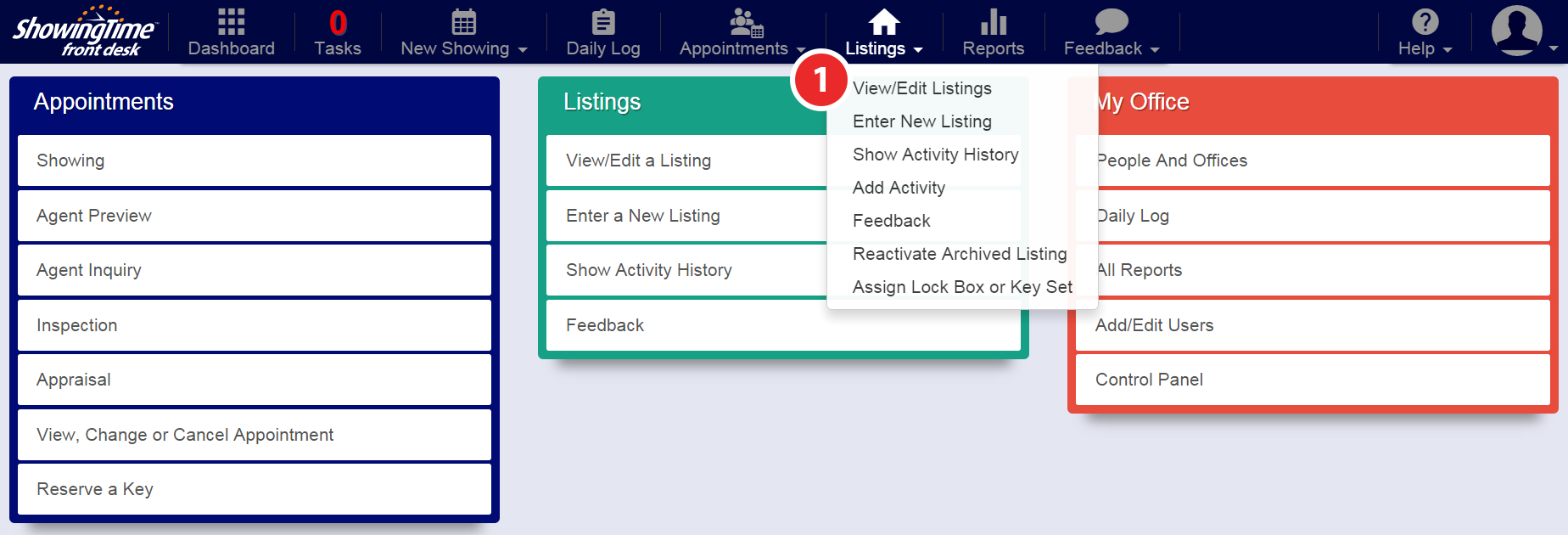
Step 1
Hover over the Listings tab, then click View/Edit Listings
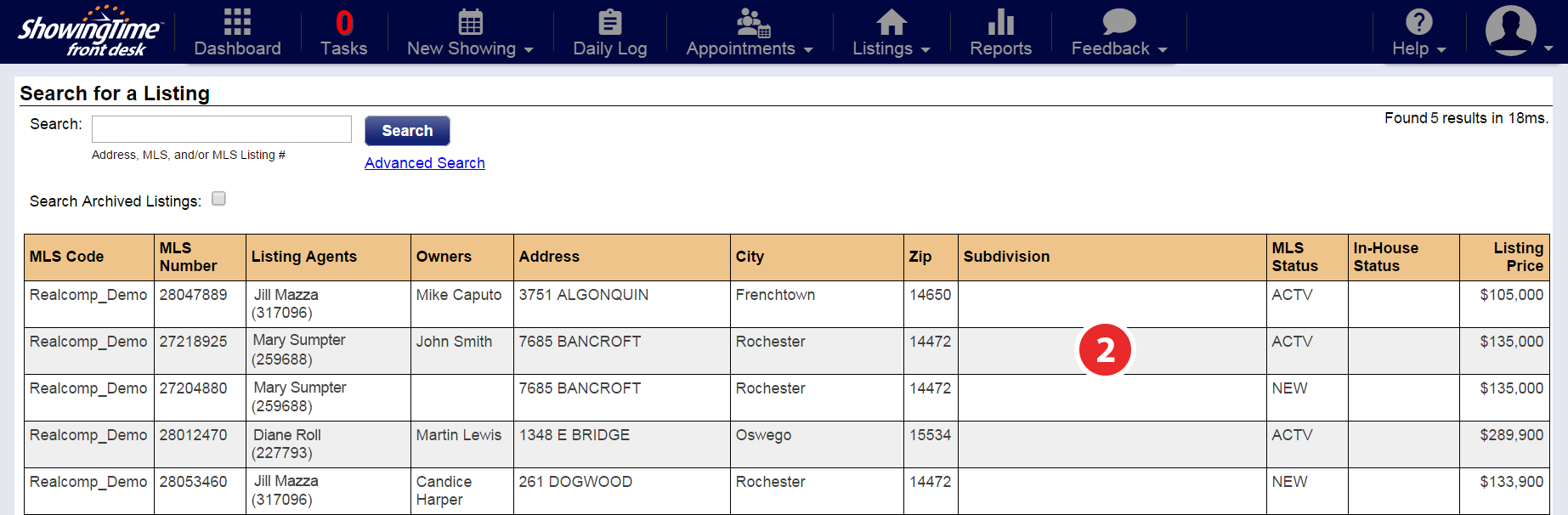
Hover over the Listings tab, then click View/Edit Listings
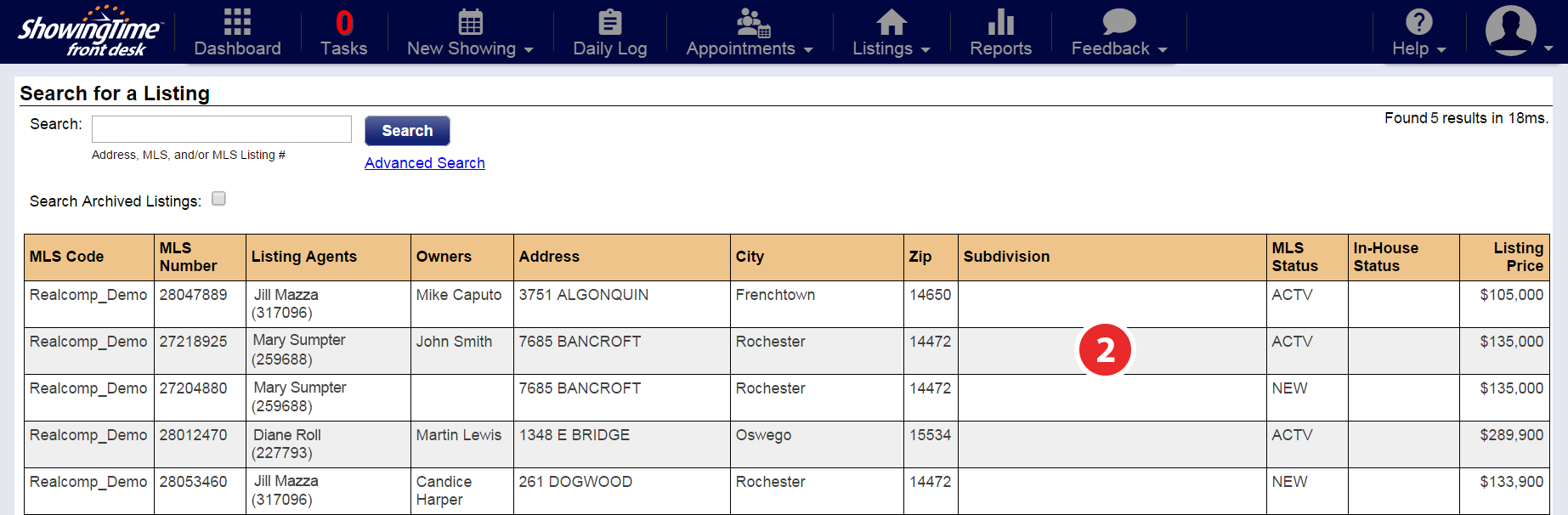
Step 2
Select the listing you would like to merge, starting with the 'active' MLS status record
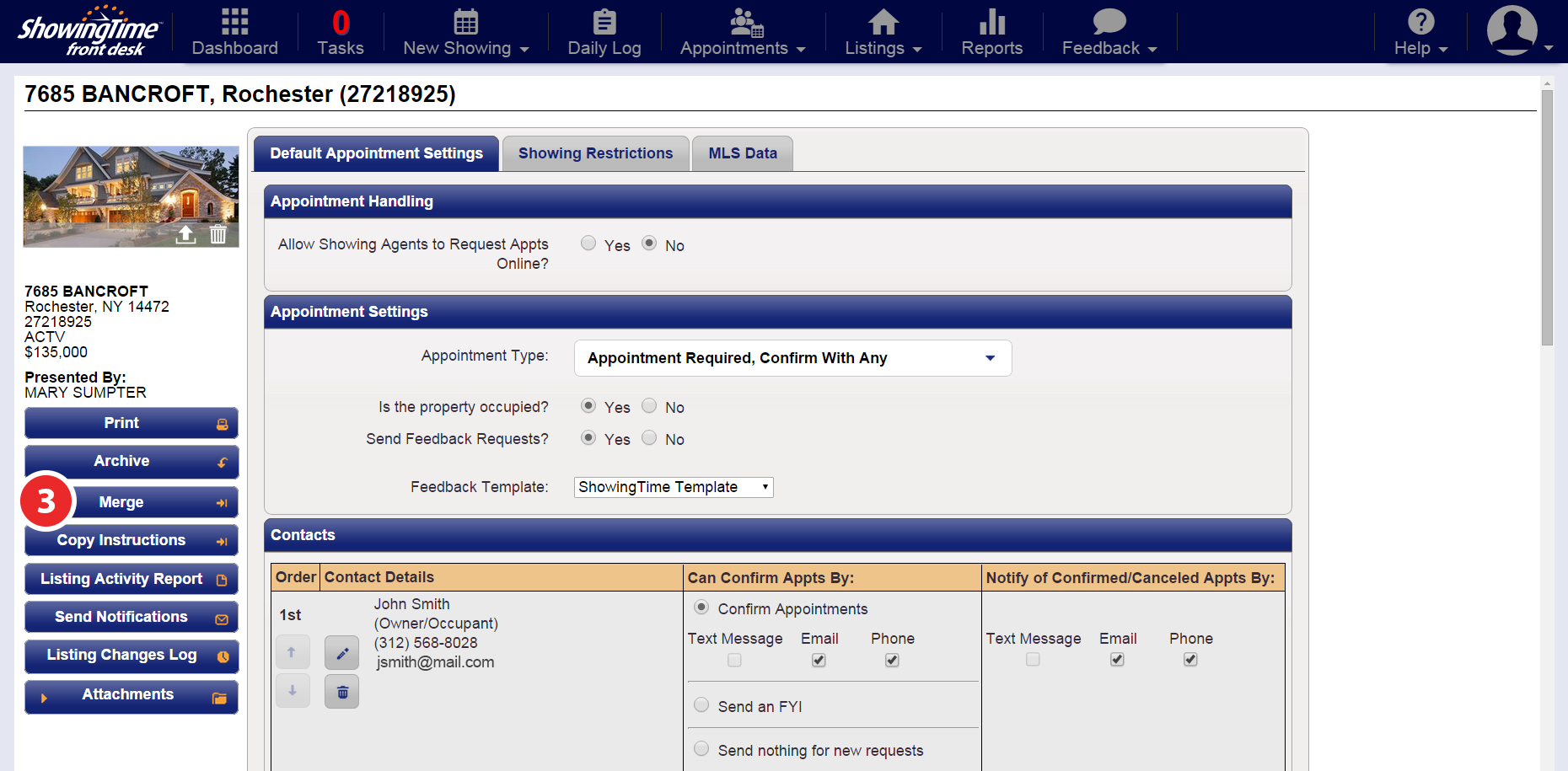
Select the listing you would like to merge, starting with the 'active' MLS status record
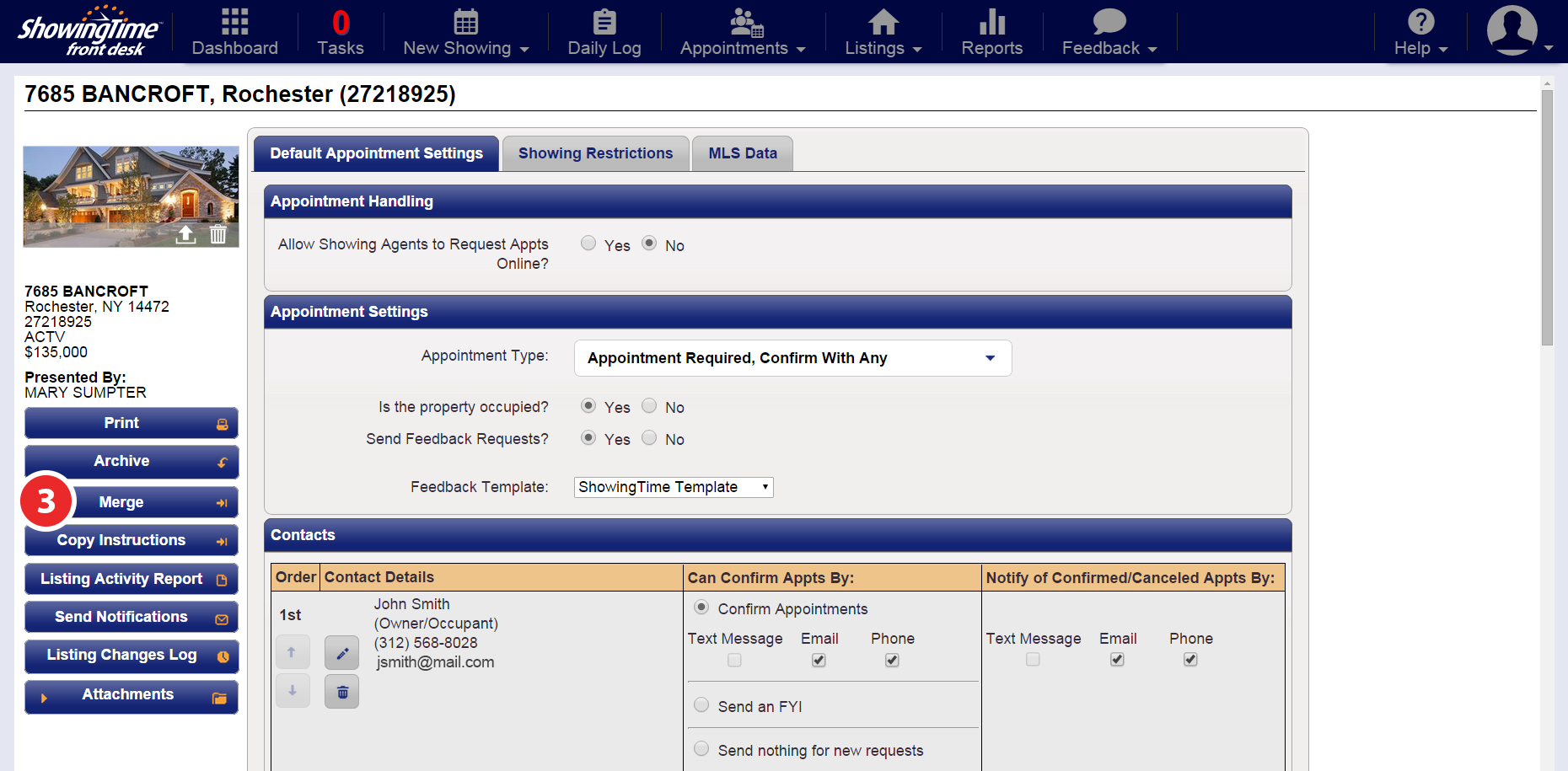
Step 3
Click the Merge button
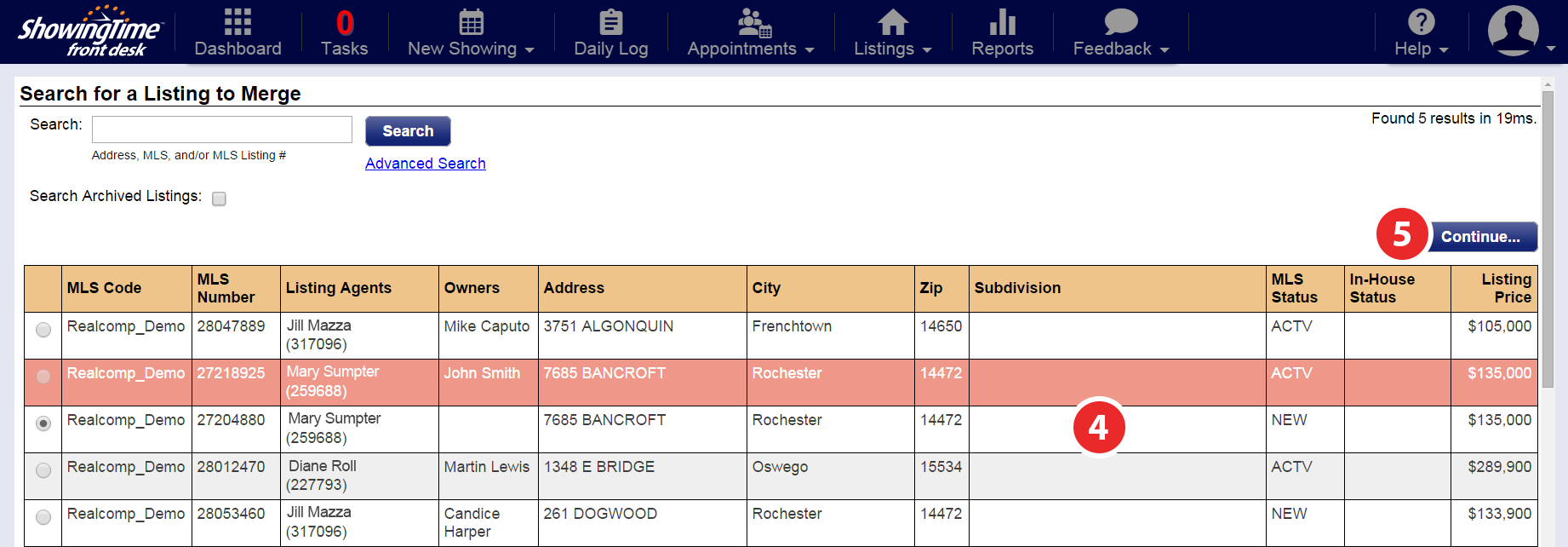
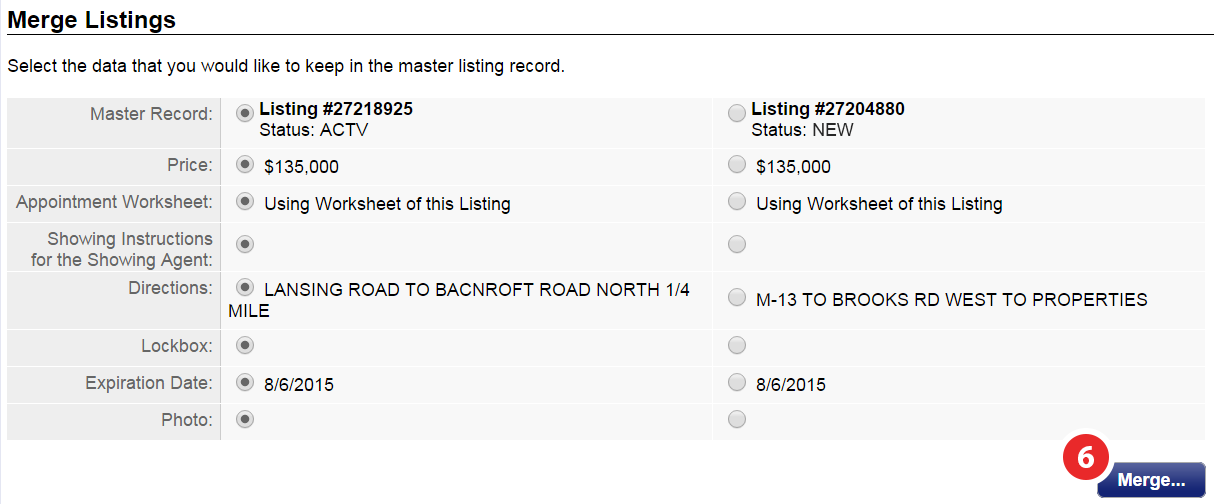
Step 6
Select the data that you would like to keep in the master listing record, then click Merge
Click the Merge button
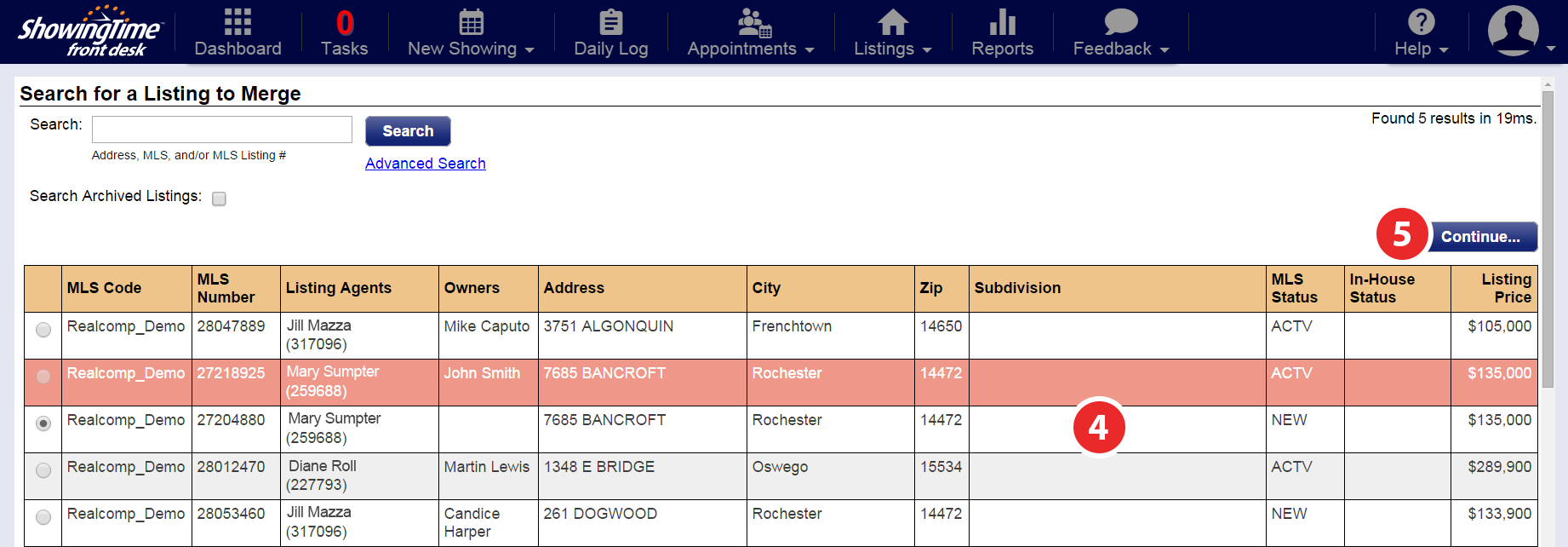
Step 4
The listing you have selected to merge will appear highlighted. Select the listing you would like to merge it with.
The listing you have selected to merge will appear highlighted. Select the listing you would like to merge it with.
Step 5
Click Continue
Click Continue
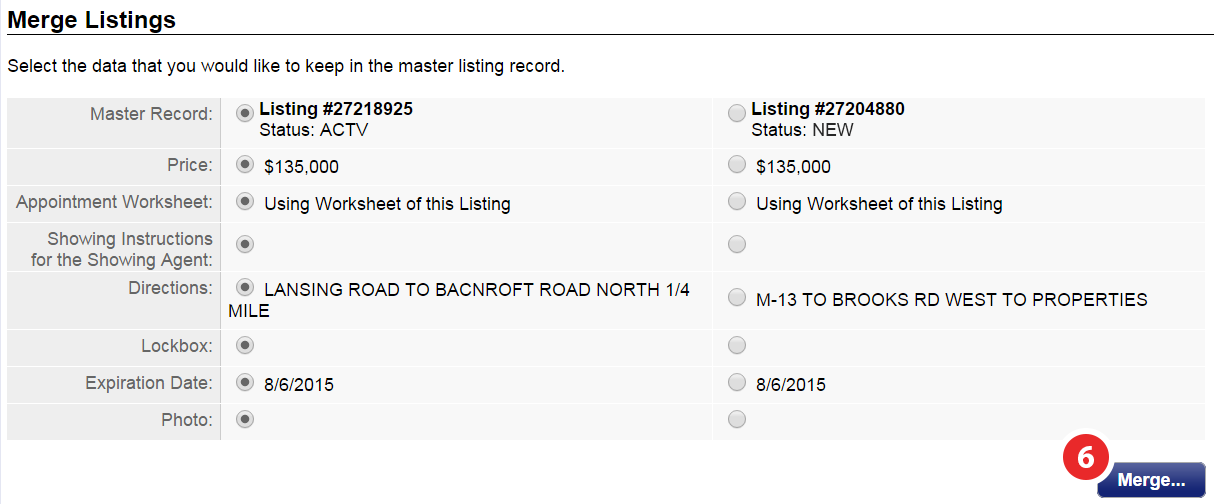
Step 6
Select the data that you would like to keep in the master listing record, then click Merge


