Profile & Settings
Profile Basics
This section contains your contact information and various account level specifics, updates here will filter down to your listing level contact details for all future appointments.
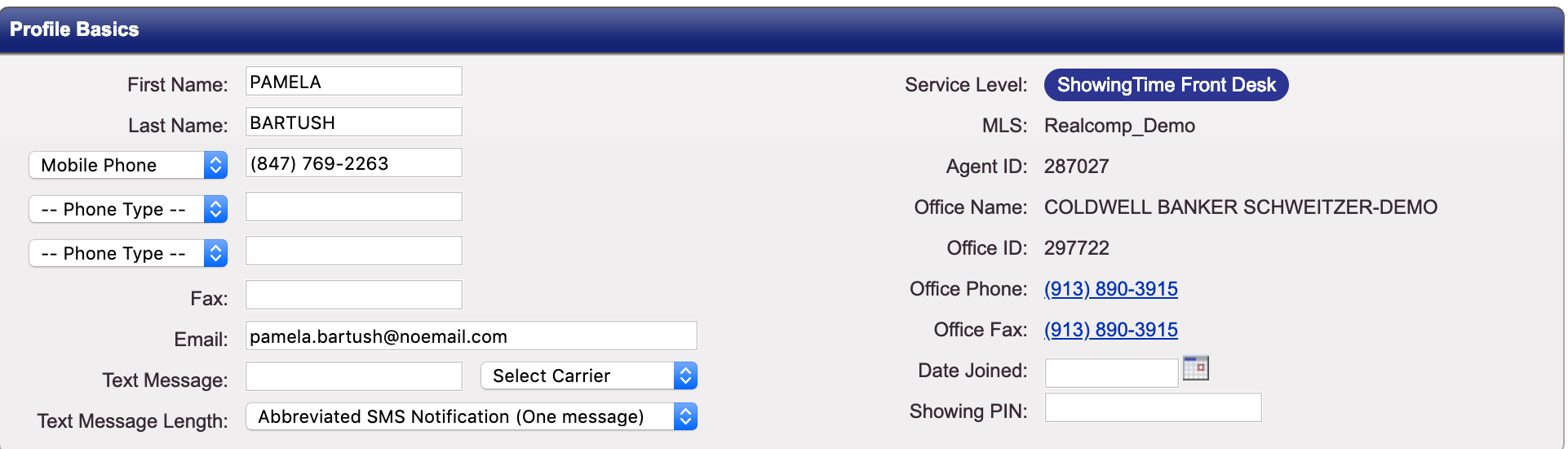
Additional fields:
Service Level: Depicts your ShowingTime Service level.
MLS: Your Multiple Listing Service.
Agent ID: Assigned by your Multiple Listing Service.
Office Name: The Name of your Office as per the Multiple Listing Service.
Office ID: The identification number of the Office.
Office Phone: The office number of record in the Multiple Listing Service.
Office Fax: The office fax number of record in the Multiple Listing Service.
Date Joined: The official date the agent joined the office.
Showing PIN: For an extra layer of security the Pin can be used as an identifier when making appointments with the ShowingTime Appointment Center.
Login Information
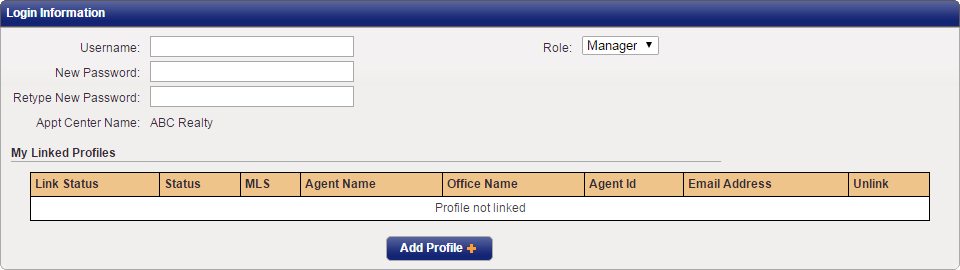
Listing Agent Preferences
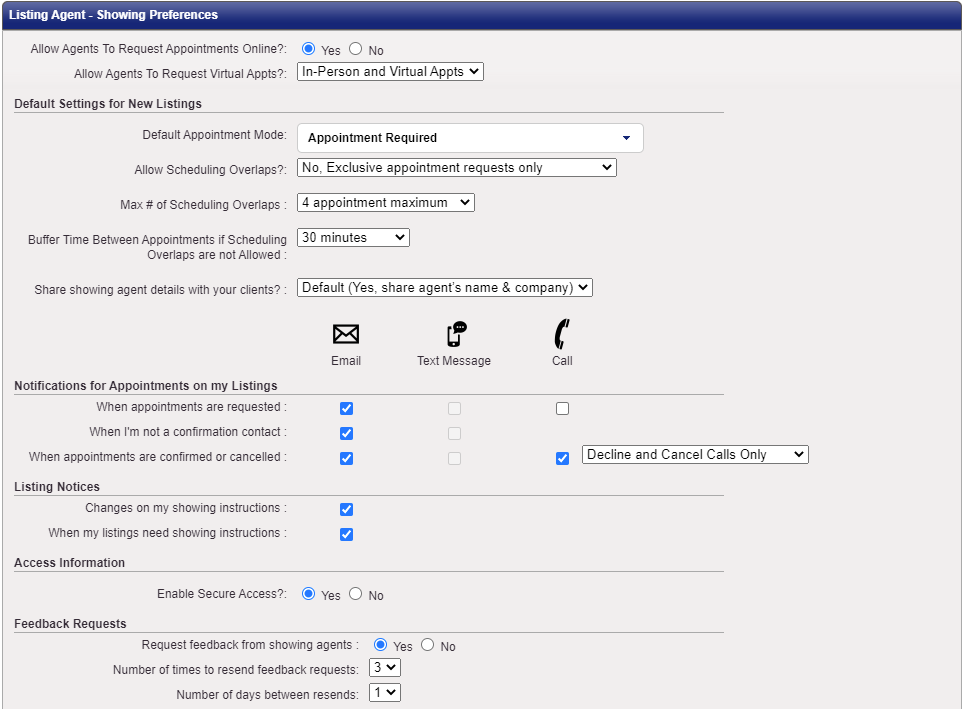
At the top of the preferences, you can allow agents to request appointments online.
You can choose the default appointment type for your listing. If your market does not allow in-person showings, you can select Virtual Showings Only. You can have different settings for each listing.
The default appointment mode can also be set at the listing level.
Buffer Times
When exclusive only appointments are selected and buffer times are enabled in your market, you will be able to select the amount of buffer time or time between appointments.
Maximum Concurrent Showings
When overlapping appointments are allowed, the listing agent can determine how many parties can be in the home at the same time. This default setting will apply for all listings. Options include 2-10 appointments maximum as well as no limit. Once the maximum number of overlapping appointments have been scheduled for a time slot, that time will show as blocked/unavailable on the scheduling calendar. However, the listing agent still has the option of scheduling on behalf of another agent in that time slot. This setting can also be changed on the listing worksheet.
Requesting Agent Contact Information
Sharing the name, name and company, or all the details of the requesting agent can help your owner to verify who is coming to their home.
You can select notifications for appointments on your listings or feedback requests.
Text messages are sent from one of several ShowingTime numbers and will be set for minimal details or to include all information on your Profile.
Buyer's Agent - Showing Preferences
Account
You can select separate settings as a buyer's agent. At the top, you will see your contact details. These details are shown when scheduling appointments through ShowingTime. You can still update these details during the appointment scheduling process and you will see them here for a reminder.
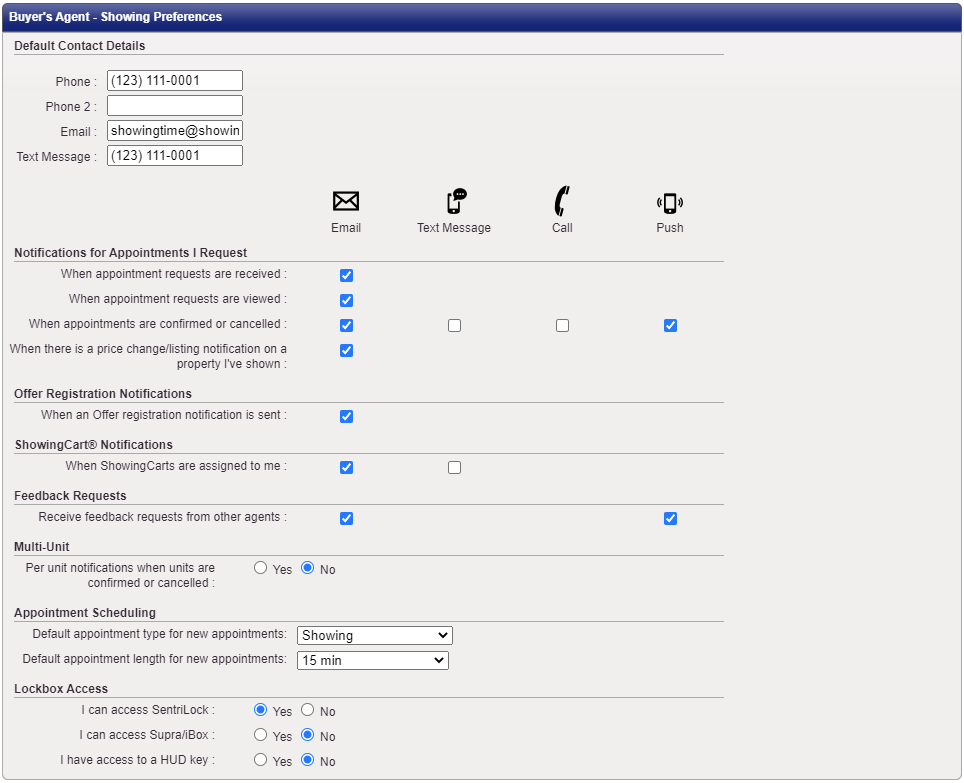
You can also select different notification types for appointments you request, Offer Registration*, ShowingCarts, feedback requests, multi-unit appointments** and select your lockbox access details.
*Offer Registration may not be available in your market.
**Multi-unit functionality is available with ShowingTime Appointment Center.
Default Appointment settings
Whether you are an agent, an inspector, or an appraiser, setting up the default appointment type and length saves you time while scheduling. For example, you prefer to schedule 1 hour-long showings. Rather than spending additional time selecting a "showing" and "1-hour" duration from the drop-down menus while scheduling, these values will be pre-filled for you, if the defaults are set in your profile.
If your default appointment length exceeds the time limit set by the listing agent of a property you are trying to schedule an appointment for, the listing agent's limit will take precedence.
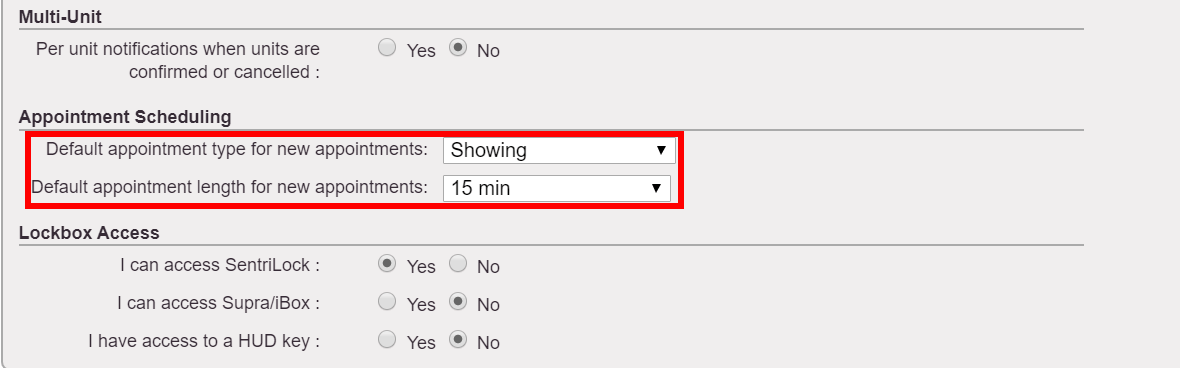
Price Change/Listing Notification
As a buyer's agent, you're set up by default to be notified of a price change or other updates on listings you've shown to your clients in the past 180 days. However, if you prefer not to receive these emails you have 2 ways to opt-out: simply un-check the box titled "When there's a price change/listing notification on a property I've shown" or

You can unsubscribe from any listing updates from these emails as well. The "Unsubscribe" link can be found in the footer of these emails.
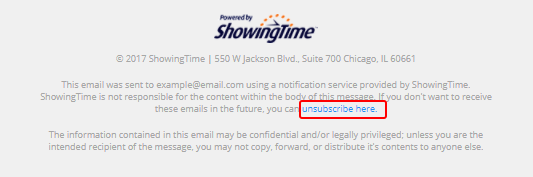
Additional Preferences
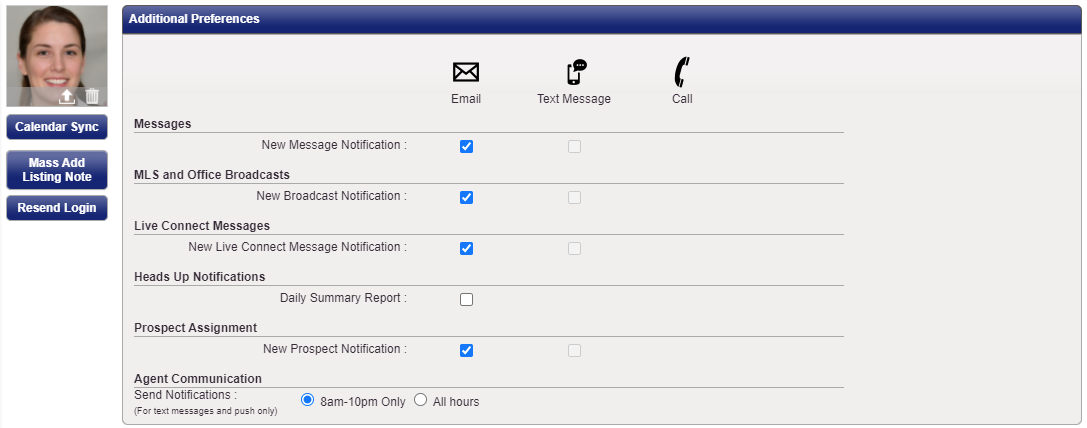
Messaging Preferences:
These settings control how you prefer to be notified when an agent or listing contact messages you through ShowingTimes messaging system.
ShowingTime Messaging
MLS and Office Messaging Preferences:
Office/MLS Broadcast may not be available in your area.
Heads Up Notifications:
In some markets, you can elect to receive a summary email of the days' showings.
New Prospect Notifications:
These setting are only available to users who have ShowingTime Lead Coordinator
Lead Coordinator Overview
Agent Communication:
You can select to receive push and SMS messages only between certain hours or anytime.
Mobile App Access
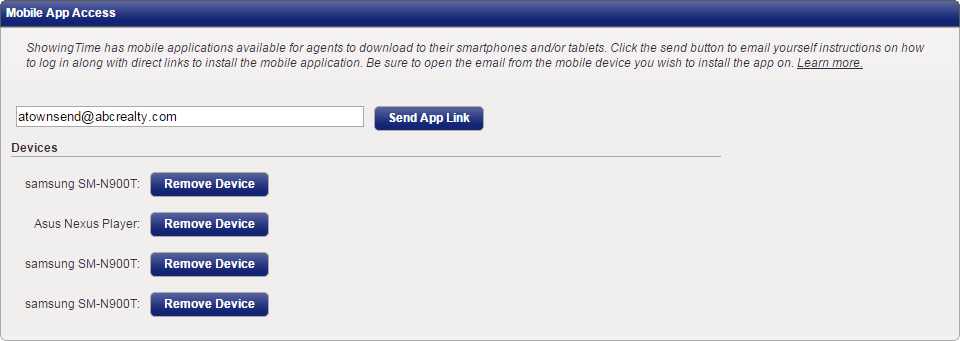
Personal Information
This information is not shared and is only for your own personal records.

Appointment Management Reciprocity
This section is used for customers who are provided ShowingTime as a service by their MLS through our ShowingTime for the MLS service. If your company is using another online scheduling company and appointments need to be forwarded to them, this is where we would add a service key so our system knows not to handle the appointment for you. Removing this key will allow ShowingTime to then again handle appointments going forward.
If you would like ShowingTime to share data with other services you will need to fill out the Homeowner Data Privacy Permission Form.
Your data is protected and private and by default ShowingTime does not share your data. However there are circumstances where you (the listing agent) may want us to share information. By sigining this form (along with your owner) You are allowing ShowingTime to provide this data on your behalf to a third party. By selecting the link, you will be routed to docusign to get the appropriate signatures.

System Information
This section contains information on when your profile was last updated and by whom.



