What is the Not Authorized Message?
The Not Authorized error message appears when your device's mobile browser is connected to a different account in our system than the one you just tried to access. This is usually** caused when agents belong to more than one MLS system. To correct this you just need to link your accounts so the system knows both accounts belong to the same person.
You can link your accounts by following the information here.
Read More if you have questions about logging in.
Click image for full size
**If you do not have multiple MLS memberships then you just need to log out of the account that is cached on your mobile device.
Or try to clear your devices browser cache.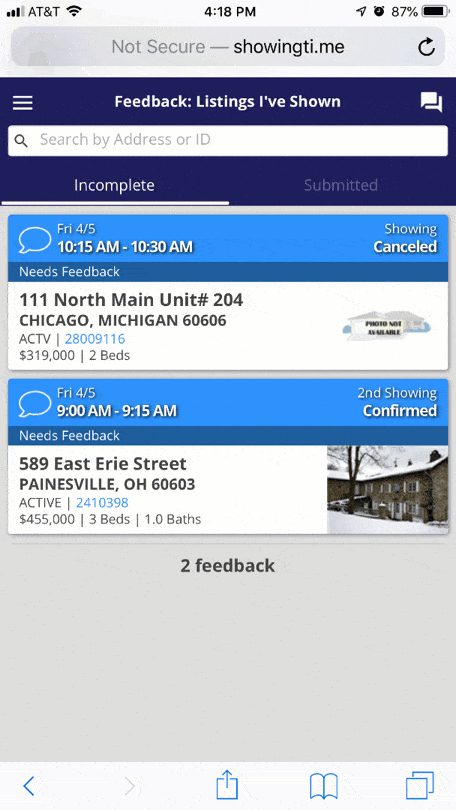
Click image for full size
You can link your accounts by following the information here.
Read More if you have questions about logging in.
Click image for full size
**If you do not have multiple MLS memberships then you just need to log out of the account that is cached on your mobile device.
iPhone/iPad
- Log Out of the Account your device is logged into
- Open Safari
- Go to http://showingti.me
- Tap the three lines in the upper left corner. Click on your name at the bottom and tap Log Out
- Try the link you were trying to open again. It should open for you now
- Open Settings
- Scroll down and tap Safari
- Scroll down again and tap Clear History and Website Data, tap it once agent to confirm
Android
- Log Out of the Account your device is logged into
- Open Google Chrome or your devices default web browser
- Go to http://showingti.me
- Tap the three lines in the upper left corner
- Click on your name at the bottom and tap Log Out
- Try the link you were trying to open again. It should open for you now
Or try to clear your devices browser cache.
- Open Google Chrome or your devices default browser
- Tap More (3 dots)
- Tap Settings
- Tap Privacy
- Scroll down and tap Clear Browsing data
- Set the time range to All Time
- Tap Clear Data
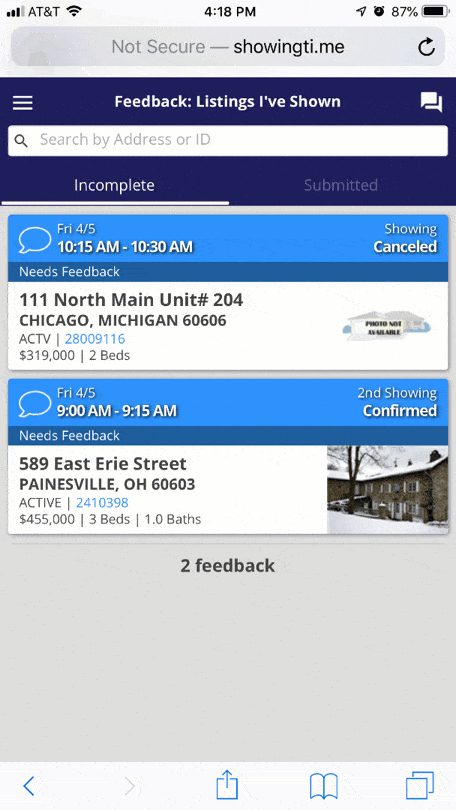
Click image for full size


