View and Send Live Connect Messages
- Overview
- Message Log
- Sending a Message
- Viewing Live Connect Messages from your Desktop/Laptop
- Email Notification
- Viewing Live Connect Messages on your Mobile Device
Overview
ShowingTime Live Connect is an add-on service to the ShowingTime Appointment Center after-hours coverage. It provides you with Live Coverage, where our specialists will answer calls for you. ShowingTime delivers messages to you via text message, email, and our ShowingTime mobile app notifications. You will be able to quickly pull a log of all messages and even resend them to agents if needed. As a Live Connect user, you can access your messages on your mobile and desktop devices.
Select markets may have Take a Message and/or Message Log capabilities without after-hours answering service
Live Connect Message Log
As an a agent, on the home screen, you will see a new link to view the message log.

Click image for full size.
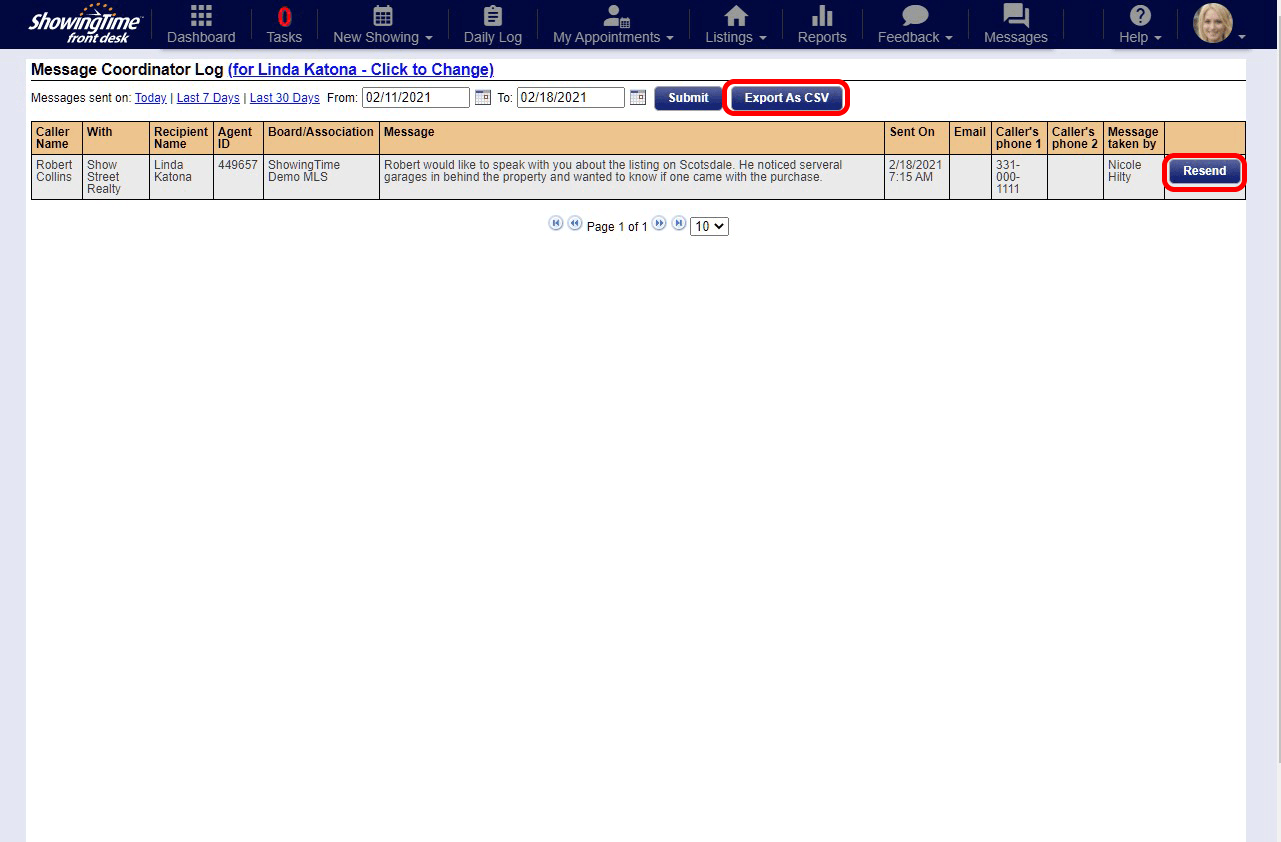
This log will contain all of the messages you have been sent as an agent. You can search by Date or Time Range and are able to export the list to a .CSV.
As a staff or manager level user in ShowingTime Front Desk, you will be able to resend messages to an agent by selecting the Resend button.
Back to top
As a Staff or Manager level user in ShowingTime Front Desk Center, you can Take a Message. In some markets, agents may also have an option to take messages for other users in their office.
Step 1: Select the Take a Message button from the dashboard.
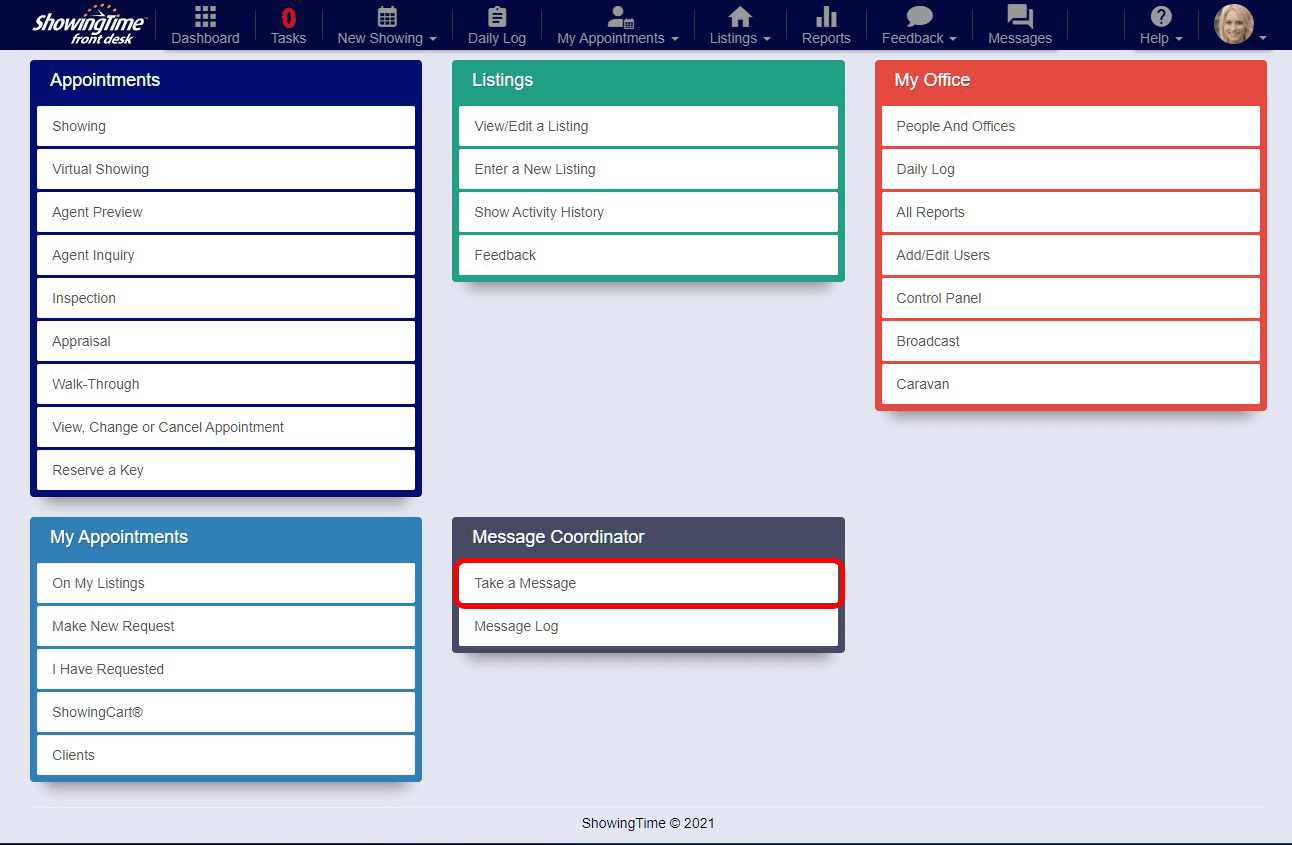
Step 2: Search for an agent in your office.
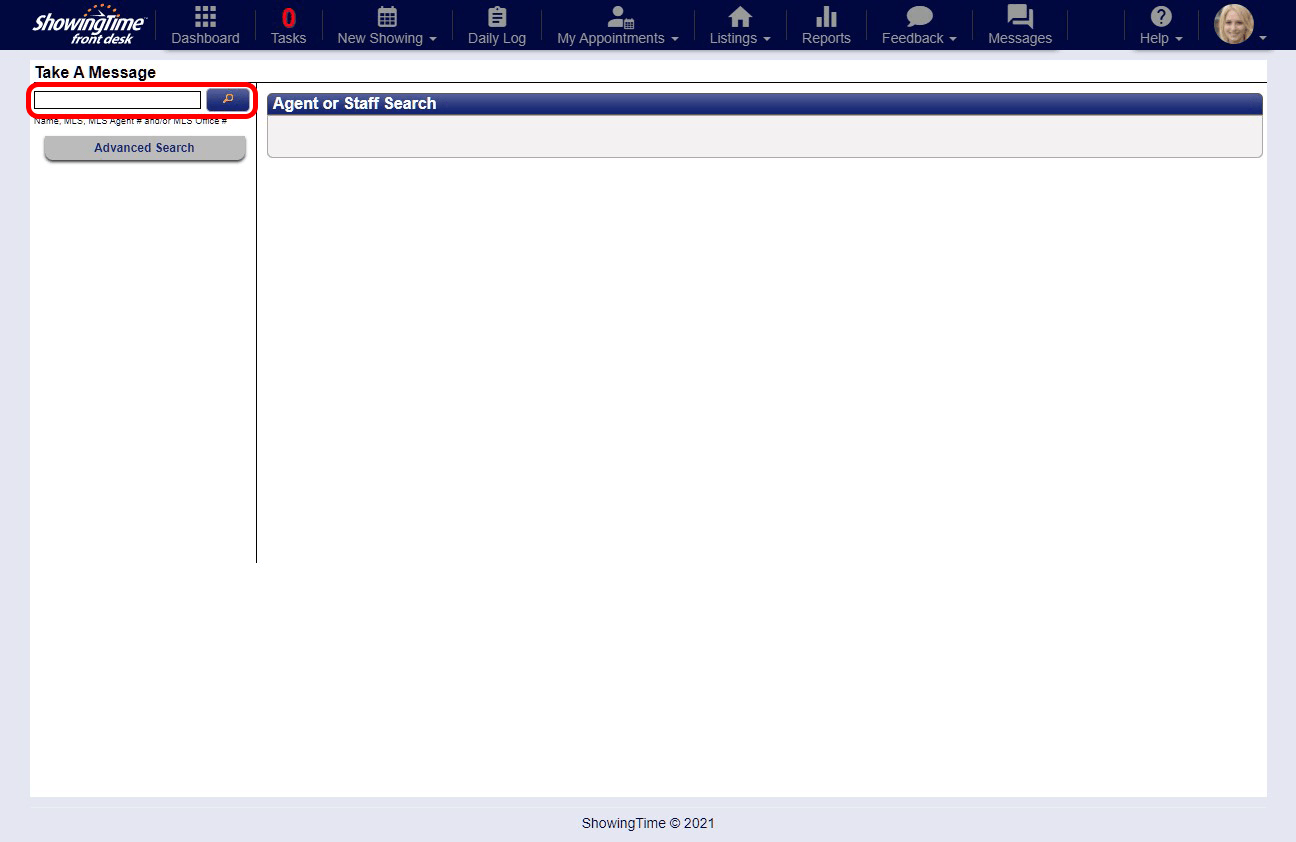
You can search by their Name, MLS Agent ID, MLS Office ID, or by using the Advanced Search options.
Step 3: Select the Agent.
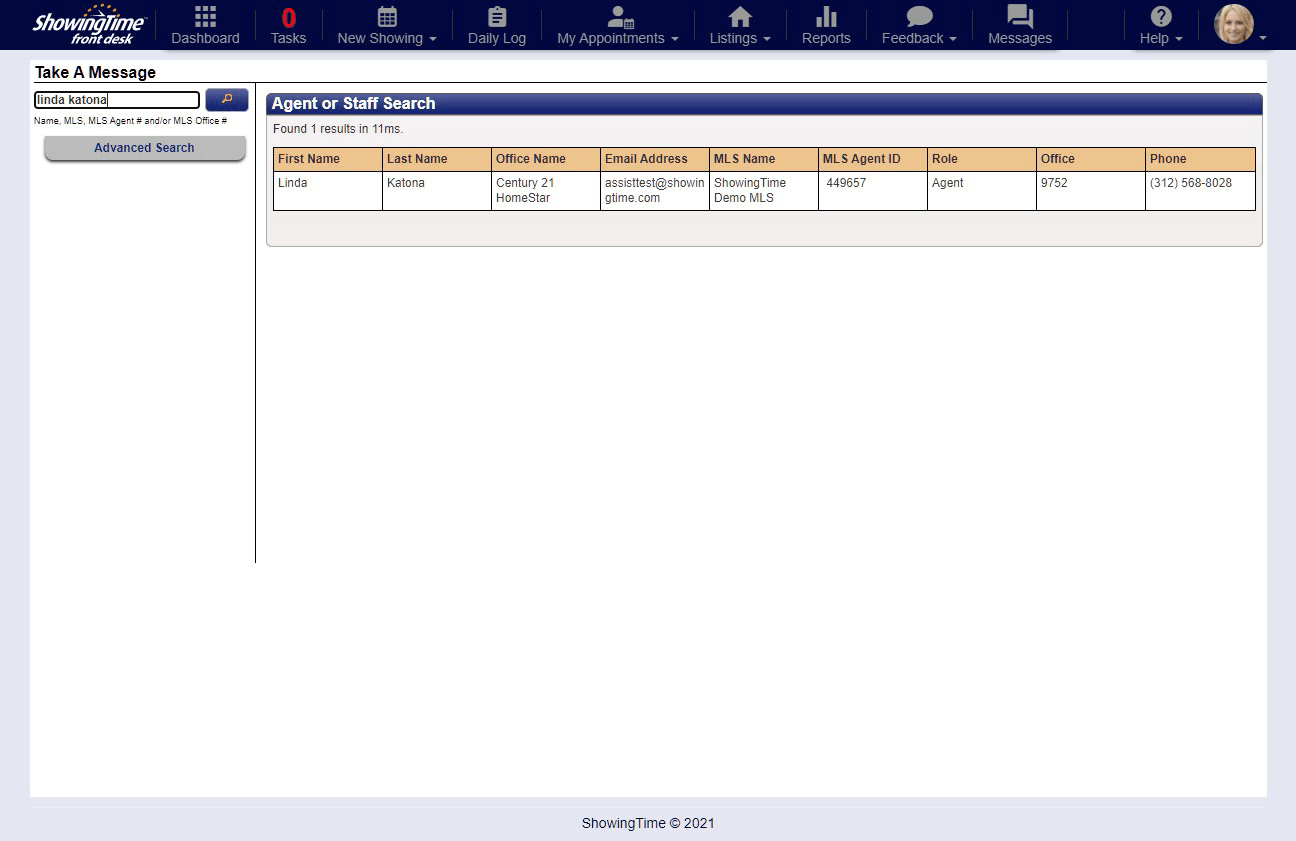
Step 4: Enter the message details.
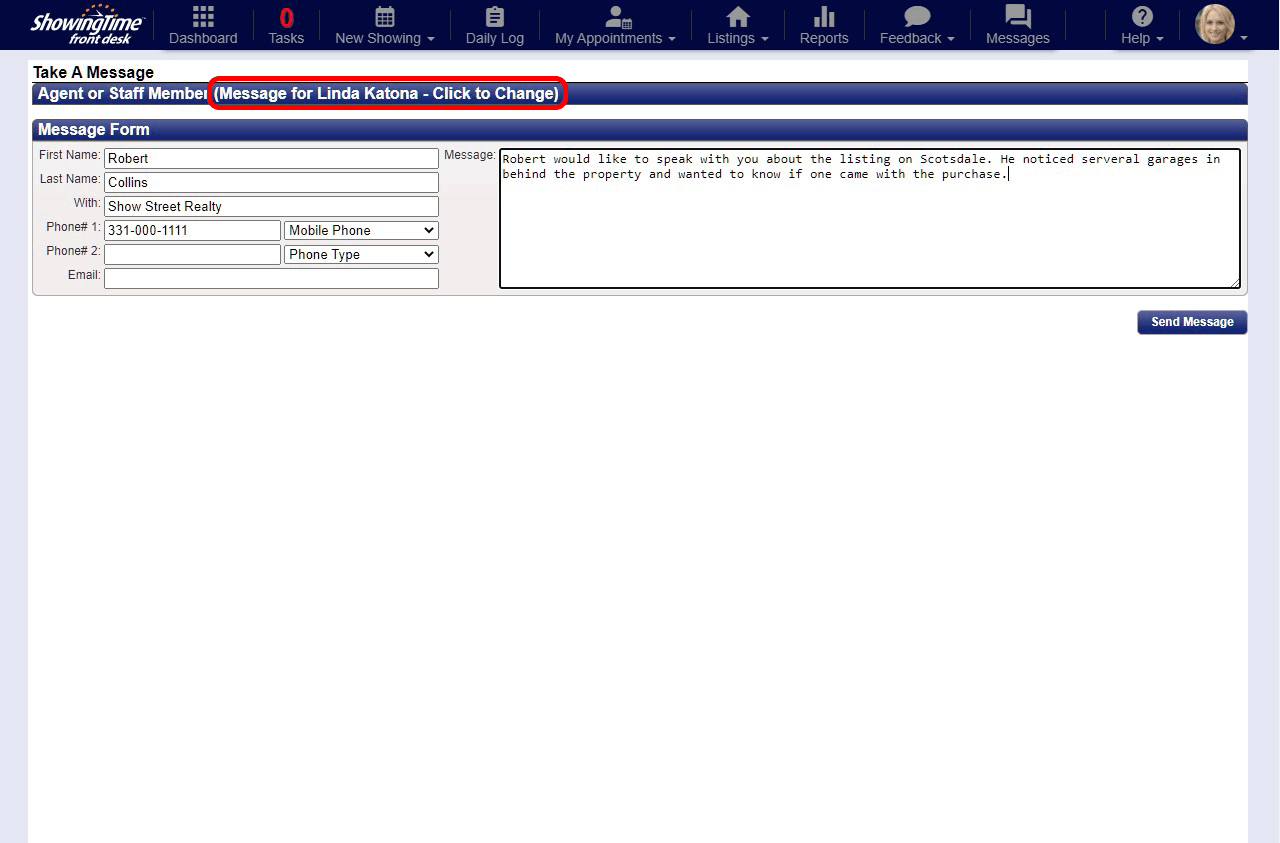
You should include all of the contact information and any message that is left.
If your office also subscribes to the Assisting Agent product, any agents that are covering will also receive this message. A note is automatically added in the message body to let this agent know.
In the event that you have selected the wrong agent, you can change them by clicking in the Agent selection area. Step 5: Press Send Message to deliver the message to the selected agent.
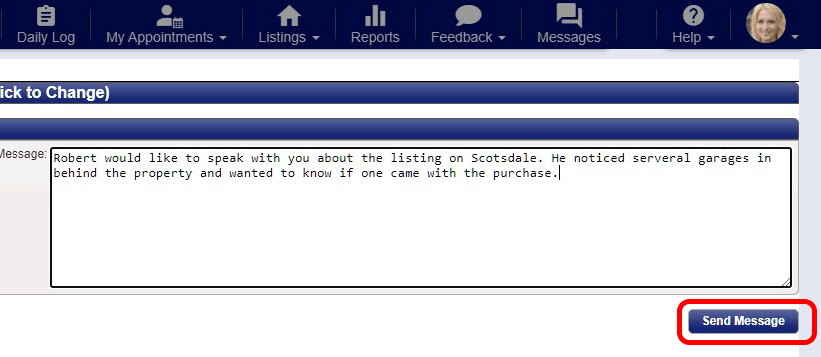
Step 6 (As a Staff or Manager): Select the View Sent Messages link on the desktop dashboard.
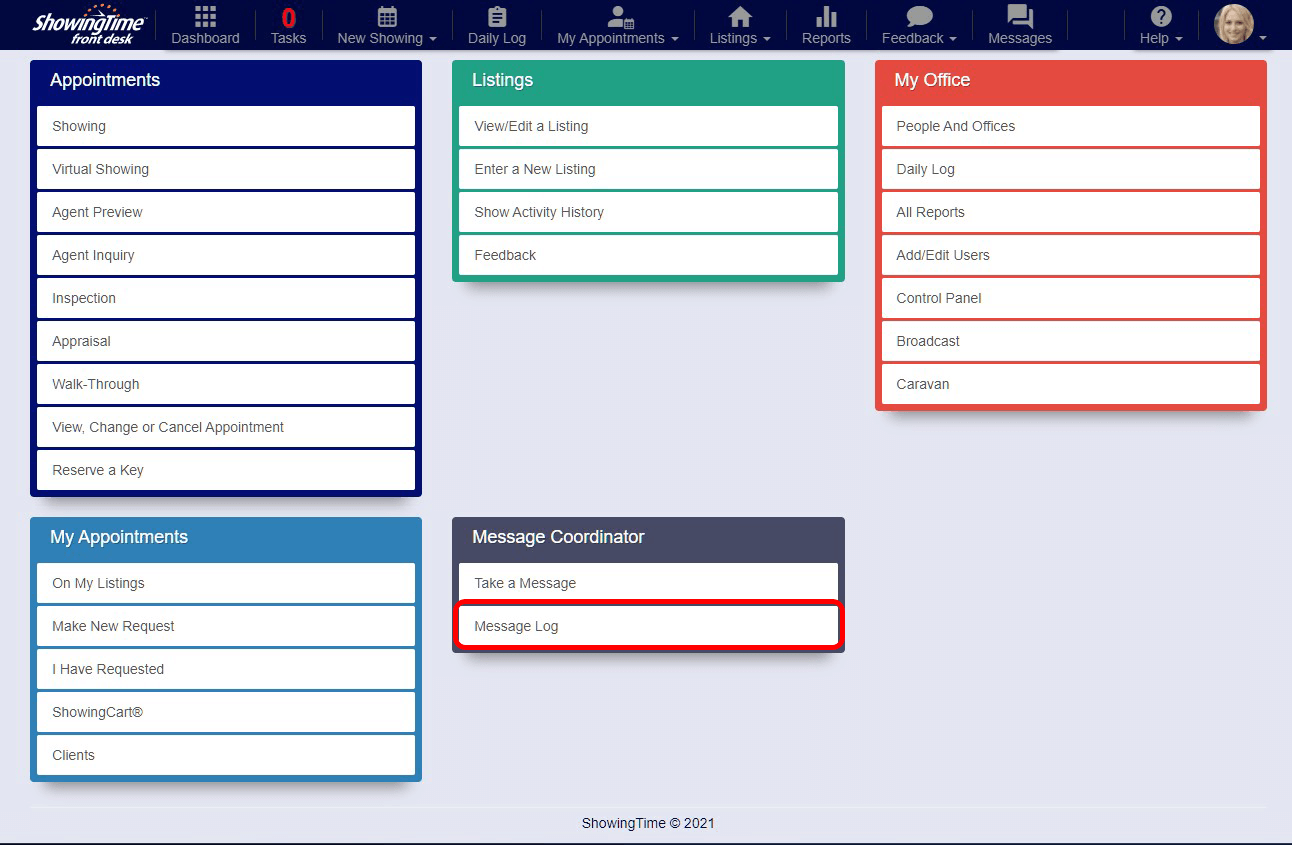
You will see a list of messages that have been sent to your office's agents. You can search for messages sent to a particular agent and by time. Messages can be exported to .CSV, and you can resend a message to an agent.
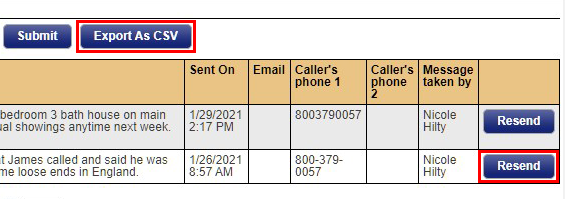
Back to top
You can also receive messages via email:
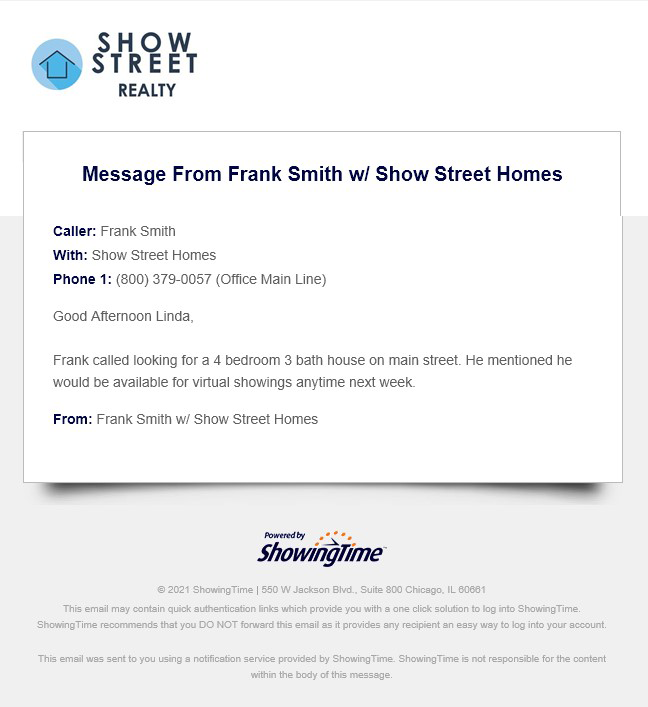
Messages can also be delivered to the ShowingTime app.
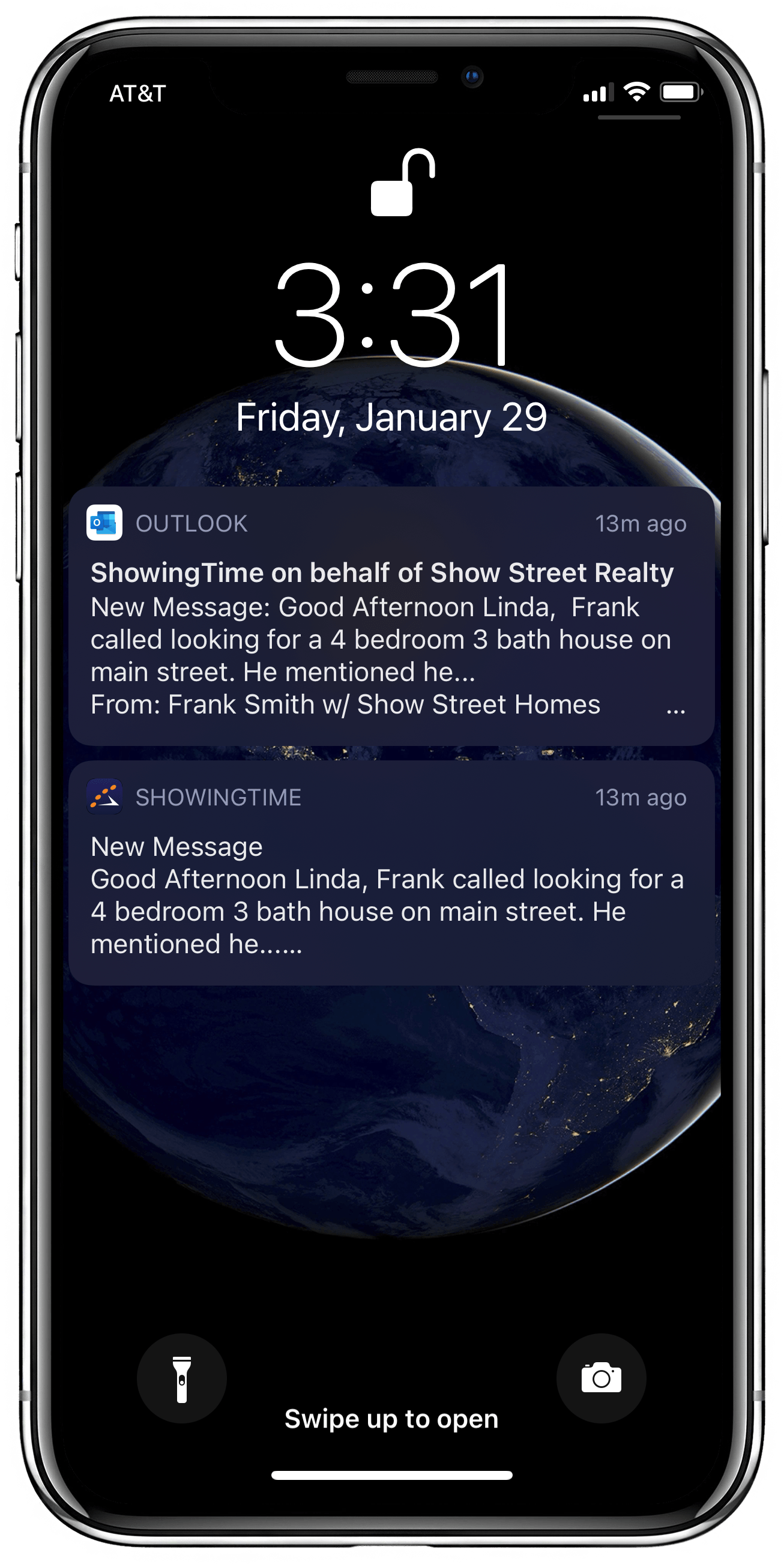
Your role in ShowingTime Front Desk and your Board/Association may be different.
Back to top
Viewing the Messages on your mobile device
You will see the messages in the Notification Center.
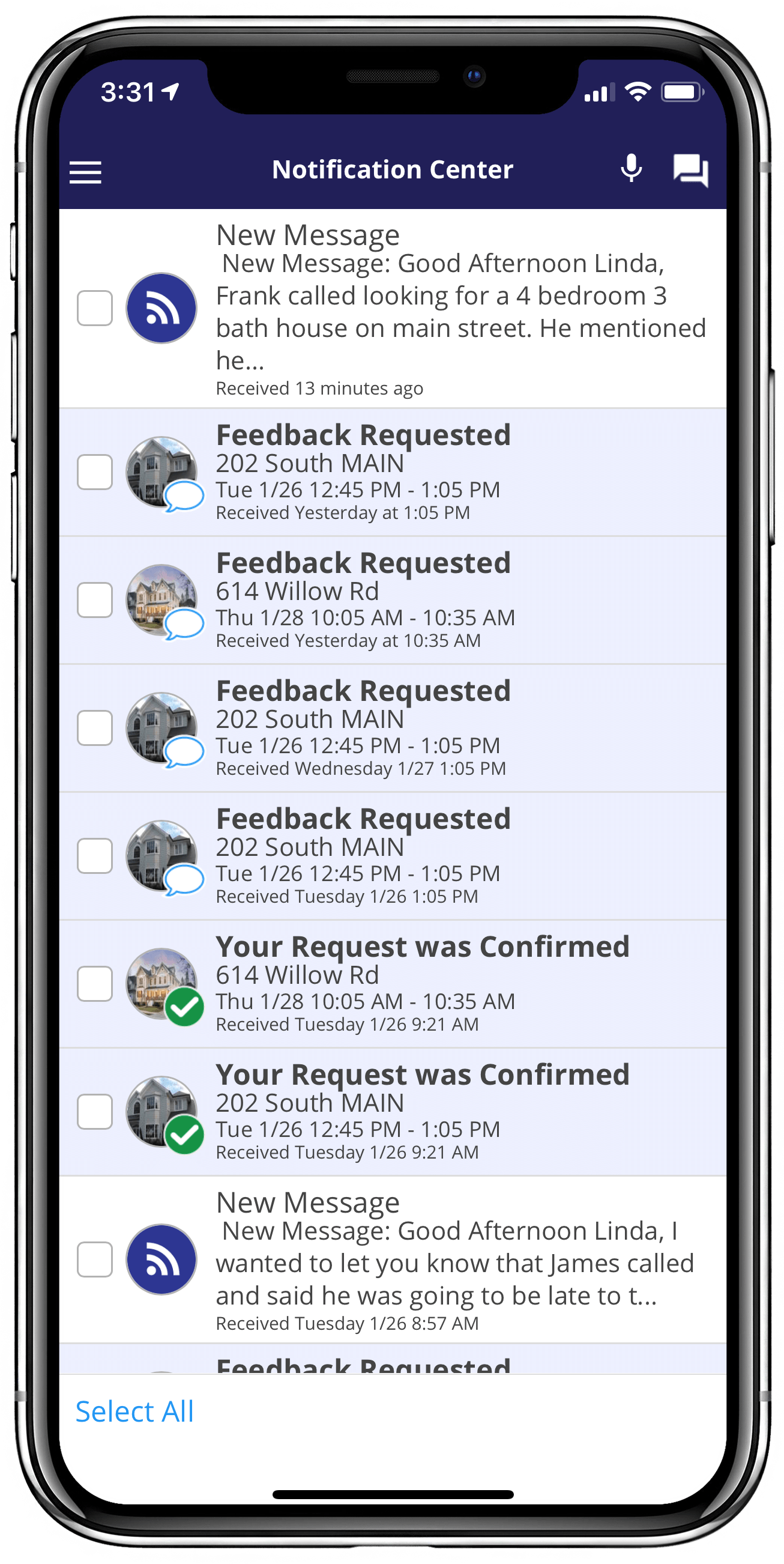
Tapping on the message will display it for you.
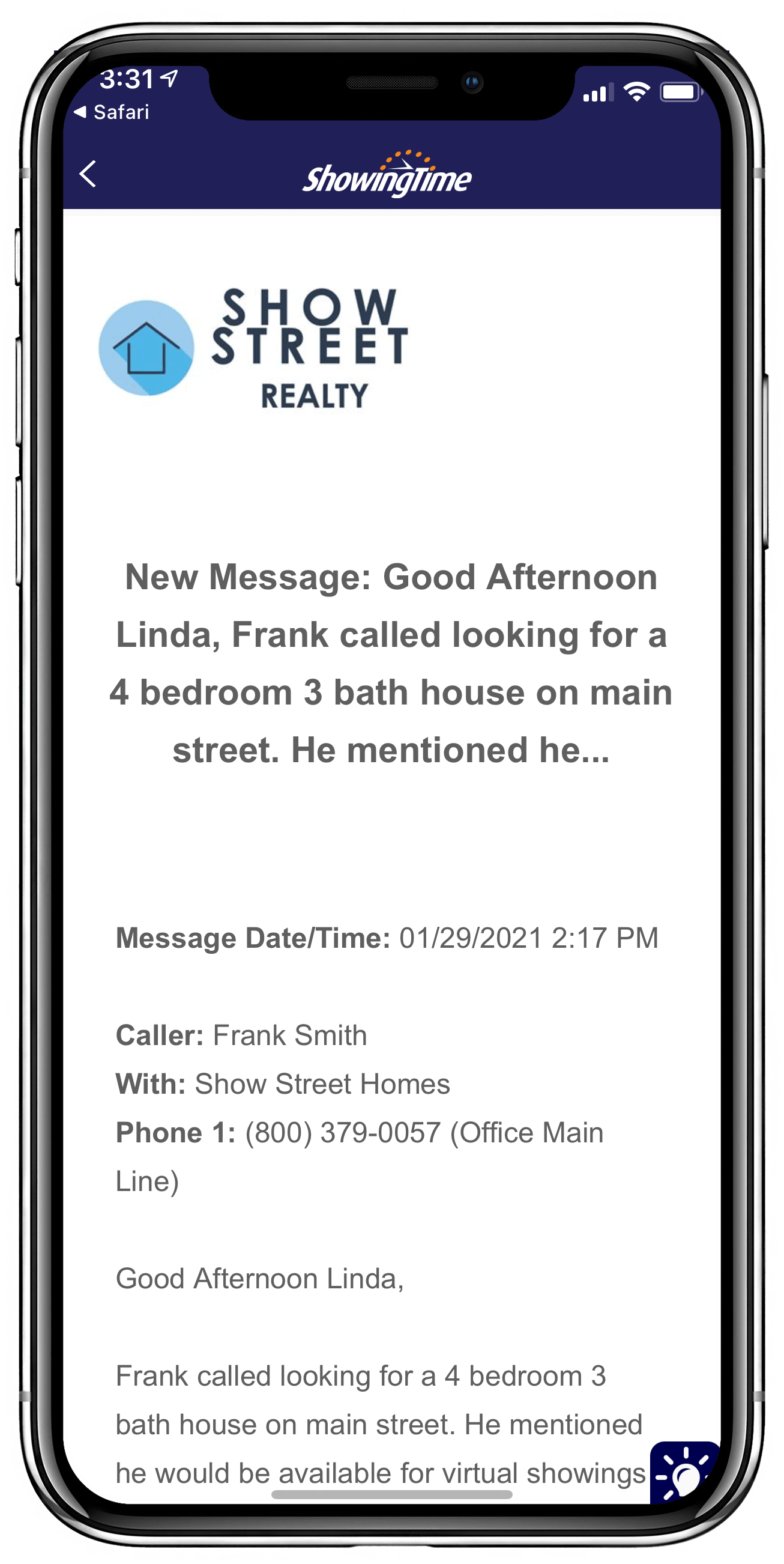

A list of all messages for review will be added to the mobile device soon.
Remember to update your notification preferences for Live Connect.
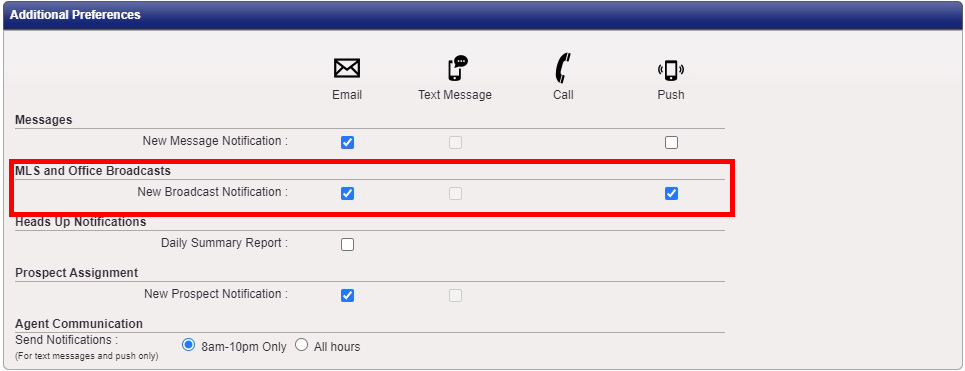
Back to top


