How Do I Unmerge a Listing?
Unmerging a Listing
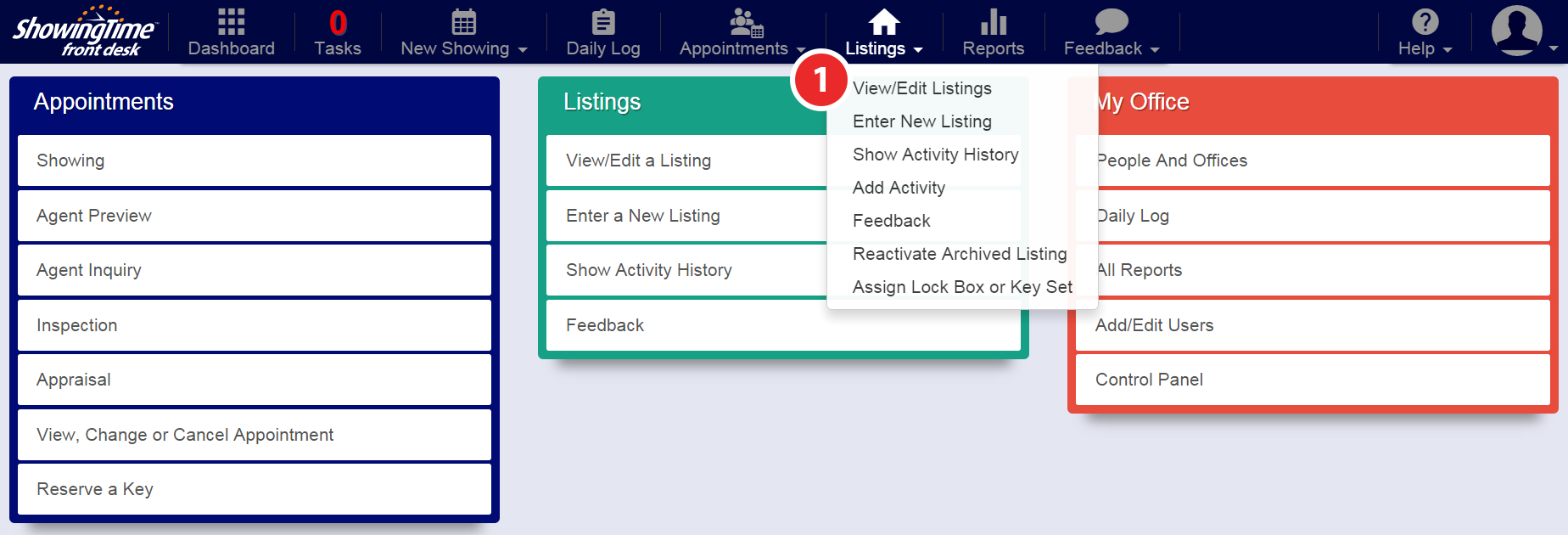
Step 1
Hover over the Listings tab, then click View/Edit Listings
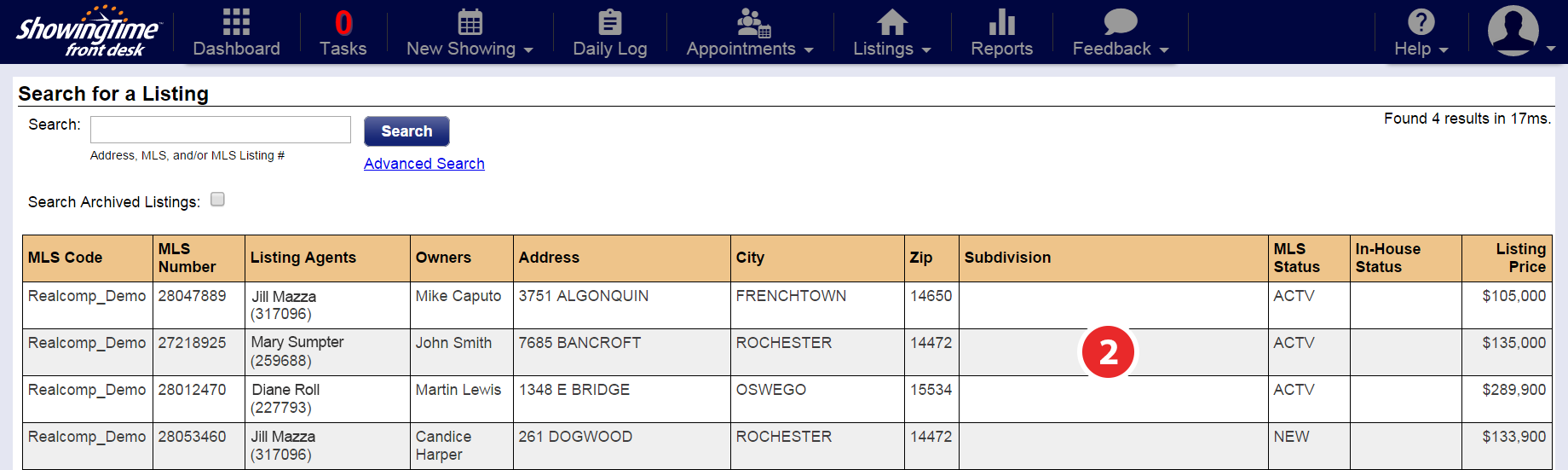
Step 2
Click on the master listing record
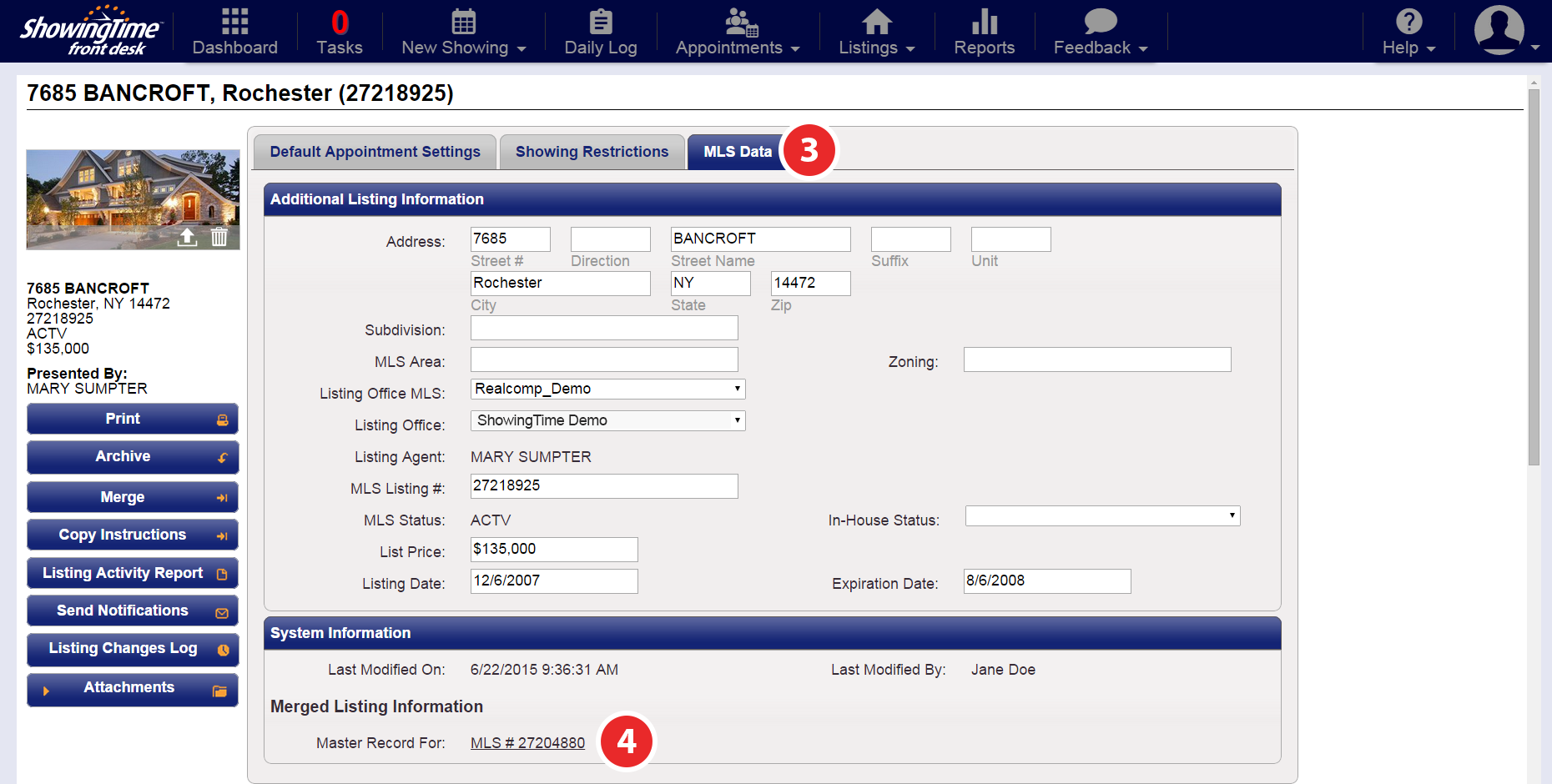
Step 3
At the top of the listing worksheet, select the MLS Data tab
Step 4
Under the 'System Information' section, click on the Master Record link for the merged listing
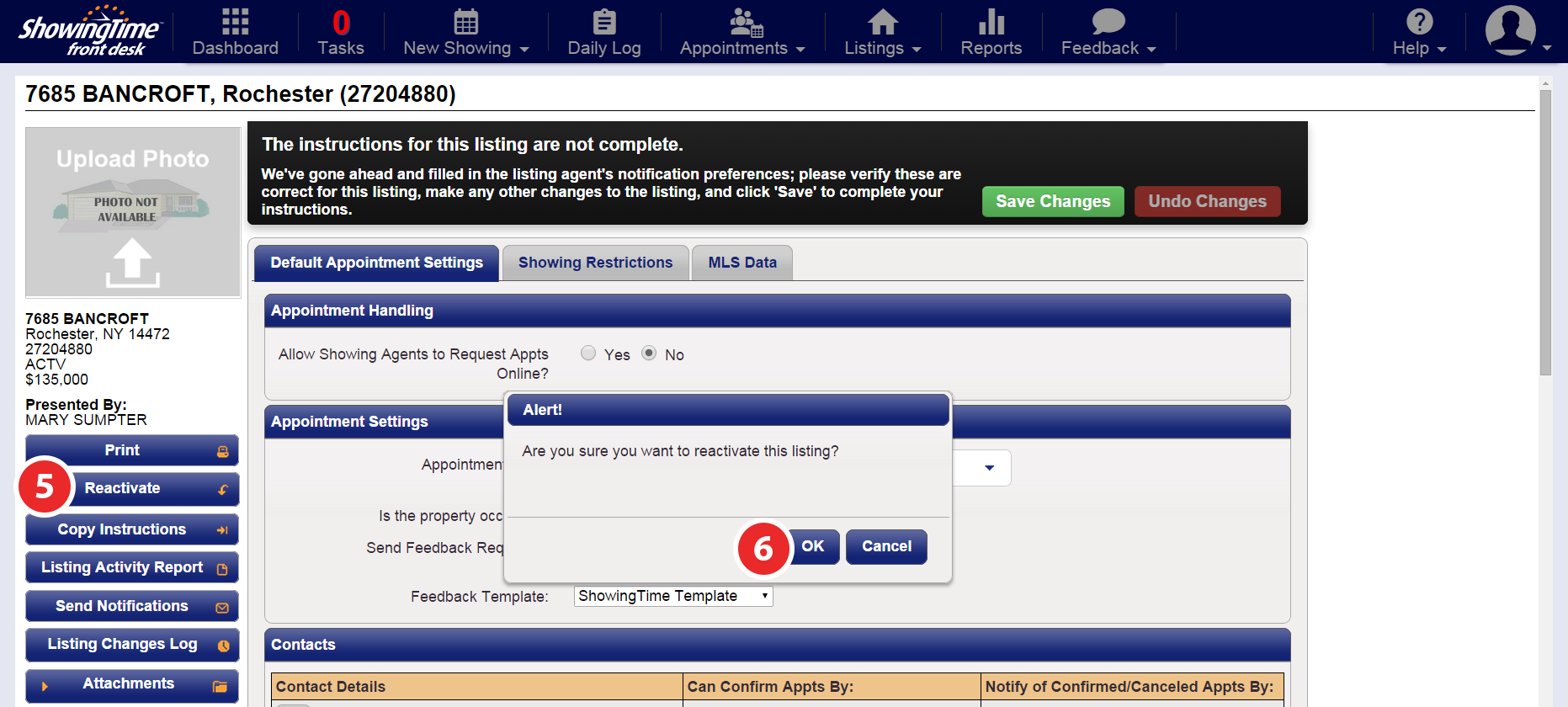
Step 5
Click the Reactivate button
Step 6
Click OK to confirm
Note: Please allow a few minutes for this change to be reflected in your listing's inventory.


