Notification Troubleshooting
A missed email or text (SMS) can be problematic if you are waiting to show a home. If you are not getting notifications, then there are a few things you can try.
For your phone, you may be able to solve problems simply by turning it off and then back on again. You may also need to dig a little deeper. We've compiled a list of things you check.
Please Note: You should always follow your device's manual or manufacturer's website for details on troubleshooting and care of your device.
Check your Notification Preferences
By default, ShowingTime sends texts and push notifications during the hours of 8 am to 10 pm in your time zone. However, you can decide to receive these notifications at any time by selecting a switch in your profile.
On mobile

Click the image for full size.
On desktop
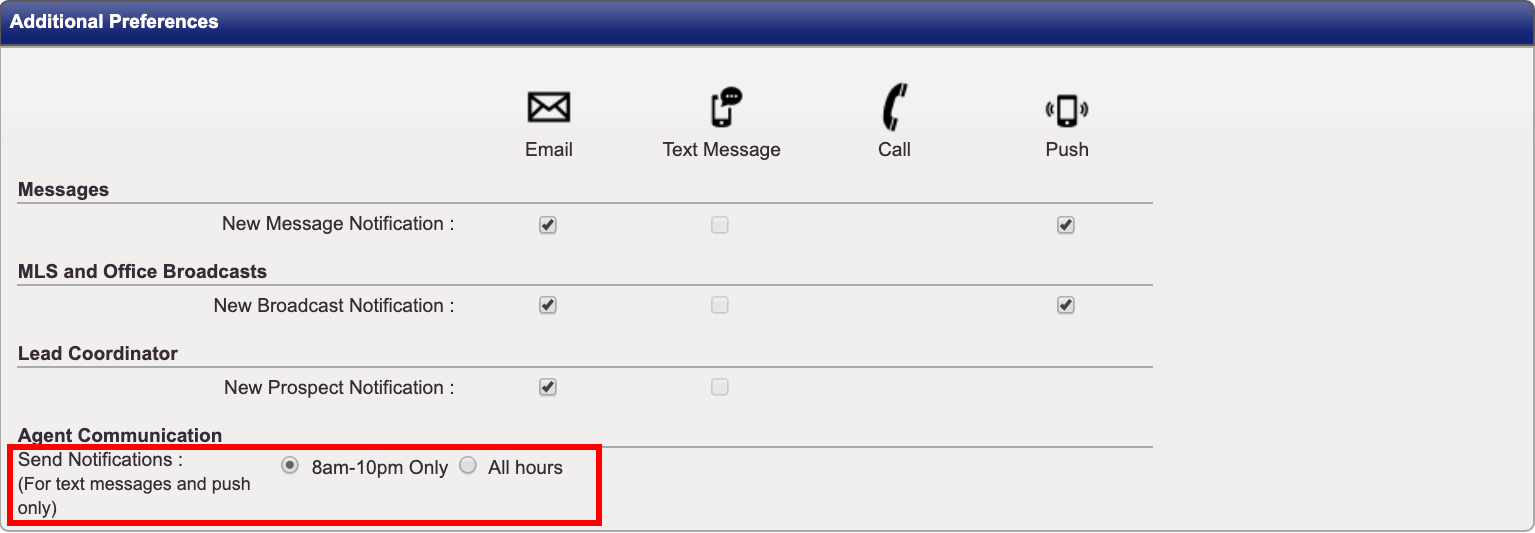
Click the image for full size.
Check your device settings
This step will vary for each device. You should look for any Do Not Disturb, Background Data, or Silent settings.
You may have different notification settings for different apps. Be sure to check the ShowingTime app configuration.
Check for blocked phone numbers
This step will also vary for each device. You should review the phone numbers that you have blocked recently. ShowingTime sends notifications from multiple numbers.
Check for blocked email addresses
Different Email providers may classify an email incorrectly. You can review the article below to troubleshoot.
Read more
Contact your provider
Your provider may be experience delays or an outage. You should follow up with them to determine if any issues are being caused by one of these items.
Push notifications are not affected by most provider issues. Poor Network strength may delay these notifications.
Please Note: Changes to notification preferences will not affect appointments that are already in progress.


