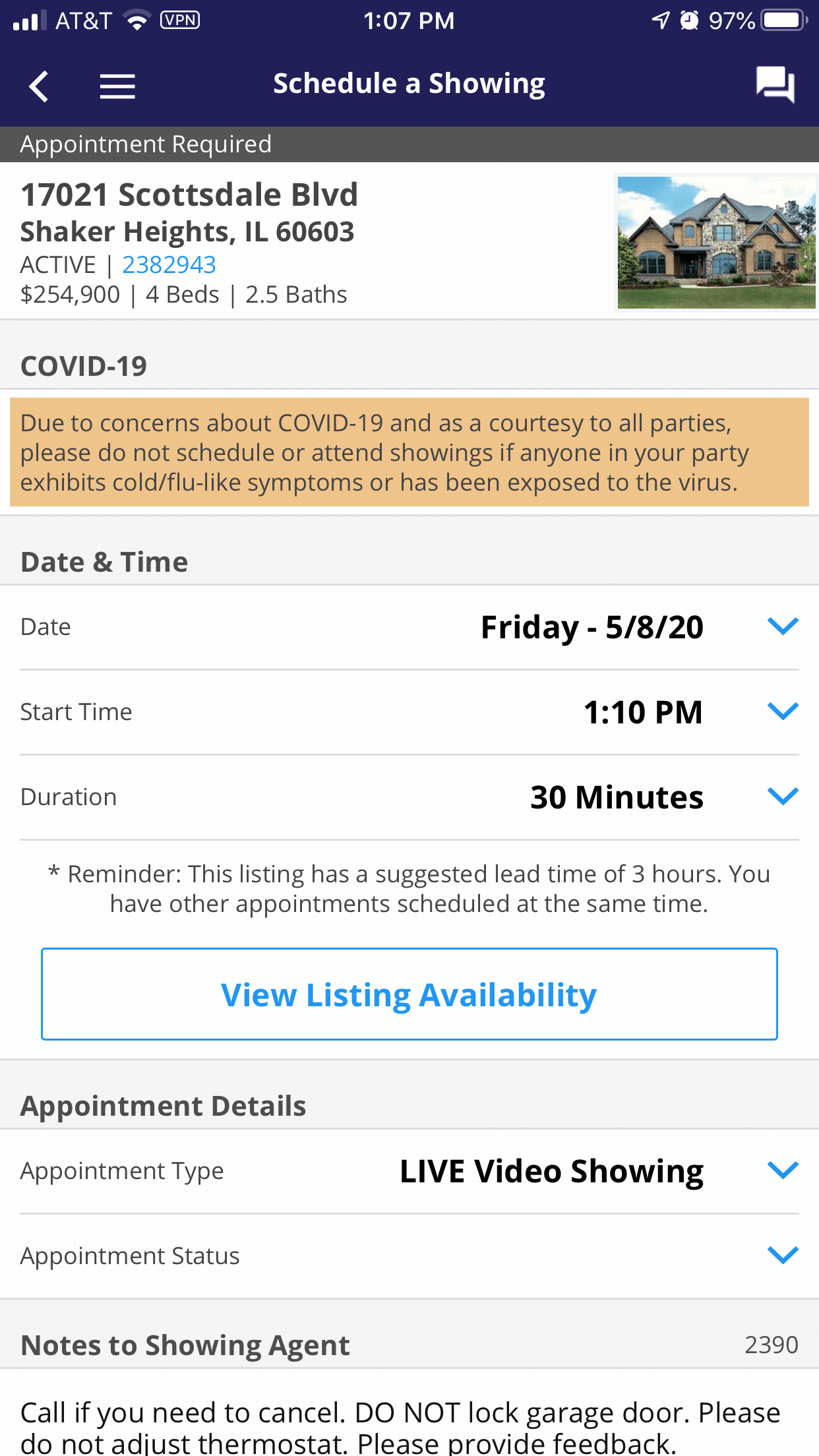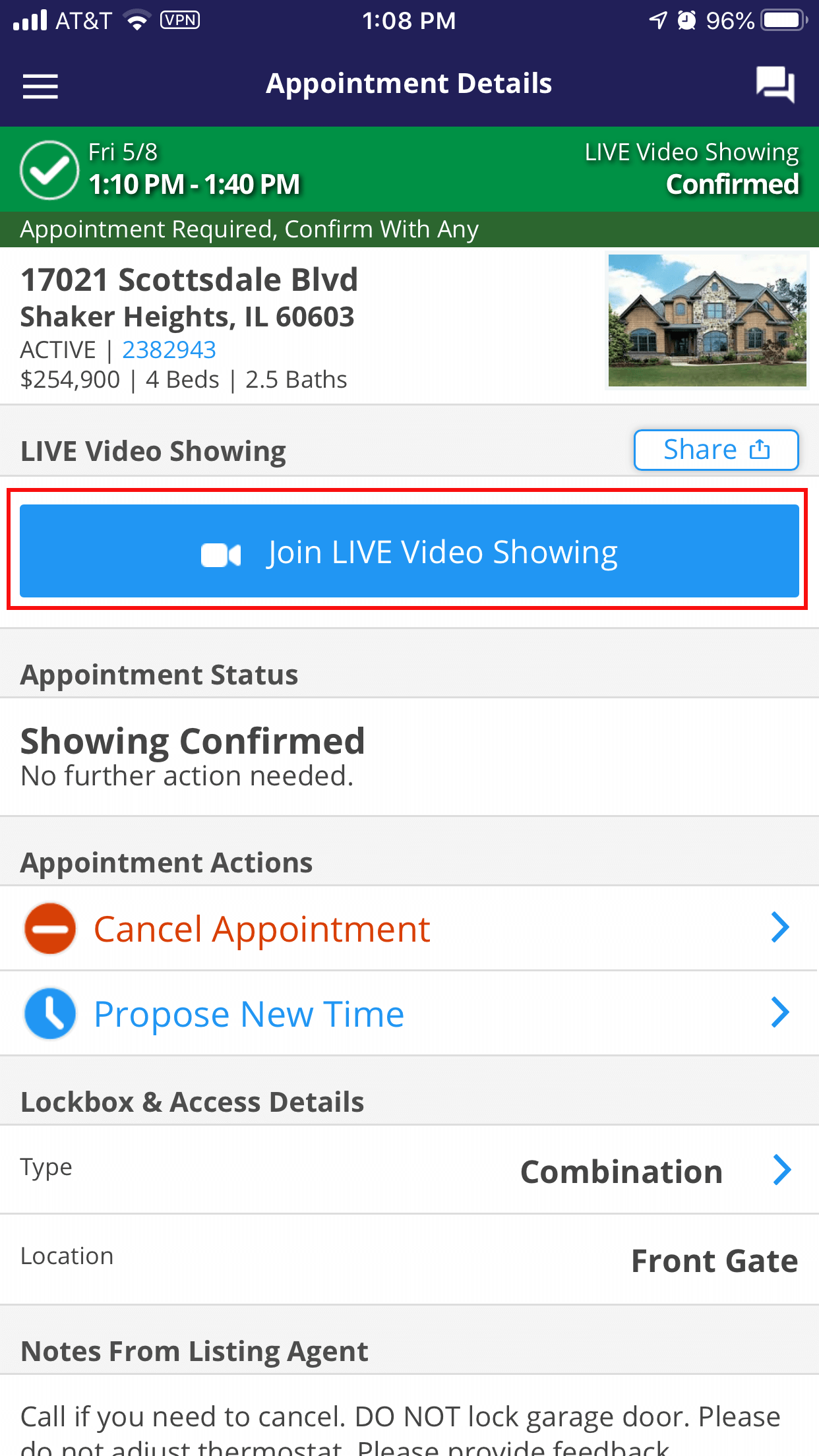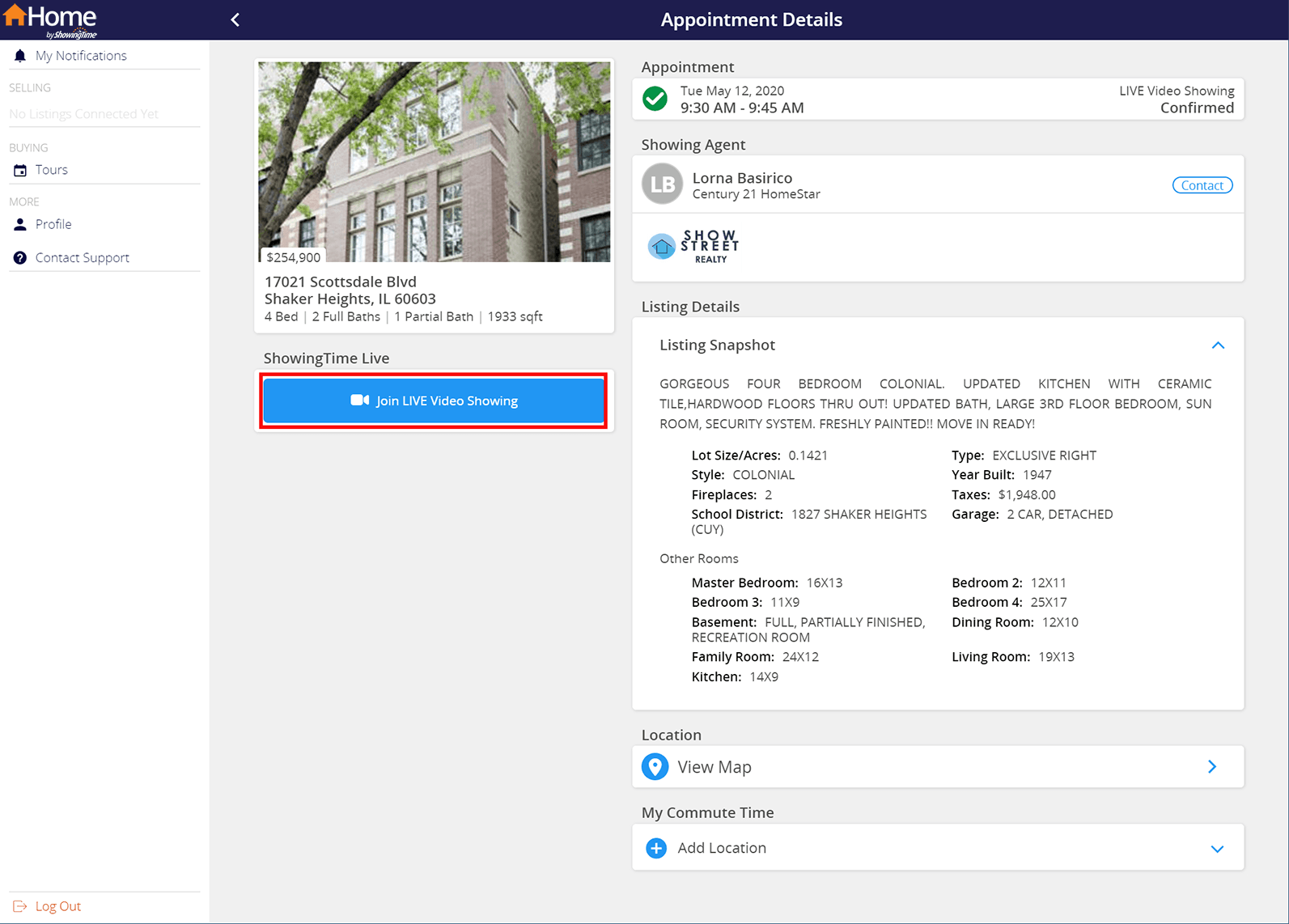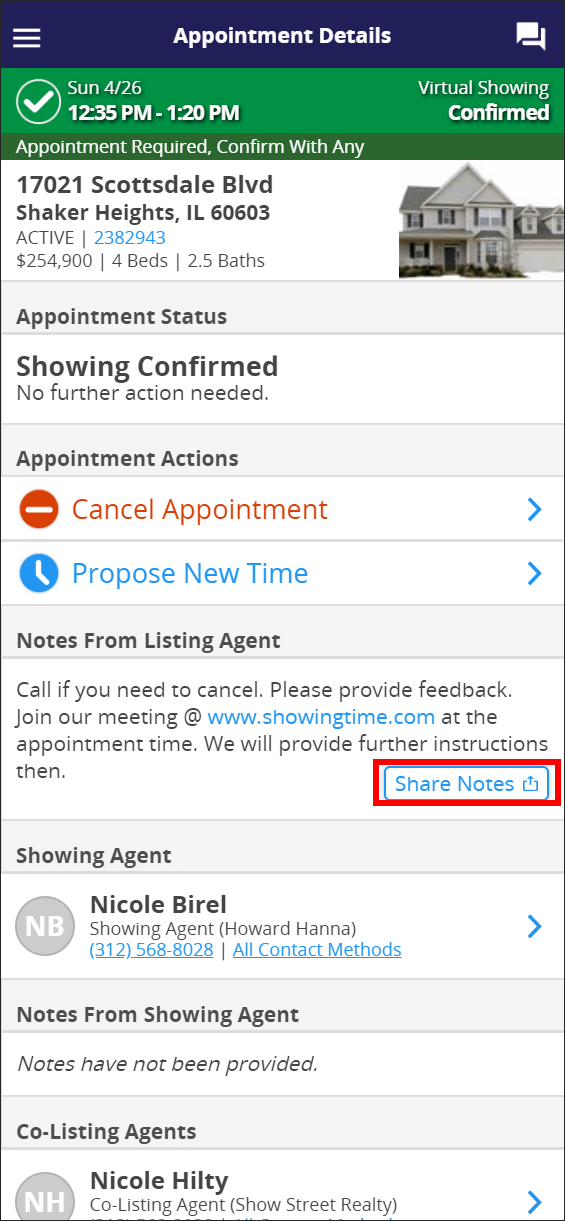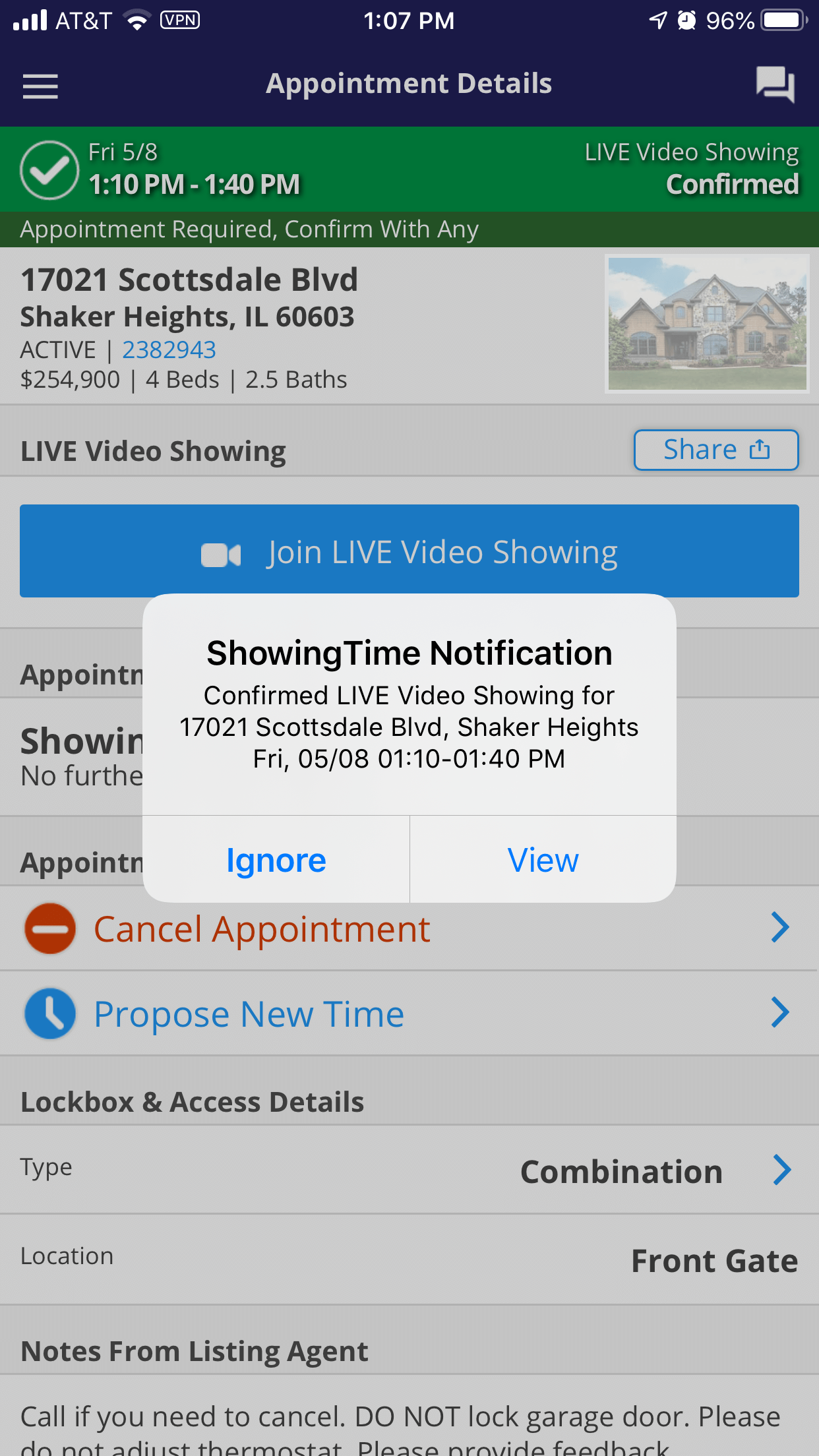ShowingTime LIVE Video
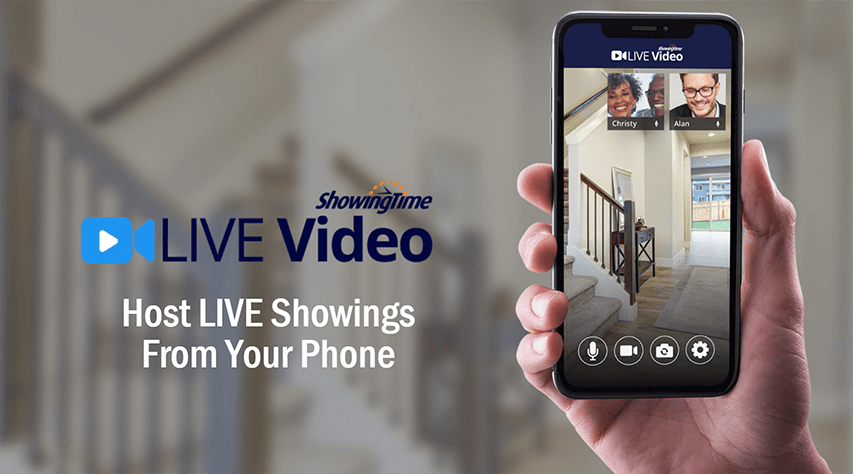
As a Buyer's Agent, you know that some homes sound like a good fit, but when you get there, a feature or room layout can be a deal-breaker. With ShowingTime LIVE, you can assist your buyers in narrowing down the listings you provide by allowing them to see the home virtually while also providing sellers with an idea of how many people are truly interested in their listing.
This feature allows you to host LIVE Video Showings directly within the ShowingTime mobile app with the click of a button. Not only will ShowingTime LIVE provide you with one common platform for live video showings, but it will also allow you to interact with your buyers while giving you complete control over participant settings.
From the desktop, you can also schedule LIVE Video appointments for listings in your ShowingCart.
With ShowingTime LIVE, you can host LIVE Video Showings directly within the mobile app without the need to subscribe to another video streaming platform.
How does it work?
- The Buyer’s Agent requests a LIVE Video Showing, which is a new appointment type available.
- Once the request is confirmed, both the Buyer’s Agent and the Listing Agent will see the ability to join the LIVE Video Showing from within the ShowingTime app.
- At the time of the showing, the Buyer’s Agent starts the showing by opening the ShowingTime mobile app and clicking the Join LIVE Video Showing button on the Appointment Details screen. The Buyer’s Agent is the host, giving them the ability to control who will facilitate the live tour and who is able to speak.
- The potential buyer joins the showing by opening the Home by ShowingTime app or website and clicking the Join LIVE Video Showing button on the Appointment Details screen.
Click here for more information.
Connecting to the LIVE Showing
At any time during your appointment window, you can select the Join LIVE showing button. You will be asked to download Zoom if you do not have it. However, you will not need to create an account. You will be asked if you want to allow Zoom to access your Microphone and Camera. Select Yes. If you deny these actions, you will be unable to host the live showing with a camera or microphone (used for calls) access.
You are only able to start the meeting during the appointment window.
Sharing the URL
From the appointment details screen in the ShowingTime App, you can share the appointment notes. You will be able to choose to share these via email or text and edit the details. Please Note: These details will be sent using your device's applications. So the recipient will have your email address or text number.
Important Notes
- Agents must utilize the ShowingTime mobile app to access the LIVE Video Showing button. This feature is not available on the desktop.
- Potential buyers must be added to the appointment request so that the access button will be available to them in Home by ShowingTime. As always, contact details will not be shared with the listing agent.
- This is a live, two-way video feature, not a one-way stream or a prerecorded video showing. ShowingTime LIVE enables potential buyers to ask questions to make sure they see everything in the home, such as cupboard space, closet sizes, the side yard, etc., which are not usually shown in a 3D tour or recorded tour.
Due to the nature of the Zoom integration used for Live showings, we are unable to make videos recorded through Zoom available to you. If you need to record a virtual showing, you can record the appointment with other apps and share the URL for that saved recording in the Showing Instructions.
Zoom Controls
ShowingTime does not advocate using a Cell phone while driving. Live video will not be available if your phone is in Driving mode.
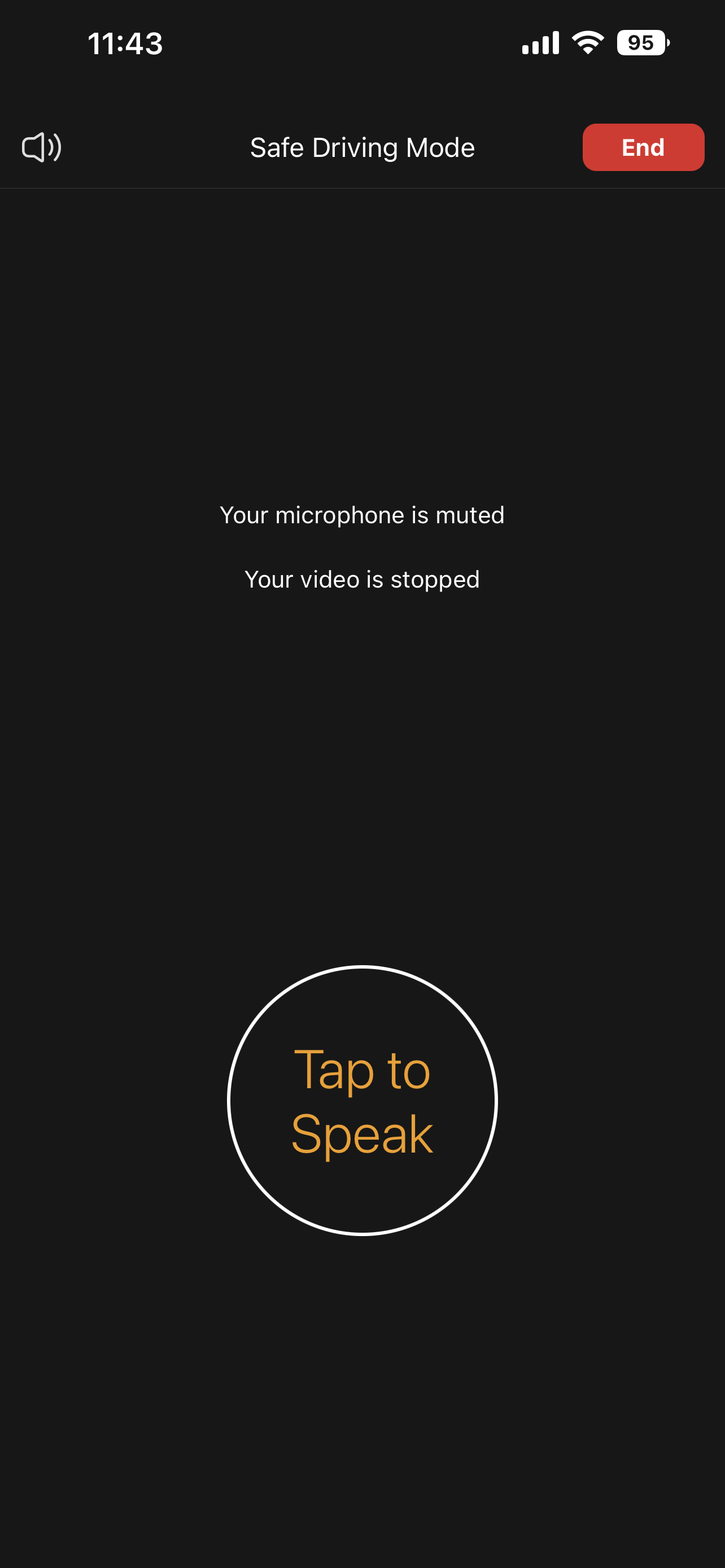
Click the image for the full size
During the call, you will see what your camera is facing and your buyer if they are sharing video.
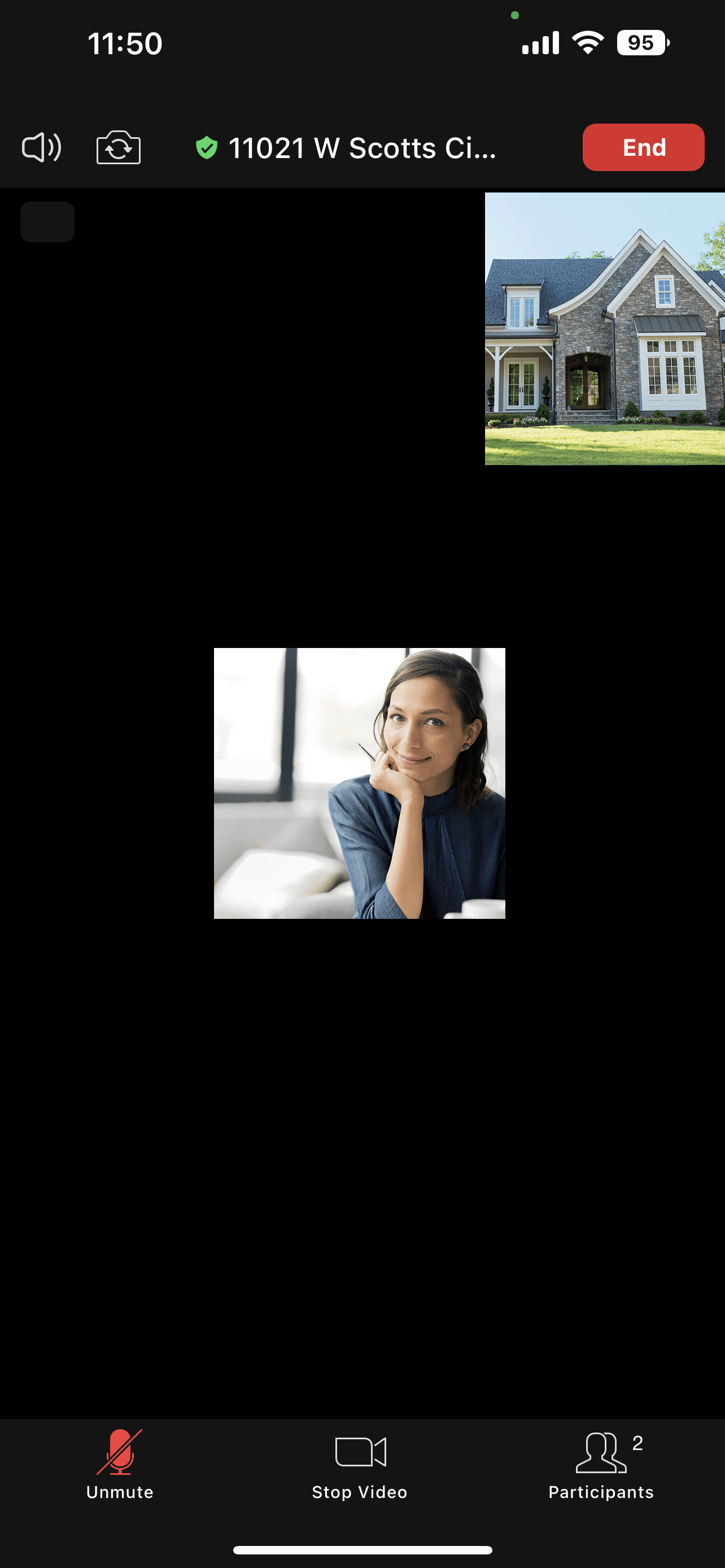
Click the image for the full size
Several options are available on the menu bar.
Click the image for the full size
- Enable or Disable the audio
- Switch between the rear and front-facing cameras
- Tap the address to show additional controls
- End the meeting
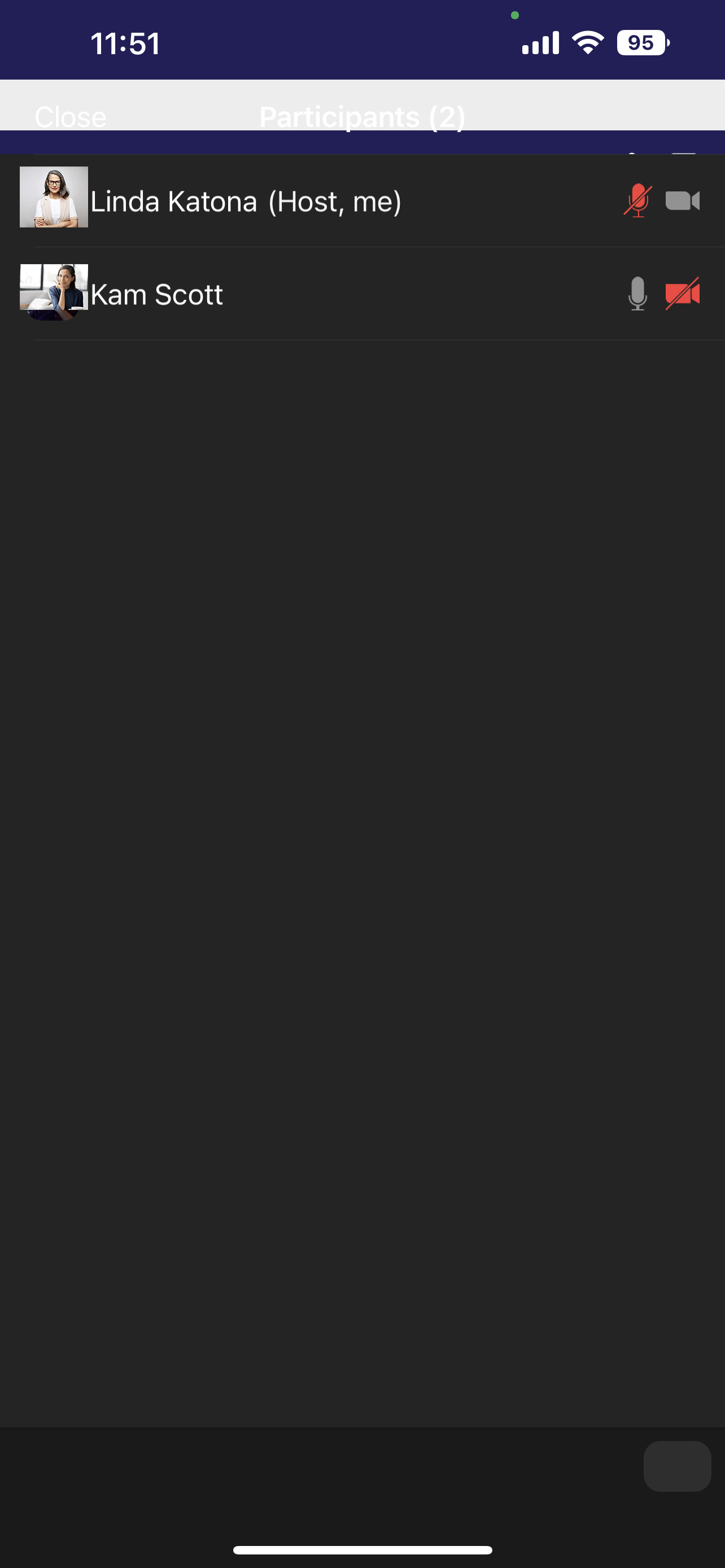
Click the image for the full size
If you tap on a user, you will see a menu with additional controls.
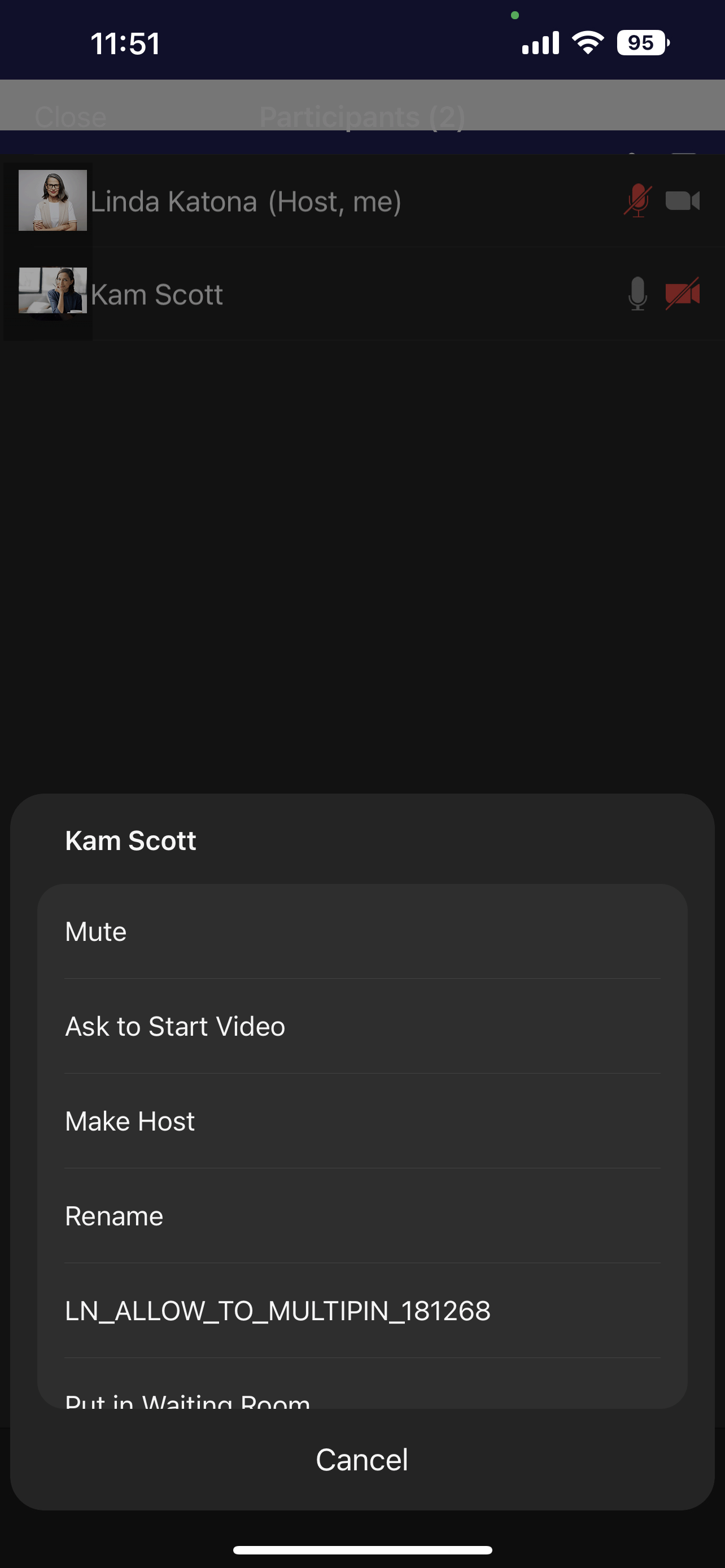
Click the image for the full size
If you make another participant the host of the video, they will have options to end the video.
Frequently Asked Questions
- Can I launch this from the desktop?
- No. While your buyer can join from Home by ShowingTime on their mobile device or their desktop, you can only start the meeting from the ShowingTime app.
- Do I need a Zoom account?
- No. We create a meeting behind the scenes. A private URL is created and only available for you to share with who you want. Some devices may require that you download the Zoom app first.
- Why use ShowingTime?
- By starting your live showing with ShowingTime, you make sure that everyone is using one common platform. You do not have to download a third-party app or use a different service.
- Is this a one-way video share?
- No. This gives you flexibility and allows for the interaction that a recorded tour cannot provide. If you want to see the cabinet space, simply ask!
- How does this work?
- First, the buyer's agents are the meeting hosts and will have the ability to record meetings, mute their clients and "reclaim*" the presenter role.
*In some cases, the buyer's agent may allow someone to "present" in order to show the home.
Second, the buyers will join from Home by ShowingTime (either on their desktop or from their mobile device).
Finally, the listing agent or buyer's agent can share the live video showing link to anyone** else who may need to attend.
**This could include photographers, assistants, listing occupants, etc. - What are the minimum requirements for the meeting?
- In general, the latest version of the mobile operating system available to your device is recommended. For laptops, the latest version of the operating system is recommended.
Current and up-to-date web browsers including Microsoft Edge, Mozilla Firefox, Google Chrome, and Apple Safari can be used.
Recommended bandwidth for meetings and webinar panelists:- 800kbps/1.0Mbps (up/down) for high quality video
- For gallery view and/or 720p HD video: 1.5Mbps/1.5Mbps (up/down)
- Receiving 1080p HD video requires 2.5mbps (up/down)
- Sending 1080p HD video requires 3.0 Mbps (up/down)
- For audio VoiP: 60-80kbps
- For Zoom Phone: 60-100kbps
- For 1:1 video calling: 600kbps (down) for high-quality video and 1.2 Mbps (down) for HD video
- For screen sharing with video thumbnail: 50-150kbps (down)
- For audio VoiP: 60-80kbps (down)
- What are the roles available for a live meeting?
- Typically the buyer's agent will be the host and the other attendees will be participants. For an idea of what each role can do, please read more.
- How can I manage participants in a meeting?
- As the host in a meeting, you can manage the participants. By default, any participant in a meeting can share their video, screen, and audio. However, you can change these settings.
- What is a virtual showing?
- A virtual showing is typically requested when the buyer and showing agent view the property but are not physically present at the location. A virtual showing can come in many forms:
- LIVE Video Showing: The showing is conducted using streaming video technology with the ShowingTime App.
- Recorded Video Showing: Any type of walkthrough that was prerecorded. The video can be shared through a video service like YouTube, Vimeo, etc. This can consist of an amateur video or something that has been done professionally.
- Virtual Tour Showing: An agent creates a way for a customer to have a 360-degree view of a property online. This is achieved using various services such as Matterport, vpix360, Zillow 3D Tour, etc.
For more information, please check out our blog or download the guides below:
Virtual Showing Guide
Setting up Video Showings Guide - What if the video is choppy or blurry?
- If you are streaming the call from your phone or tablet, the call is likely using your cellular connection. Poor signal strength can cause blurry video or buffering.
While outside of ShowingTime's area of troubleshooting, you can refer to the streaming software's technical support, or attempt to use Wi-Fi. - How is this different than a standard showing?
- In terms of the system, the process the buyer's agent and the listing agent goes through is the same. This appointment type is a new label so that all notifications (push, email, & SMS) will clearly state that this is a Virtual Showing rather than a Showing, 2nd Showing, or 3rd Showing. Your sellers will also see this new appointment type.
- Can I Record the Live Showing?
- Due to the nature of the Zoom integration used for Live showings, we are unable to make videos recorded through Zoom available to you. If you need to record a virtual showing, you can record the appointment with other apps and share the URL for that saved recording in the Showing Instructions.