What is ShowingTime Secure Access?
ShowingTime Secure Access® leverages information from confirmed appointments to keep home access details secure while also making it quick and simple for agents to access homes during their scheduled appointment time.
ShowingTime Secure Access may not be available in your market.
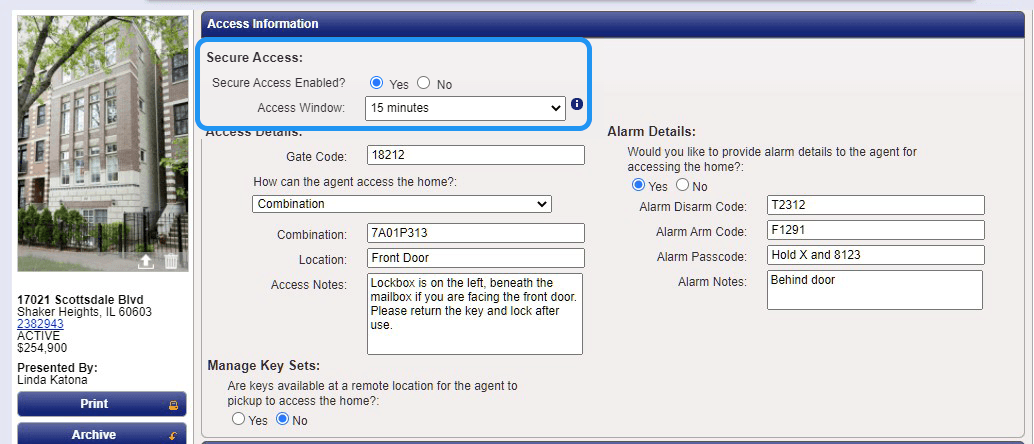
Select the image to see the full size.
Agents who enable this feature will notice a Secure Access section on the listing worksheet. Secure Access customers can select a window of 0, 5, 10, 15, 30, 45 or 60 minutes on the listing worksheet or in their profile.
If the access window is set for 15 minutes, then access details (alarm information, location of the lockbox, etc) will only be visible for 15 minutes before the appointment window, during the appointment window, and 15 minutes after.
Outside of this time frame the alarm information and lockbox access details will not be visible however, an agent will be able to see other appointment details such as Notes From the Listing Agent and have the ability to reschedule the appointment.
Mobile:
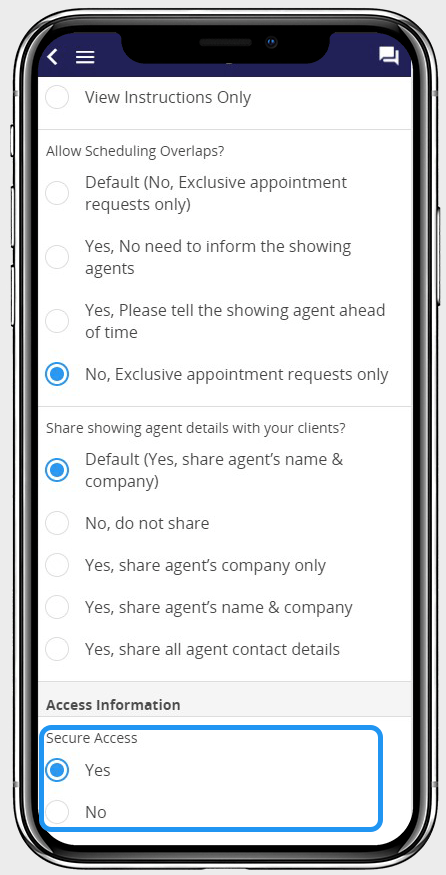
Select the image to see the full size.
Desktop:
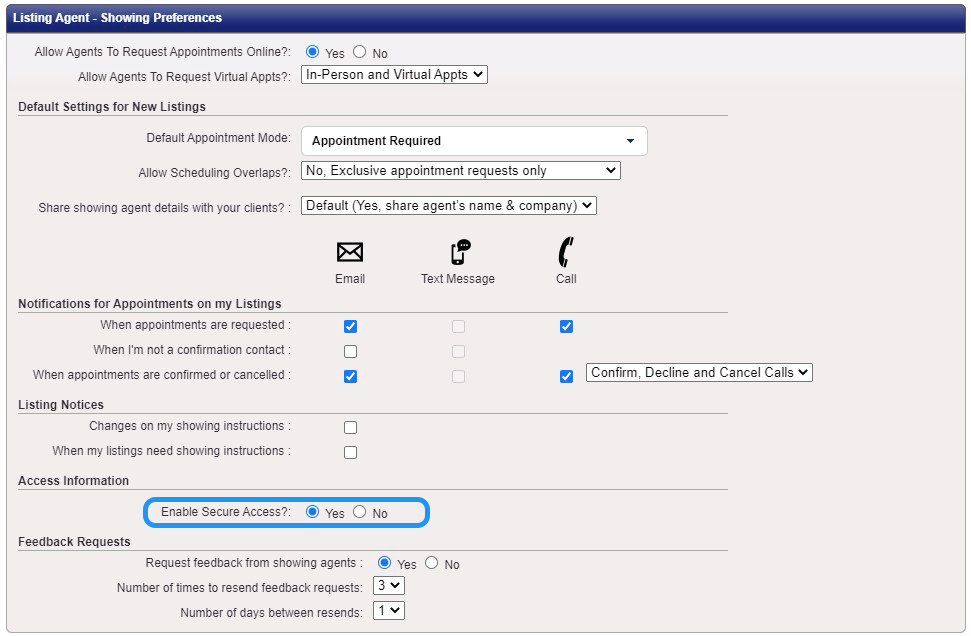
Select the image to see the full size.
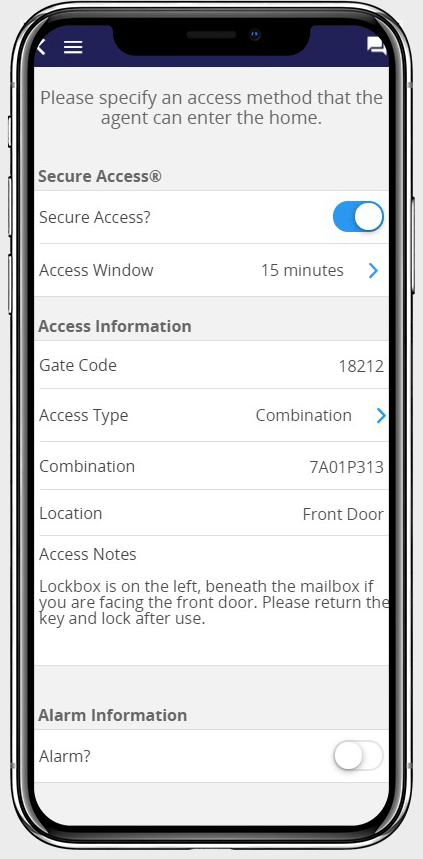
Select the image to see the full size.
In order to view the Secure Access Details an agent will need to use the ShowingTime app. Notifications sent from ShowingTime will also mention that the app is required.
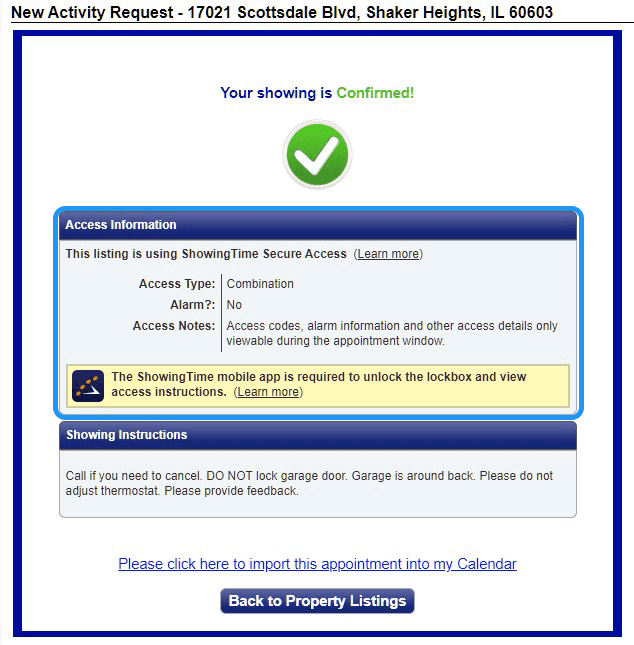
Select the image to see the full size.
What Happens If an Agent Tries to Access the Details Outside of the Appointment Window?
A buyer's agent will still be able to navigate to the appointment details screen in the mobile app to see the date/time and other information. However, the access details will only be visible when they Tap to View them.
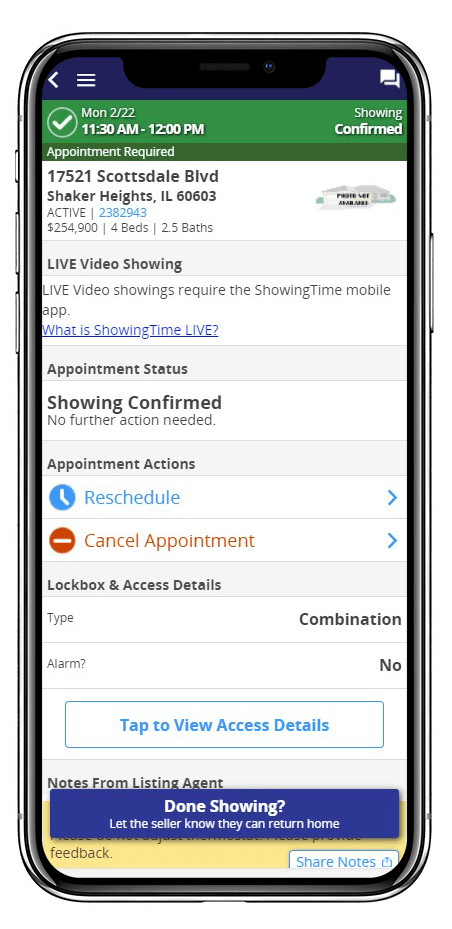
Select the image to see the full size.
If they are attempting to access them outside the allowed time frame they will see an error message like:
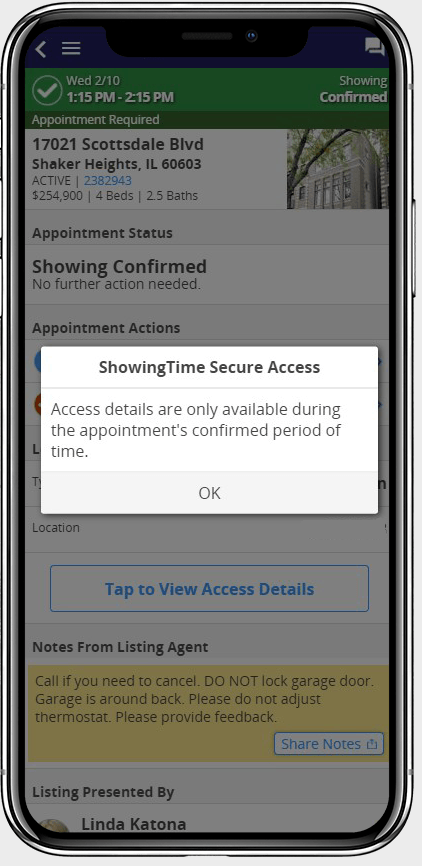
Select the image to see the full size.
However, when they view the appointment details screen, tap the button and are within the allowed appointment window, they will be able to see the Secure Access details. On this screen, you can also select to view the Access Information or Alarm information at the top.
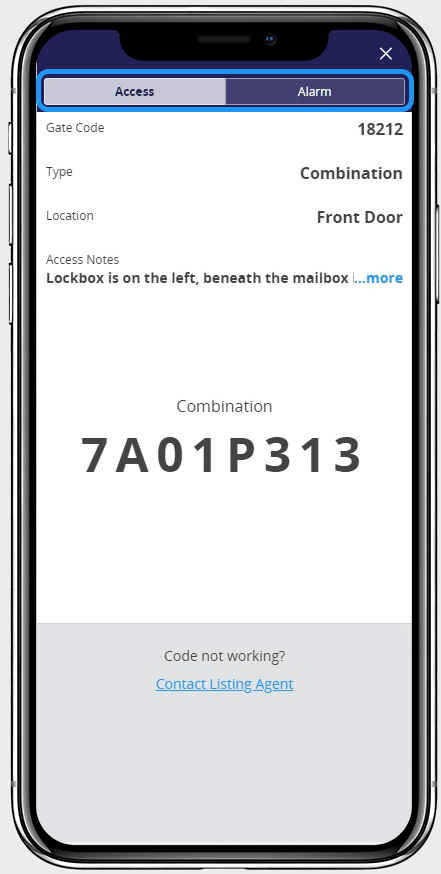
Select the image to see the full size.
Once the confirmed appointment time window has passed, the access info will no longer be accessible.


