My Listing is Not Syncing to ShowingTime from Realtracs
Please Note: At this time your ShowingTime service is only available for Residential listings. Commercial and other listing types are not currently available. Please follow these steps for Residential listings only.
For your listing to sync to the ShowingTime system from Realtracs, you must first select ShowingTime as your Showing Service under the “Office & Showings” section in the listing’s setup page in Realtracs as indicated here:
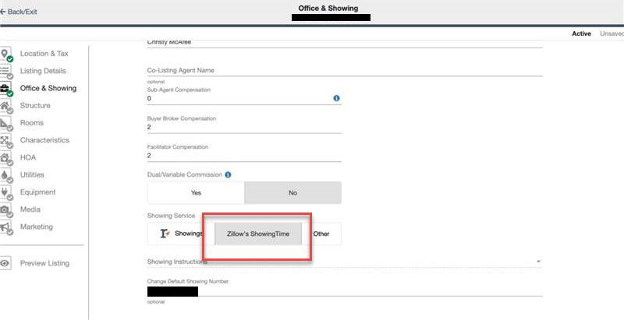
Click the image for the full size.
I am Unable to Select ShowingTime as a Showing Service / The ShowingTime Option is Grayed Out
For ShowingTime to be available for your listing, you need to have ShowingTime service, and you must have Online Requests enabled in your ShowingTime profile. Please Note: At this time your ShowingTime service is only available for Residential listings. Commercial and other listing types are not currently available. Please follow these steps for Residential listings only. To Enable Online Requests in your Profile:
Desktop:
If you’re a member of the Clarksville Board of Realtors, please see the login instructions for that board below.
- Log in to ShowingTime at https://www.showingtime.com/login
- Click “Edit Profile” or click on your name at the bottom of the menu to access your profile.
- Make sure “Allow Agents To Request Appointments Online?” is set to “Yes.”
- Save Changes
- Once you’ve updated, please wait 30 minutes, then check in Realtracs. If the option is still not available, please contact ShowingTime Support.
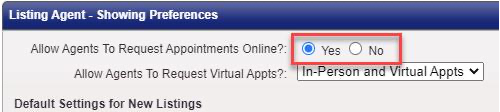
Click the image for the full size.
Mobile:
- Open the ShowingTime Mobile App or log in through your mobile browser at https://www.showingtime.com/login
- Tap the three horizontal lines in the top left to open the menu.
- Tap your name to access your profile.
- Tap “New Listing Defaults”
- Make sure “Agents can request appointments online” is toggled on (the White dot is to the right with a blue background)
- Tap the back arrow to save changes.
- Once you’ve updated, please wait 30 minutes, then check in Realtracs. If the option is still not available, please contact ShowingTime Support.
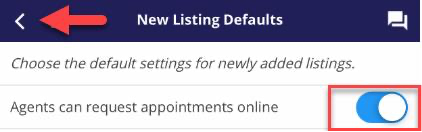
Click the image for the full size.
The Scheduling Link in Realtracs does not go to ShowingTime
Please Note: At this time your ShowingTime service is only available for Residential listings. Commercial and other listing types are not currently available. Please follow these steps for Residential listings only.
For the scheduling link to direct users to ShowingTime, you must select ShowingTime as your Showing Provider in Realtracs. Please see “My Listing is Not Syncing to ShowingTime” above for more information on how to enable this option.
Clarksville Board of Realtors
For Clarksville agents only, you can log into our system through the ShowingTime setup link in GrowthZone.


