ShowingTime for the MLS: connectMLS

Scheduling
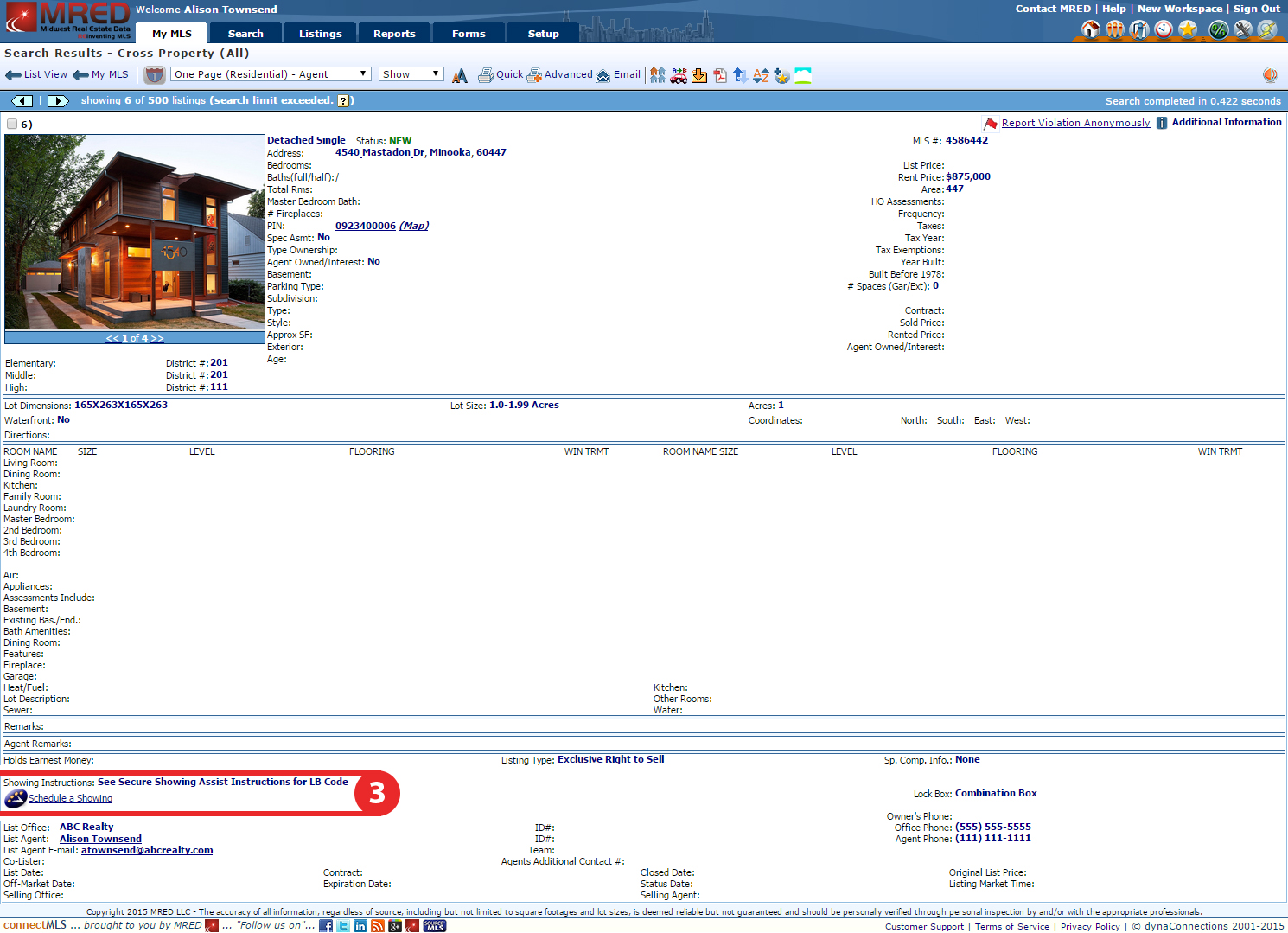
Step 1
Start off by selecting My MLS from the top navigation bar.
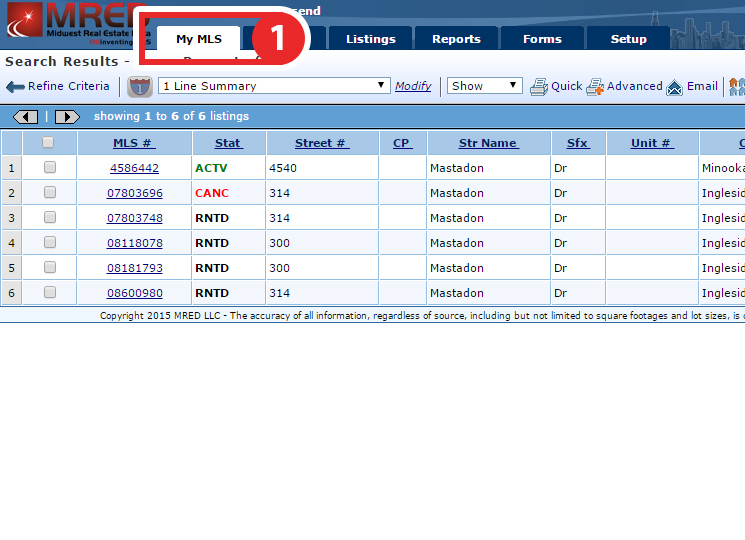
Step 2
Search for the Listing for which you would like to schedule a showing.
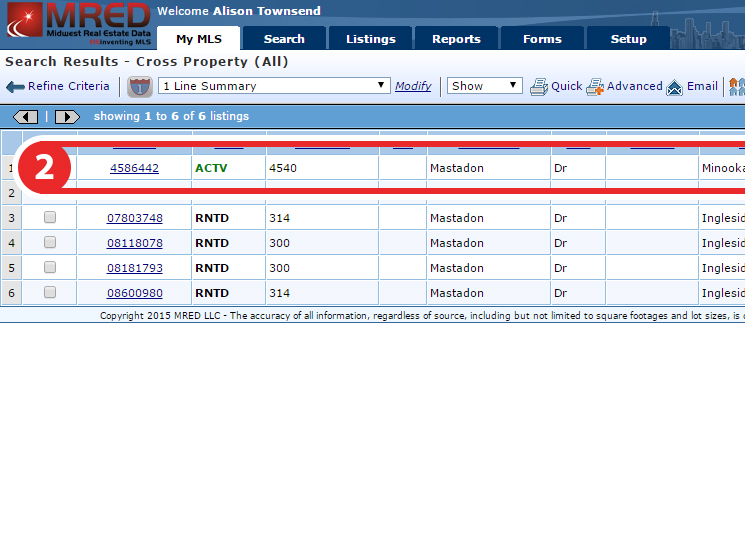
Step 3
On the listings hot-sheet click on the Schedule a Showing button located underneath the Showing Instructions section
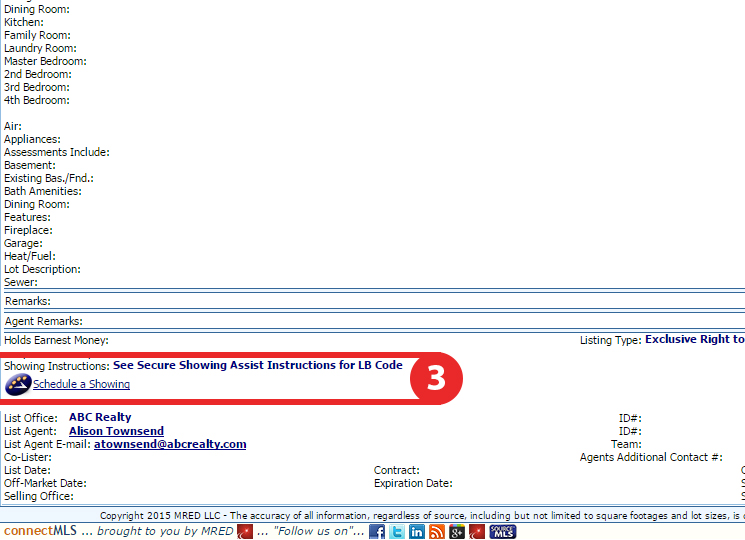
Step 4
You should now be looking the ShowingTime scheduling interface. From here you can schedule in two ways:
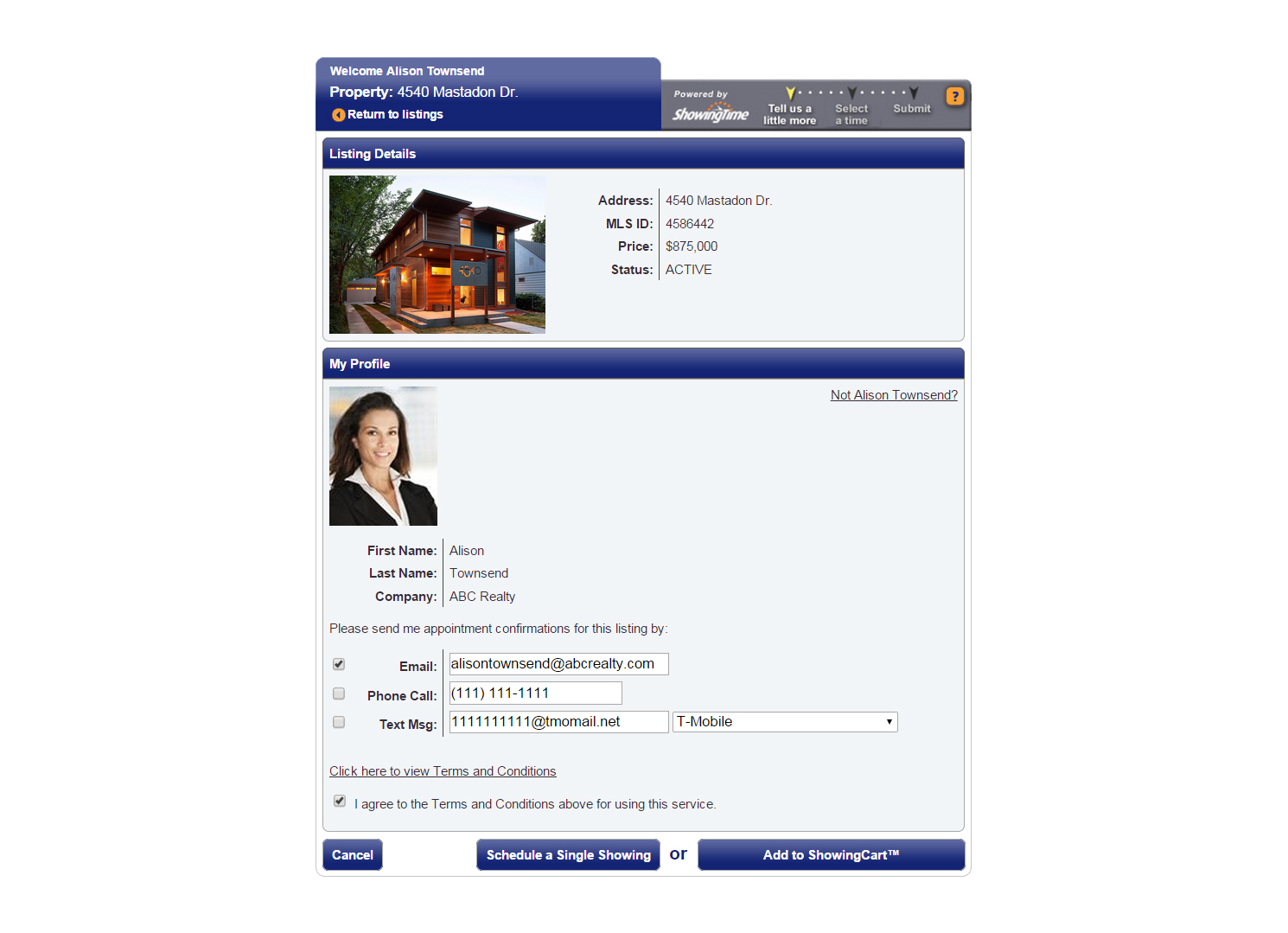
- As a Single Showing
- Using ShowingCart


