ShowingTime for the MLS: InnoVia

Scheduling
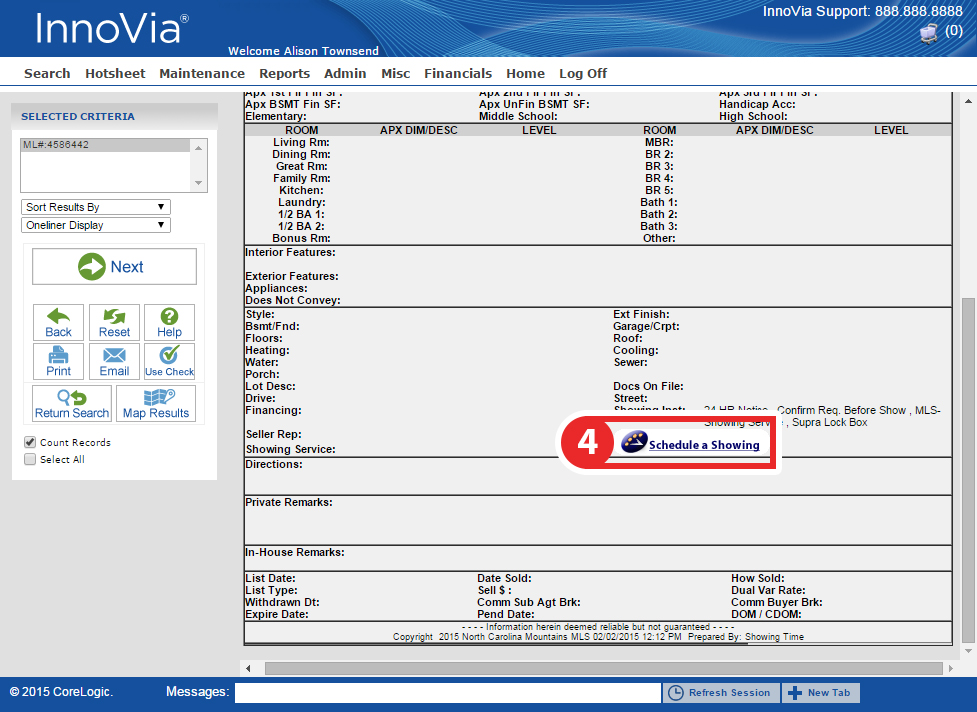
Step 1
Start off by clicking on Search from the top navigation bar.
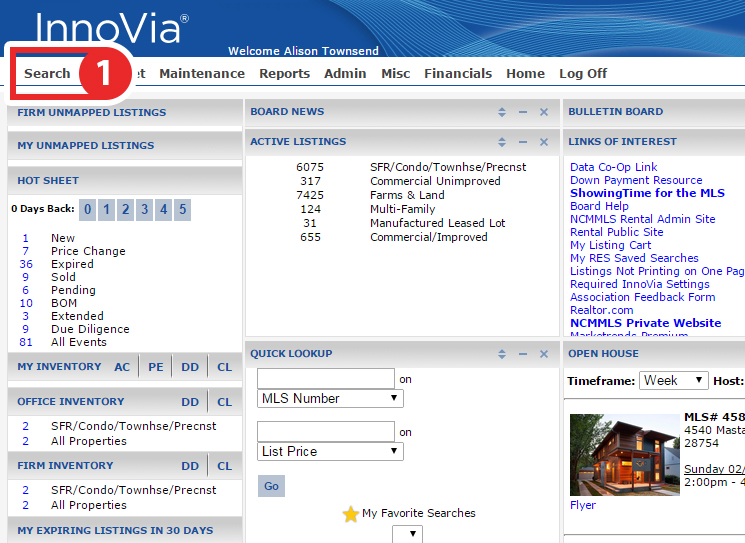
Step 2
Select from one of the search methods provided to find the listing for which you would like to schedule a showing

Step 3
From the Search Results View, select the listing for which you would like to schedule on.

Step 4
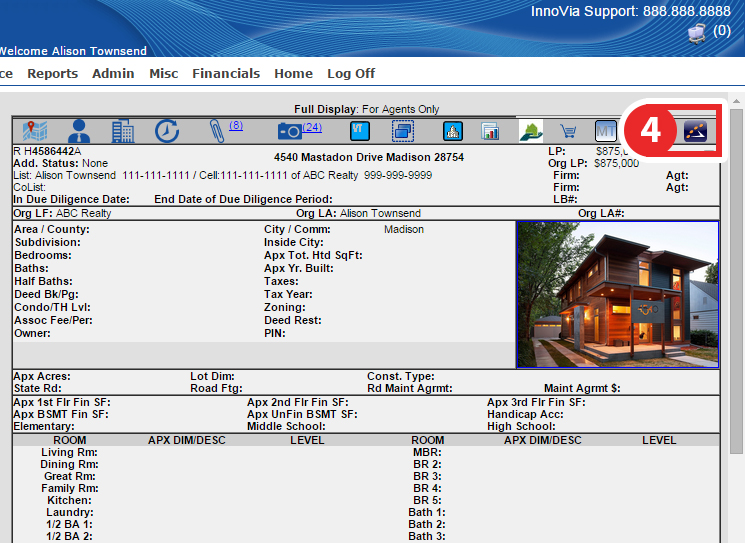
Click on the ShowingTime icon at the top of the page to schedule a showing on that listing.
Step 4 (Alt.)
or click on the Schedule a Showing button under the Showing Information section.
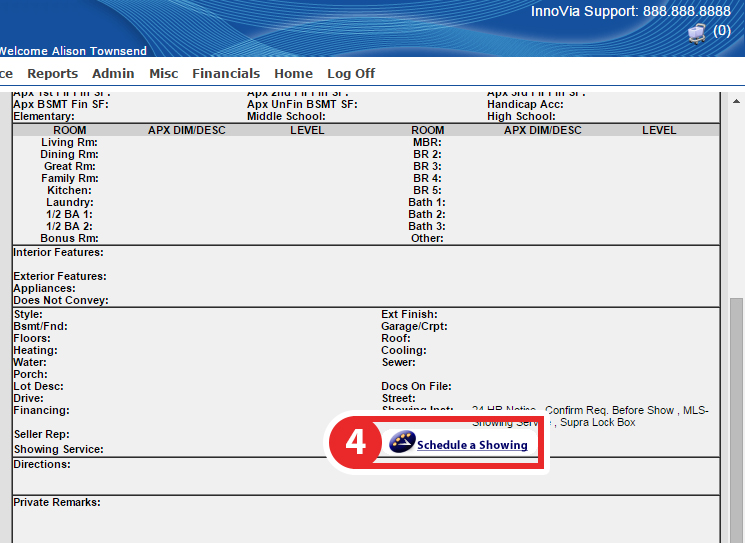
Step 5
You should now be looking at the ShowingTime scheduling interface. From here you can schedule in two ways:
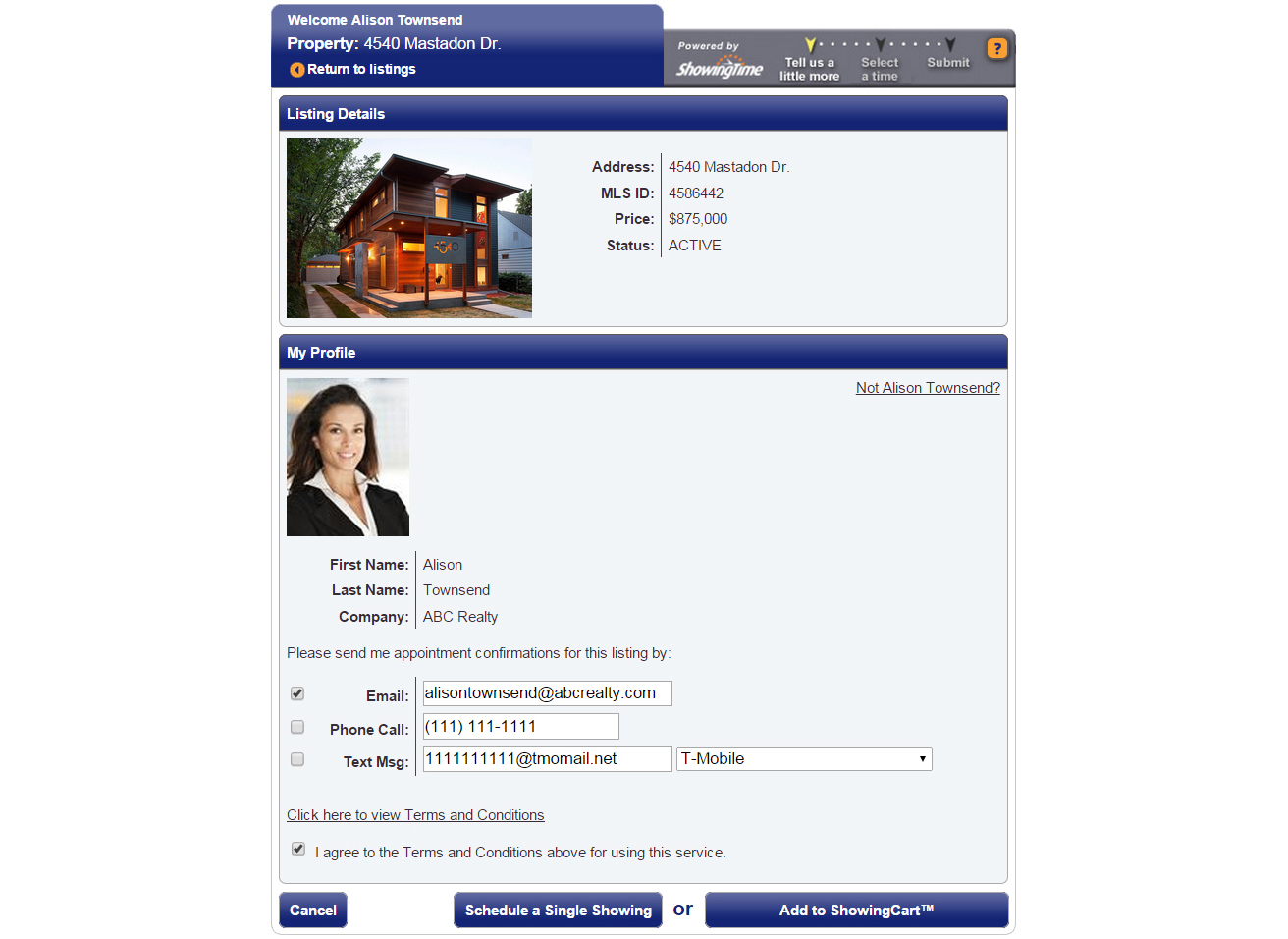
- As a Single Showing
- Using ShowingCart
(If you don't see the scheduling interface, make sure that a new tab or window hasn't been opened. If you have checked and the scheduling interface still hasn't opened then make sure that you have allowed popups from within your browser.)
Note: The images and screens used in our training materials are a general representation of how ShowingTime for the MLS (formerly Showing Assist) integrates into your MLS. Some MLS- or vendor-controlled elements may appear differently than shown above. The ‘Schedule a Showing’ button might also differ in shape and size than what is shown above.
ShowingTime will refresh this information regularly when updates are made. Please contact support@showingtime.com with any questions on the integration in your MLS.
ShowingTime will refresh this information regularly when updates are made. Please contact support@showingtime.com with any questions on the integration in your MLS.


