ShowingTime for the MLS: Solid Earth

Scheduling

Step 1
Start off by hovering over or clicking on Search from the top navigation bar.
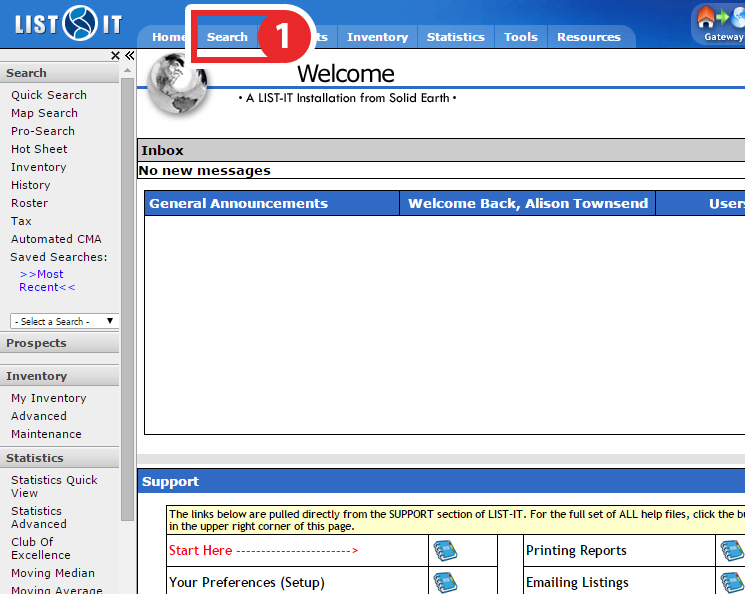
Step 2
Select from one of the search methods provided to find the listing for which you would like to schedule a showing
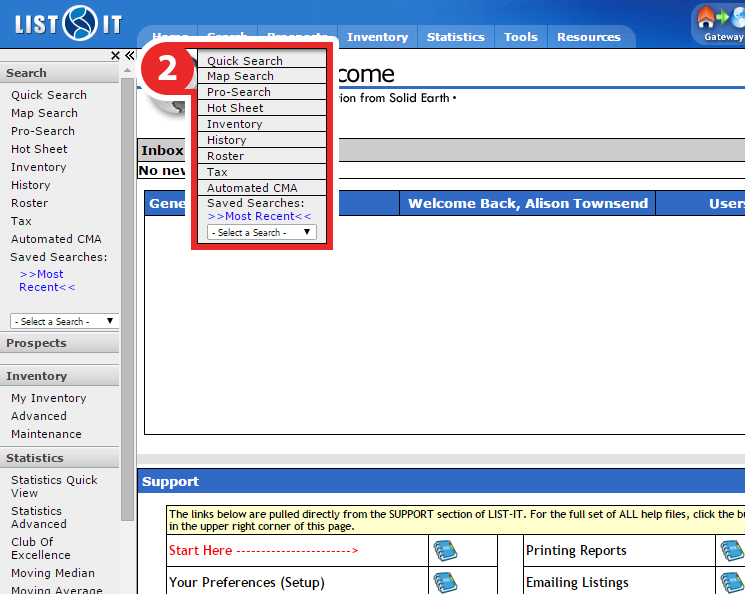
Step 3
From the Search Results View, select the listing for which you would like to schedule on.
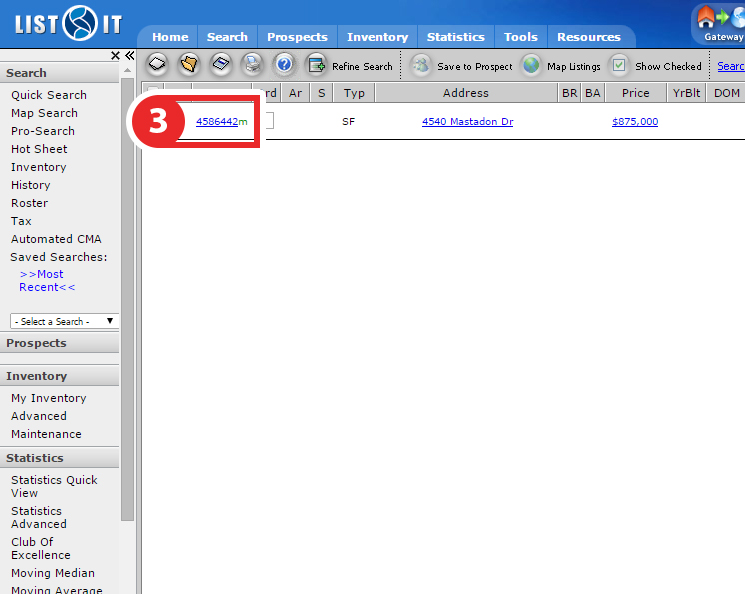
Step 4
Click on the Schedule a Showing link underneath the ToShow section to schedule a showing on that listing.

Step 5
You should now be looking at the ShowingTime scheduling interface. From here you can schedule in two ways: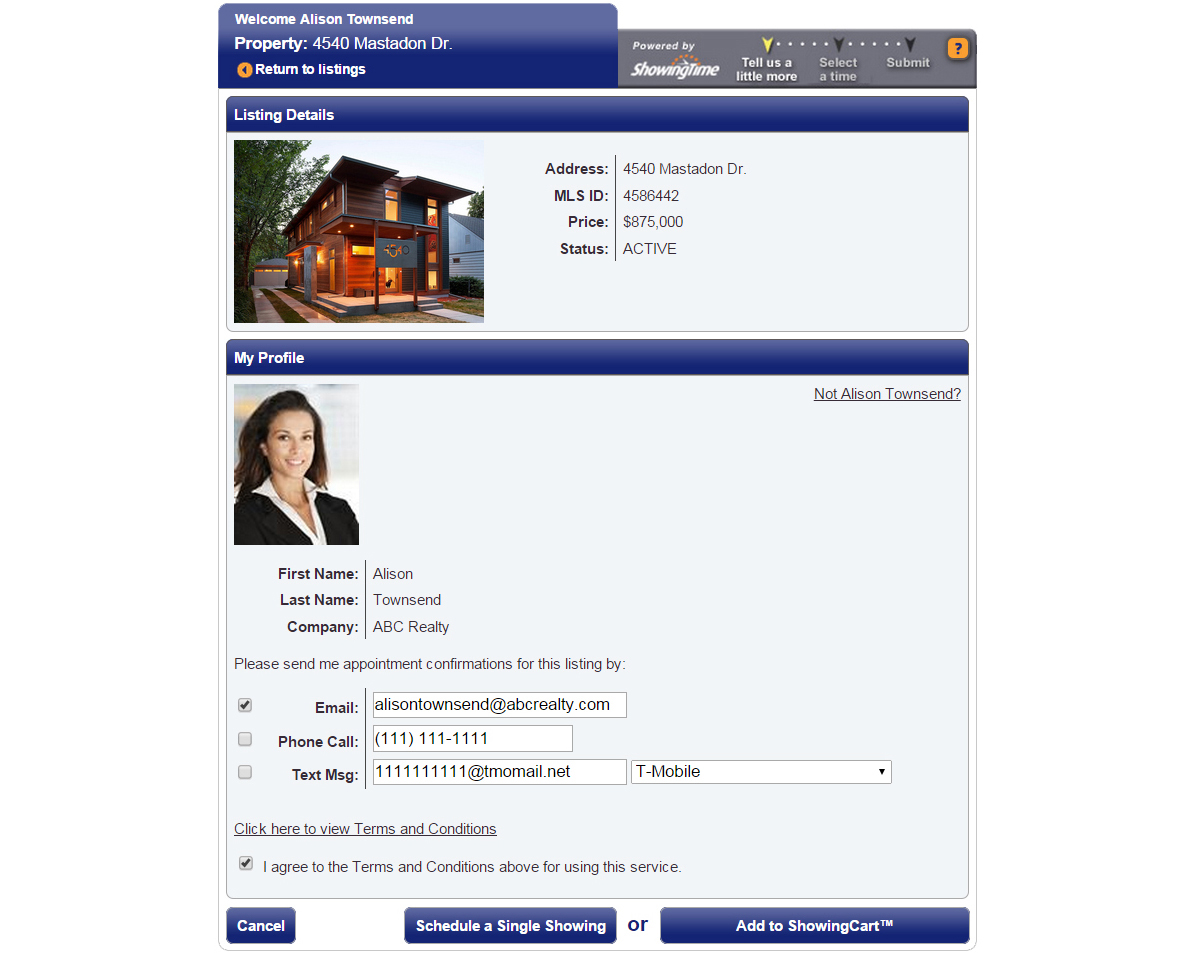
- As a Single Showing
- Using ShowingCart
(If you don't see the scheduling interface, make sure that a new tab or window hasn't been opened. If you have checked and the scheduling interface still hasn't opened then make sure that you have allowed pop-ups from within your browser.)
ShowingTime will refresh this information regularly when updates are made. Please contact support@showingtime.com with any questions on the integration in your MLS.


