Proposing New Time
Overview
Now you can propose a time change for a showing without canceling the original appointment. Based on which listing representative is confirming or canceling appointment requests, either you and/or your seller will be prompted to accept or decline the original request, then can propose a new time that works better. The buyer's agent gets notified immediately so they can respond accordingly. In the meantime, the existing appointment remains intact until the new time is confirmed by the buyer's agent and listing representative.
If the buyer's agent chooses to keep the original time, the appointment status will be 'Confirmed' and the showing instructions will be going out accordingly.
If the buyer's agent chooses to reschedule based on the availability notes you provided, they will be prompted to go through the scheduling process again for you or the seller to confirm or decline again.
If the buyer's agent chooses to reschedule based on the availability notes you provided, they will be prompted to go through the scheduling process again for you or the seller to confirm or decline again.
Getting Started
On the Mobile App
Step 1
Once you (or your seller) have received an appointment request, there will now be an option to select Propose New Time on the appointment screen
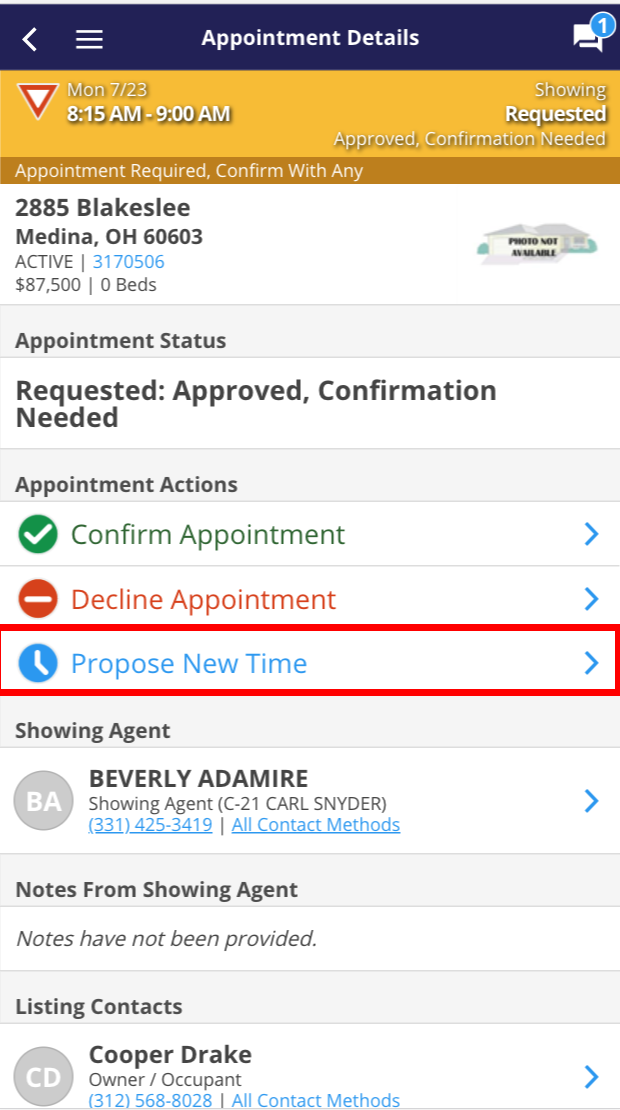
Step 2
Under the 'Appointment Availability section', type a message to the agent to let them know what time(s) works better.
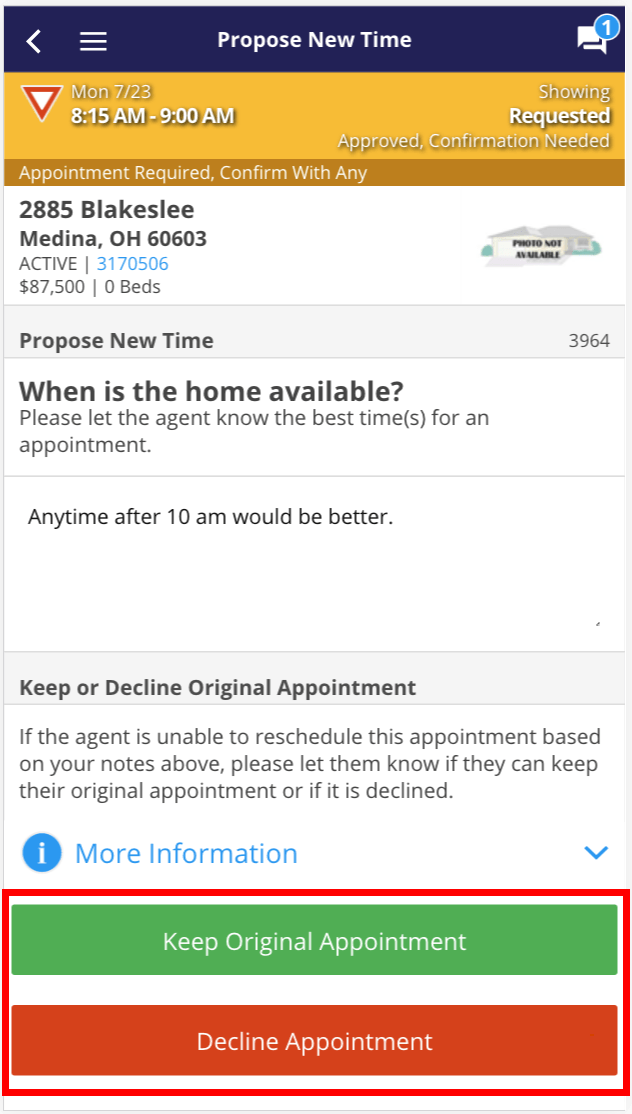
Step 3
Below this, you will need to specify whether you would like to keep the original appointment or decline the original appointment if the agent is unable to reschedule based on the notes you provide.
Step 4
You will receive confirmation that your showing availability notes were sent and that the original appointment is confirmed if the agent is unable to accommodate the new time request or if the agent does not respond to the new time request after an hour. Tap OK
The appointment will now read as 'Confirmed-New Time Proposed' to reflect the action you just took while you wait for the agent's response.
Once you (or your seller) have received an appointment request, there will now be an option to select Propose New Time on the appointment screen
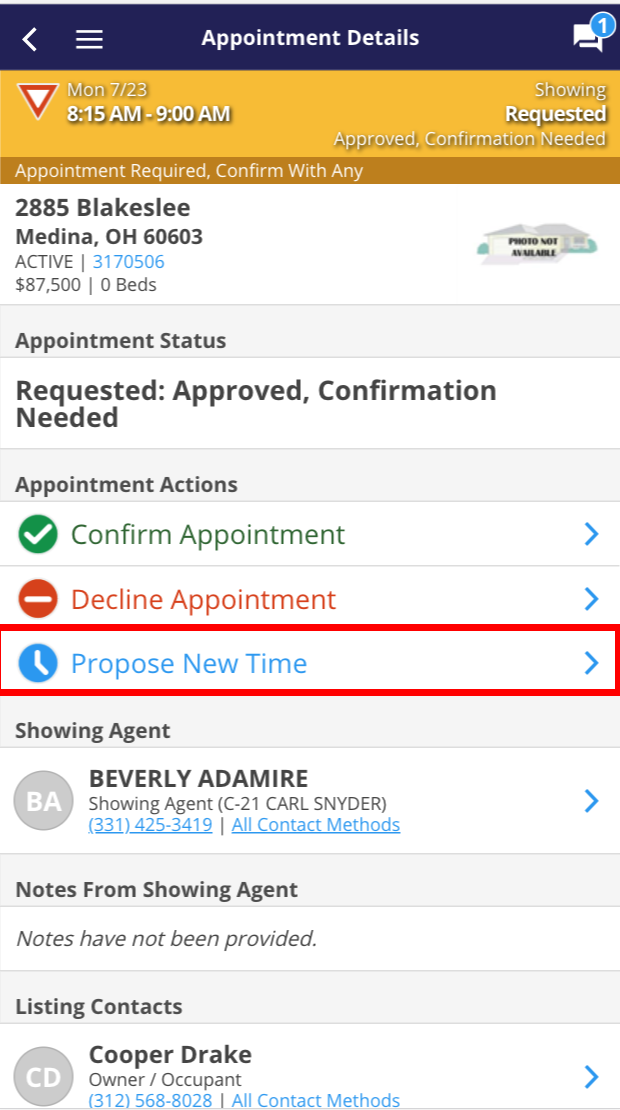
Step 2
Under the 'Appointment Availability section', type a message to the agent to let them know what time(s) works better.
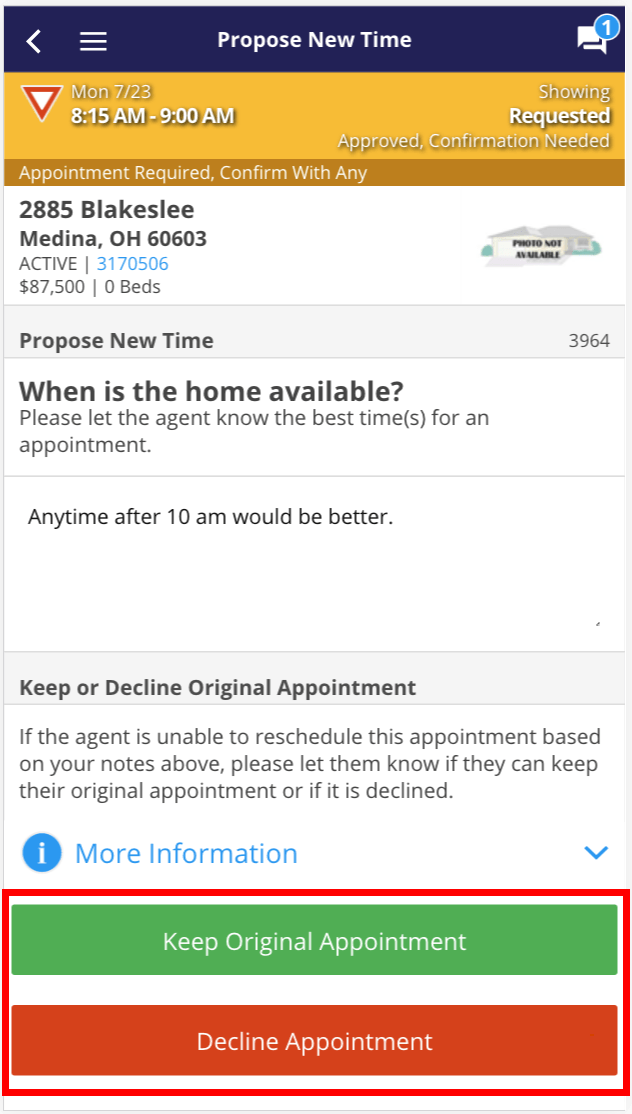
Step 3
Below this, you will need to specify whether you would like to keep the original appointment or decline the original appointment if the agent is unable to reschedule based on the notes you provide.
Step 4
You will receive confirmation that your showing availability notes were sent and that the original appointment is confirmed if the agent is unable to accommodate the new time request or if the agent does not respond to the new time request after an hour. Tap OK
The appointment will now read as 'Confirmed-New Time Proposed' to reflect the action you just took while you wait for the agent's response.
On Desktop
Step 1
Once you (or your seller) have received an appointment request, click on View/Modify and there will now be an option to select Propose New Time
Step 2
Under the 'Showing Availability section', type a message to the agent to let them know what time(s) works better.
Step 3
Below this, you will need to specify whether you would like to keep the original appointment or decline the original appointment if the agent is unable to reschedule based on the notes you provide.
Step 4
You will receive confirmation that your showing availability notes were sent and that the original appointment is confirmed if the agent is unable to accommodate the new time request or if the agent does not respond to the new time request after an hour. Click OK
The appointment will now read as 'Confirmed-New Time Proposed' to reflect the action you just took while you wait for the agent's response.
Once you (or your seller) have received an appointment request, click on View/Modify and there will now be an option to select Propose New Time
Step 2
Under the 'Showing Availability section', type a message to the agent to let them know what time(s) works better.
Step 3
Below this, you will need to specify whether you would like to keep the original appointment or decline the original appointment if the agent is unable to reschedule based on the notes you provide.
Step 4
You will receive confirmation that your showing availability notes were sent and that the original appointment is confirmed if the agent is unable to accommodate the new time request or if the agent does not respond to the new time request after an hour. Click OK
The appointment will now read as 'Confirmed-New Time Proposed' to reflect the action you just took while you wait for the agent's response.


