Scheduling Future Caravans
Please Note: Email addresses will be required in order for feedback to be sent. An agent caravan will not show up on the Listing Activity Report, Showings I've Requested Report or any scheduling calendars. All agents attending the caravan and the listing agents that are featuring homes in this trip should have a valid email address.
How do I schedule an upcoming caravan?
Step 1
Go to the My Office module and click Caravan.
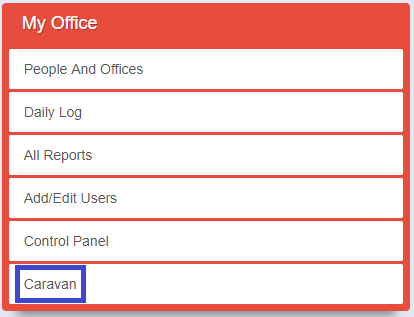
Step 2
Select the listings one at a time. You can do this one of two ways:
- If you have the listing ID handy, type the ID into the search field, choose the listing, and see it get added to the list of stops. Then type in the next ID.
- If you prefer to search through the full list of nearby properties, you may do so. When you locate the property you want to add, click it to add it to the list of stops.
Note: By default, new listings from the last 30 days will appear. If you want to view all listings, click to expand the search results list.
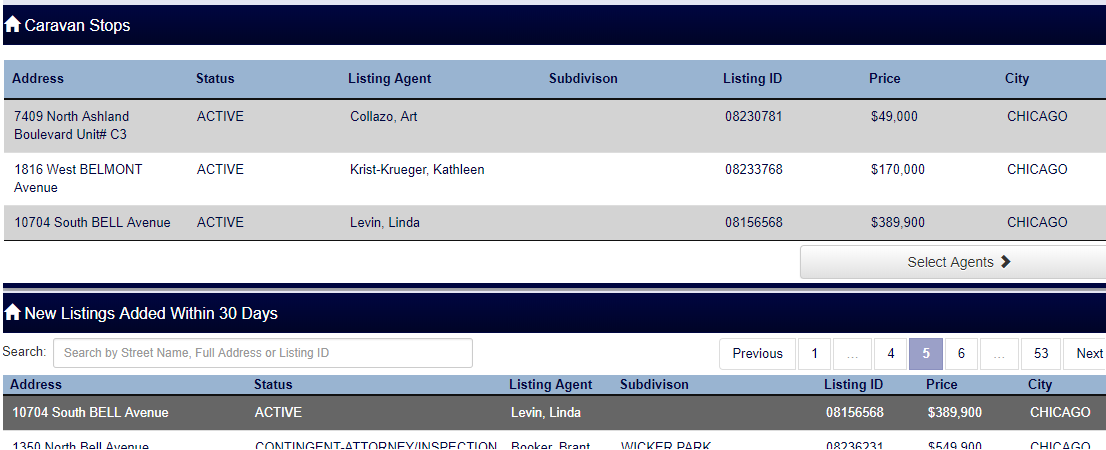
Step 3
Select the agents who will attend
Step 4
Set the date and time.
Step 5
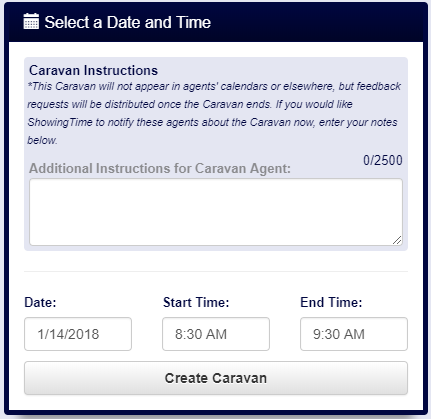
Step 6
Click Submit.
An agenda email is automatically sent to the invited agents. But it will not appear on their calendars, the mobile app, or any reports. This email is the only information provided to the agents.
Once the caravan end time passes, feedback requests will go to the agents who attended.
Caravan Feedback
The agents will receive a feedback request email at the end of the Caravan. When the agent is finished the submitted feedback will be returned to the listing agent.
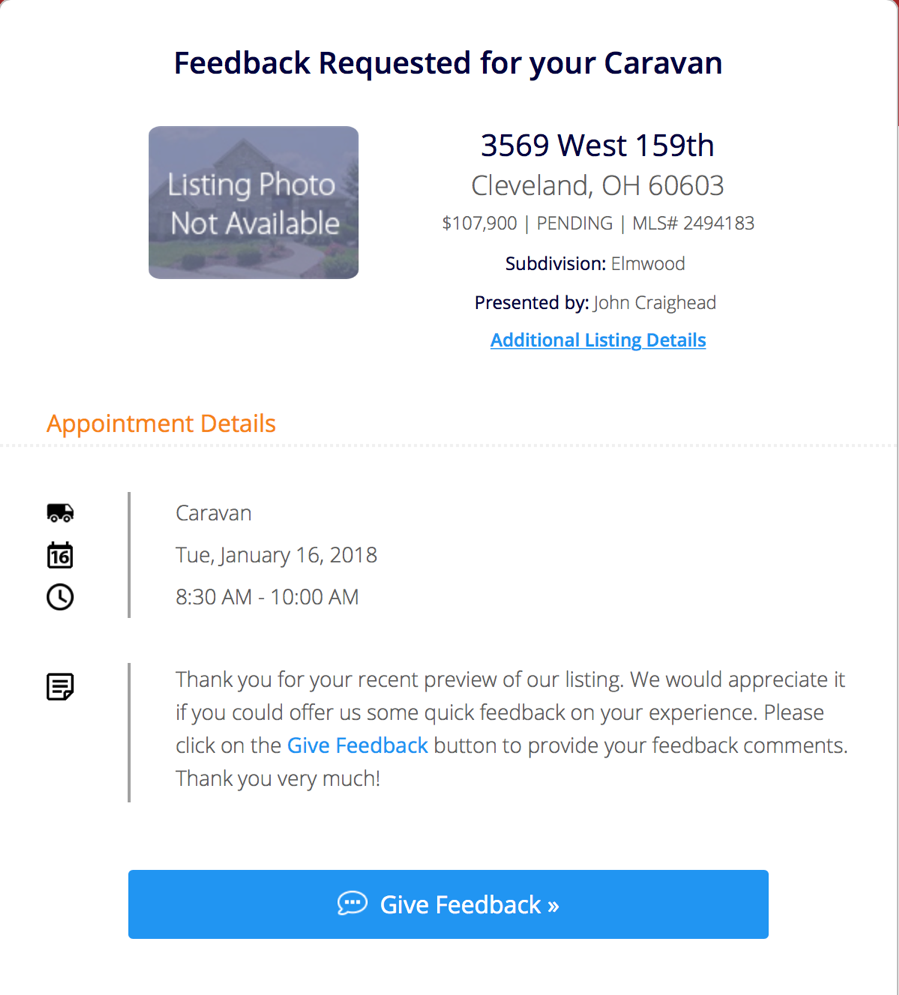
Some of the questions that will be asked are:
- How would they rate the listing?
- What is the listing's best feature?
- How would your price this listing?
- what would you change to help sell the listing faster?


