Listing Agent Accompanied Showings on Mobile
Mobile Examples for Listing Agent Accompanied Showings
Scheduling and approving showings works the same way on mobile:
From the listing page in the app, you can toggle the setting for Is this a listing agent accompanied showing.
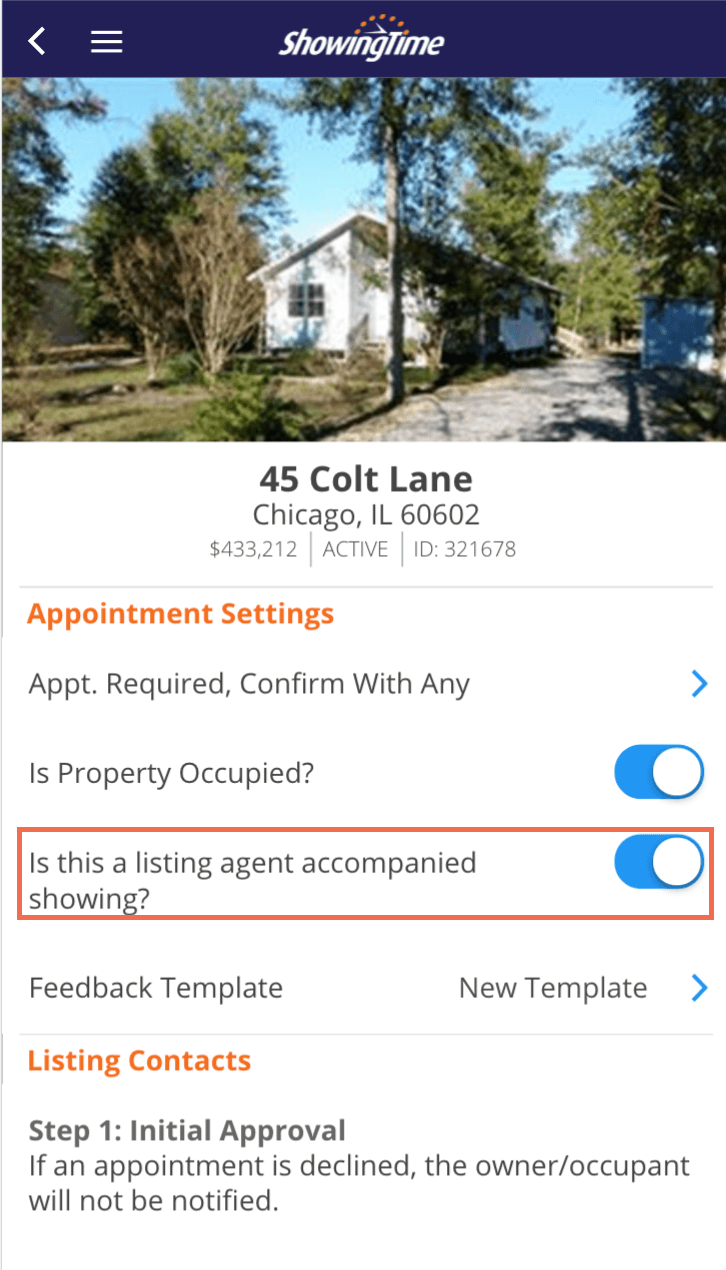
You can choose which contacts have the ability to be the Initial Approval or Final Confirmation.
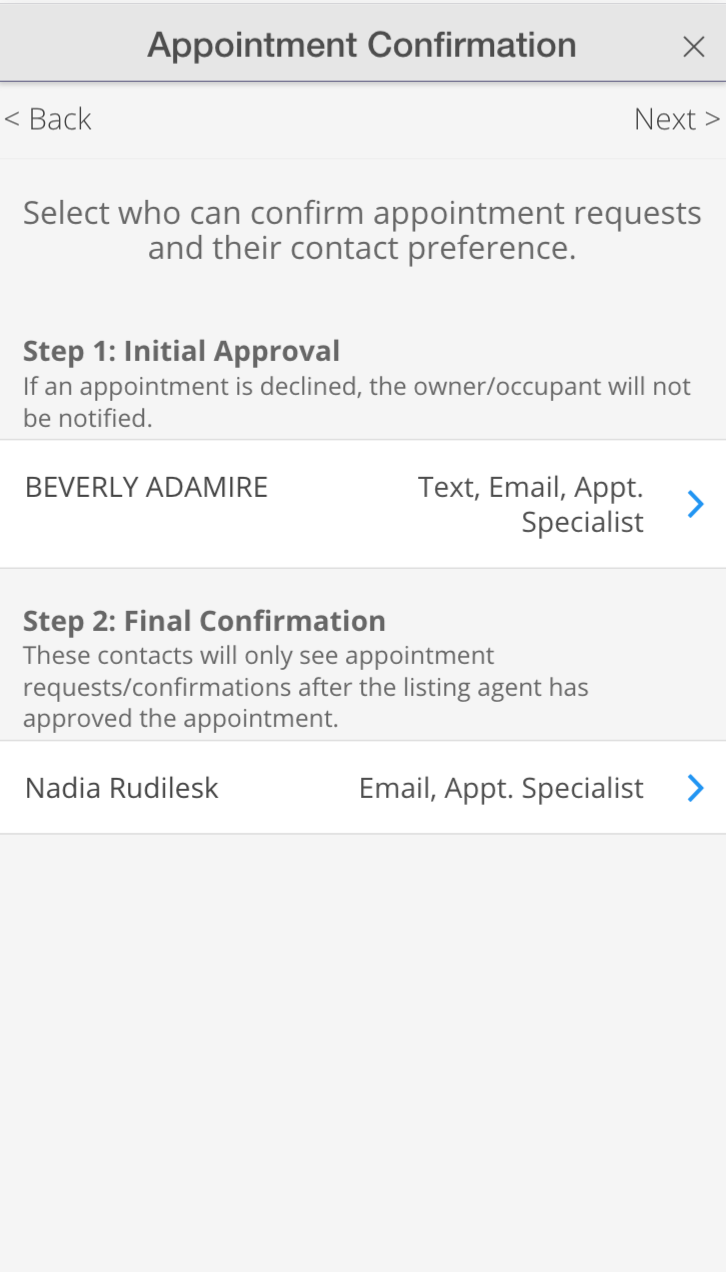
You will also be able to change the contact order and choose which notification methods.
Approve & Confirm

Step 1
From the App choose Showings On My Listings, locate the showing and choose Approve and Confirm.
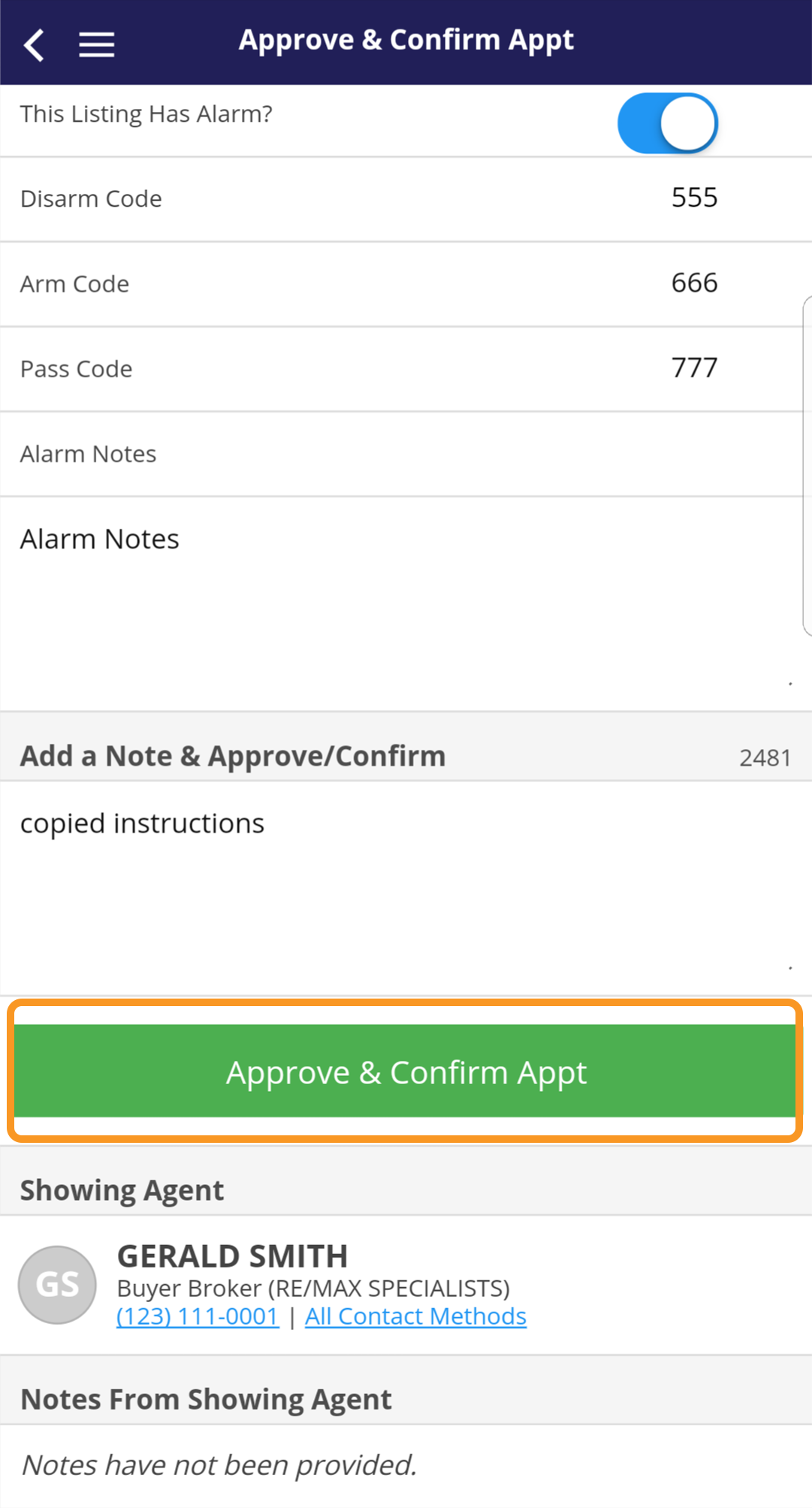
Step 2
Verify any notes and/or access details and click Approve & Confirm Appt.
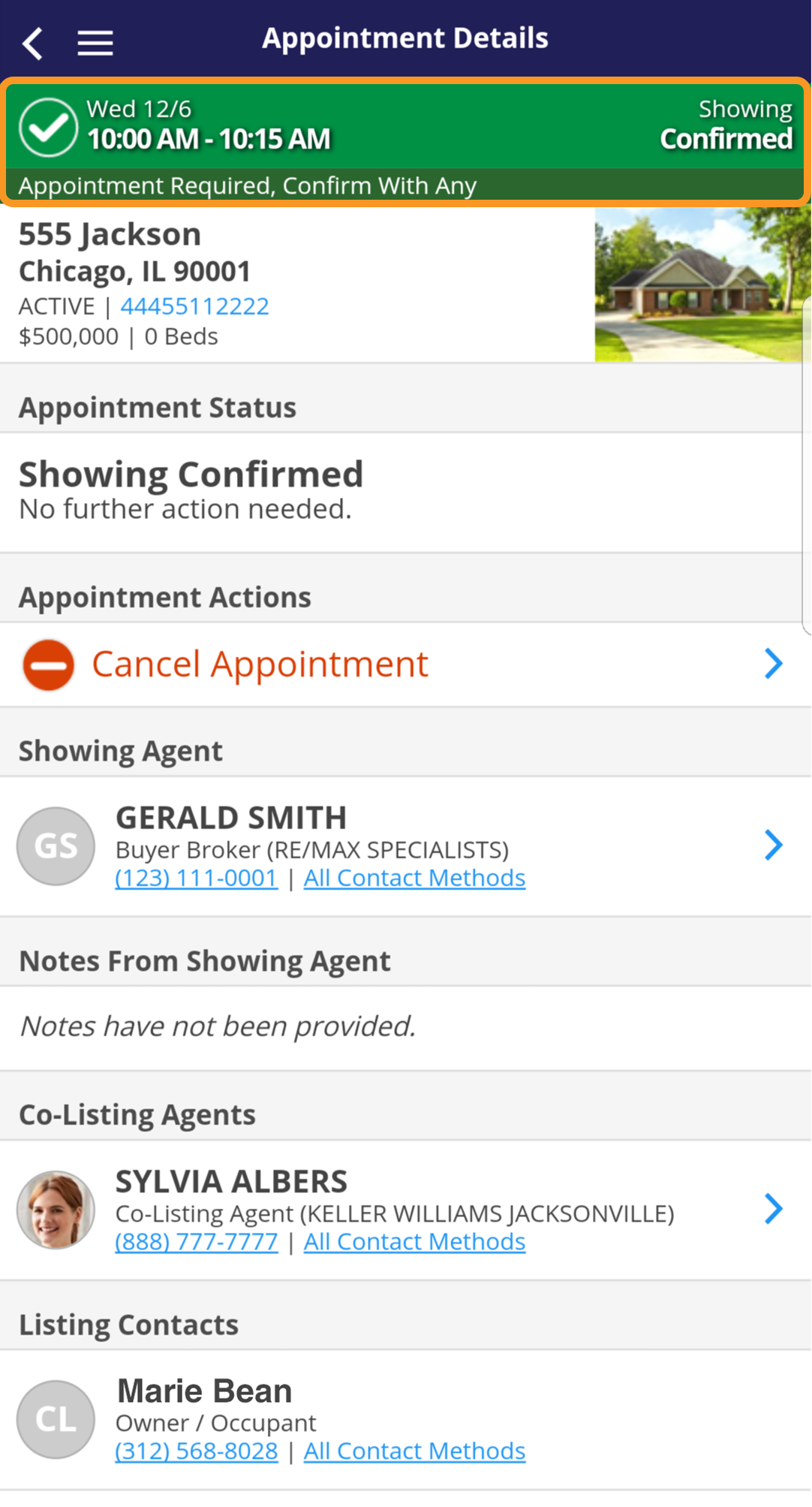
Step 3
The appointment is now confirmed. The Showing Agent will receive the relevant information.
Approve
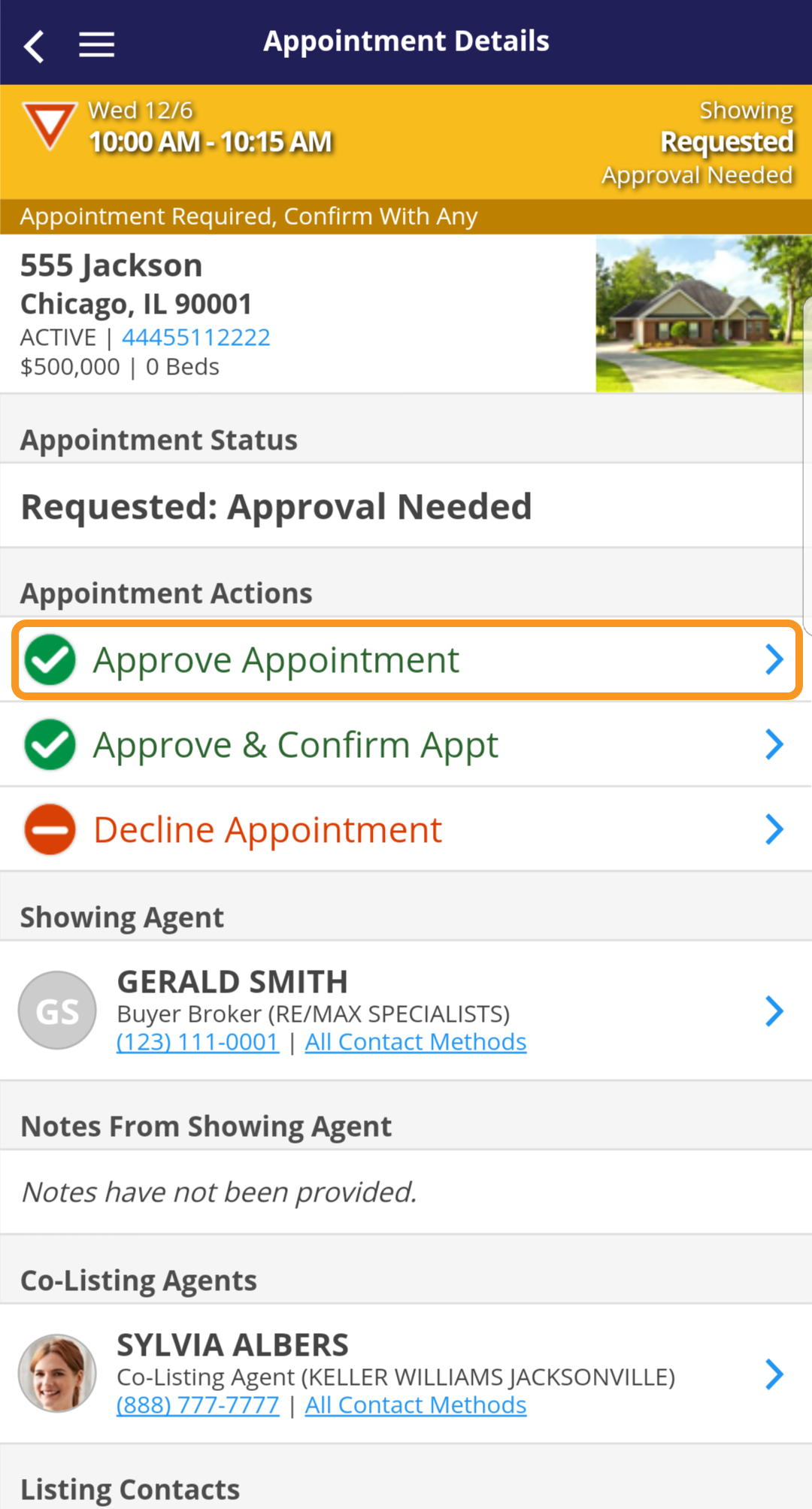
Step 1
From the App choose Showings On My Listings, locate the showing and choose Approve.
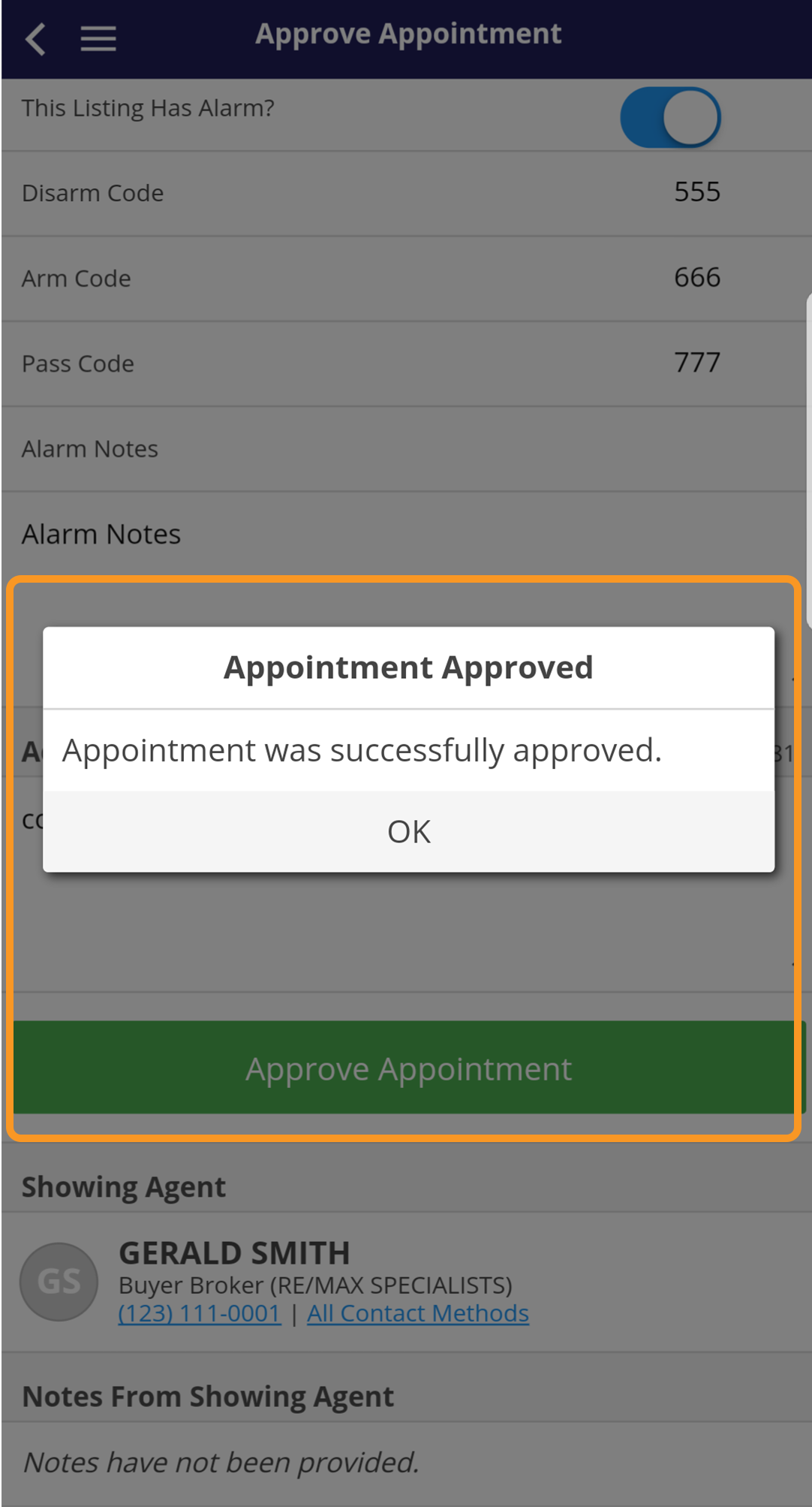
Step 2
Verify any notes and/or access details and click Approve Appointment.
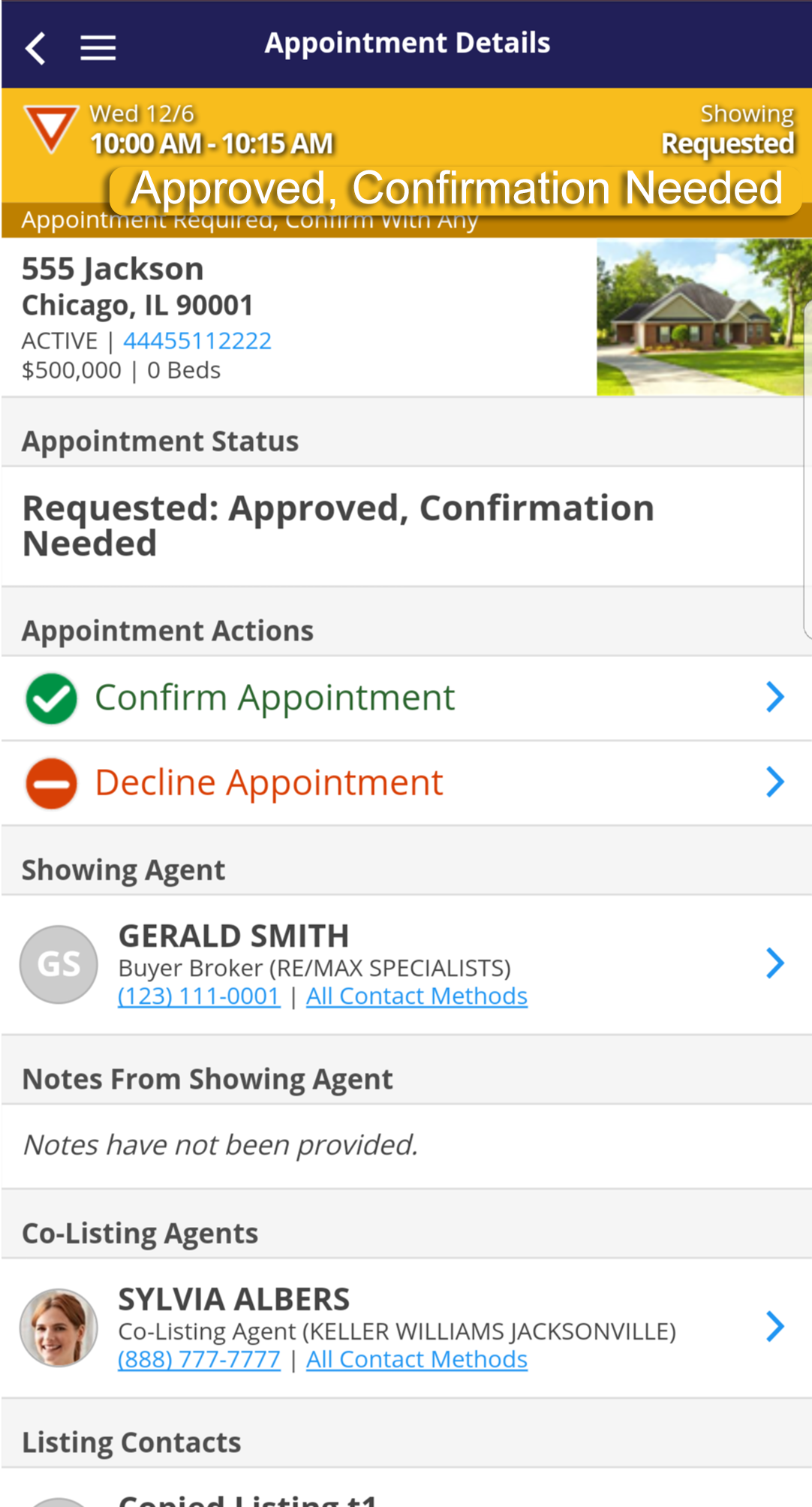
Step 3
The Seller or another Final Confirmation contact will be able to approve or deny the showing.


