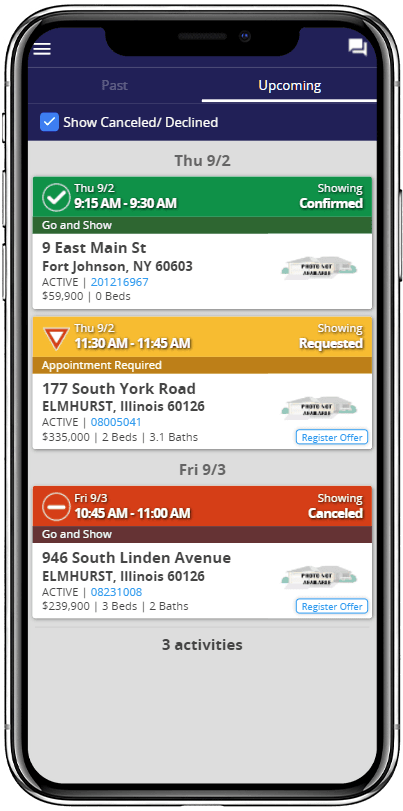Showings I Have Requested (Agent Only)
Overview
This report allows agents to easily review all appointments they have scheduled with any office using ShowingTime products.
Step 1:
Choose Reports from the Menu
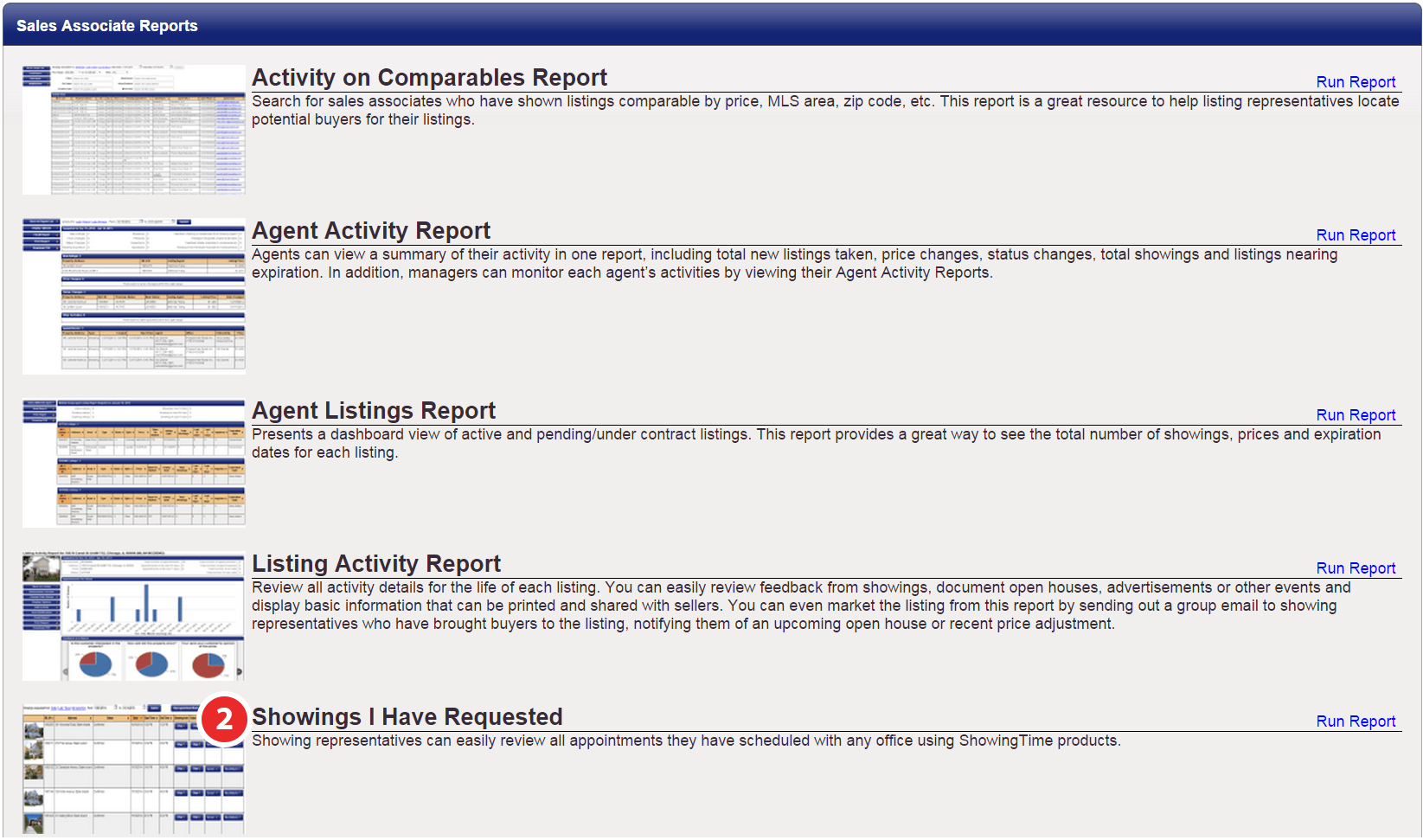
Step 2:
Choose the Showings I have Requested Report
Step 3:
Sort By Date
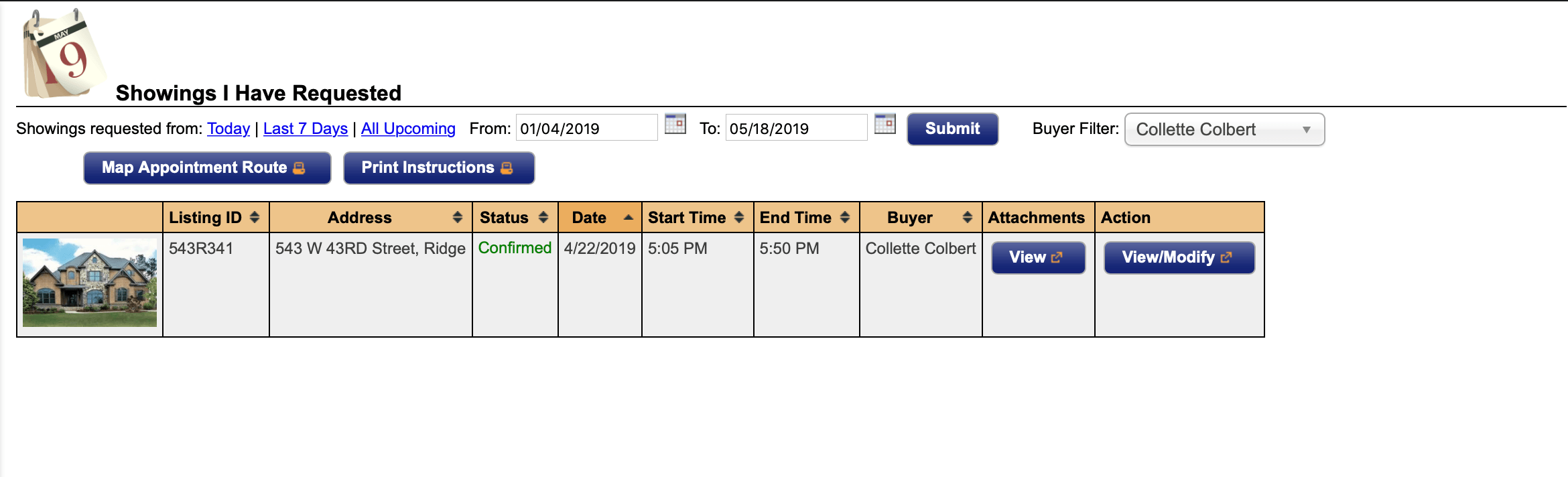
Step 4:
Optionally map your appointment route
This report can be filtered by the Buyer's name for a quick way to see the homes you have shown them.
An agent will be able to see:
- Listing ID The listing's multiple listing service identification number(s)
- Address - The listing's street address (including city)
- Appointment Status - The status of the showing, (Cancelled, Confirmed, etc)
- Date - The date that the showing will take place
- Start Time - The time the appointment will start
- End Time - The time the appointment will end
- Buyer - The name of the buyer that will accompany the agent
- Attachments - A button to view any relevant attachments for the showing
- Action Buttons - Buttons to view or modify the showing request
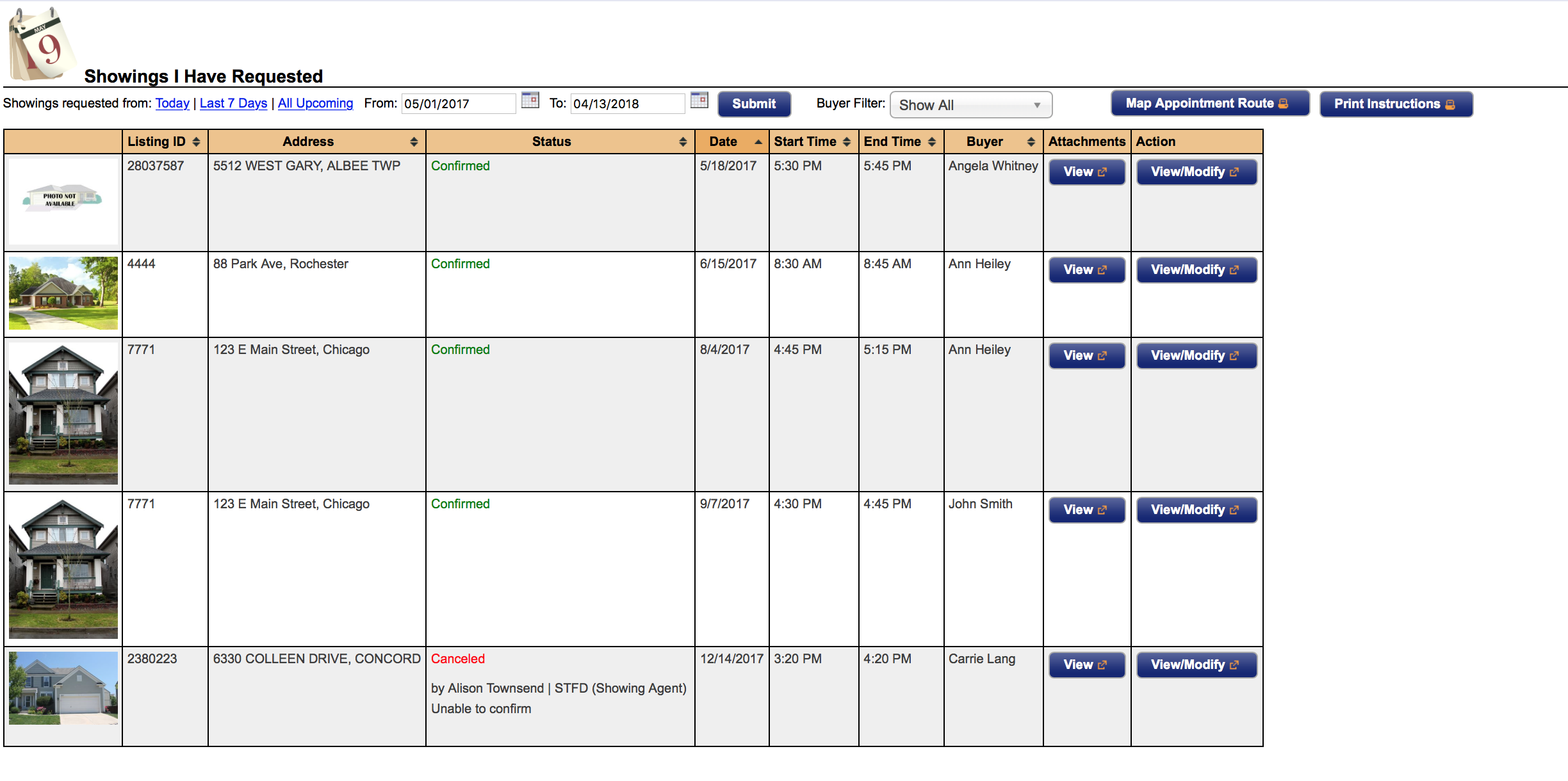
Note: This report is only available to those with an agent-level role.
On mobile
You can toggle between those showings that have Passed or those that are Upcoming.