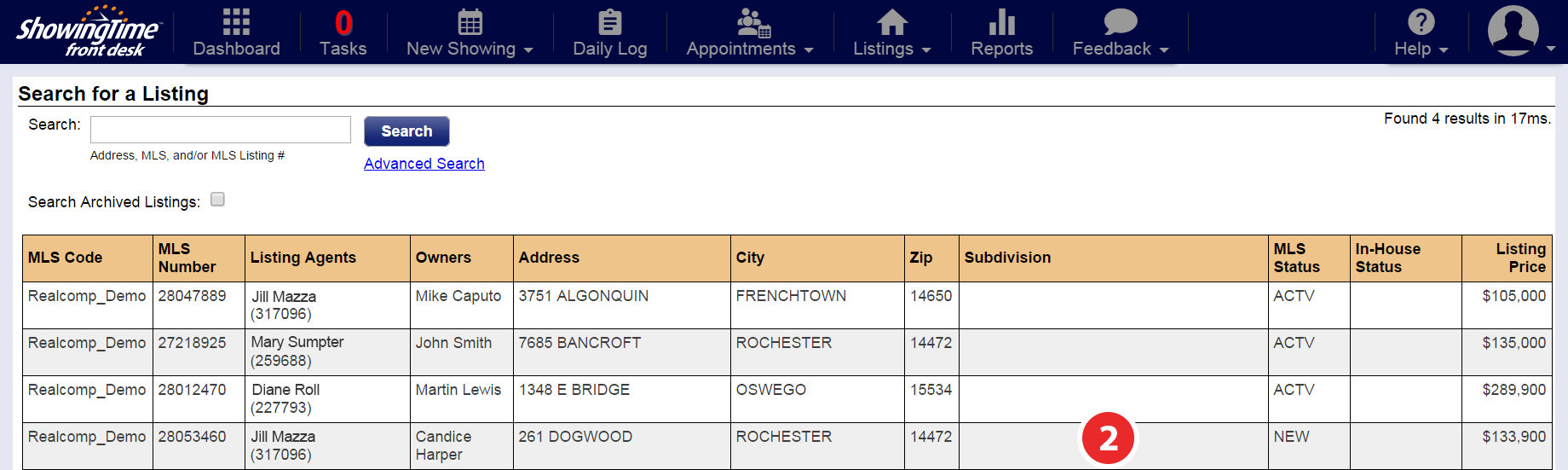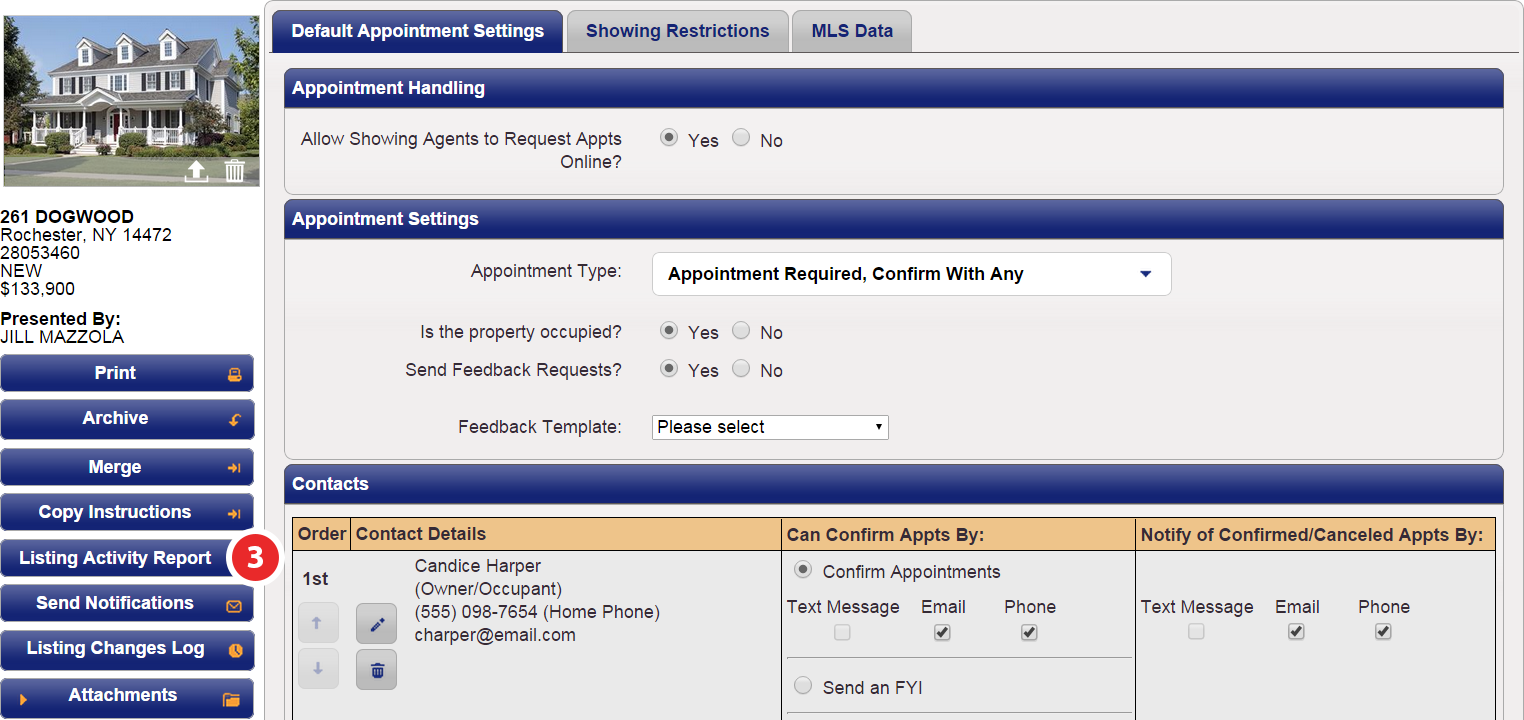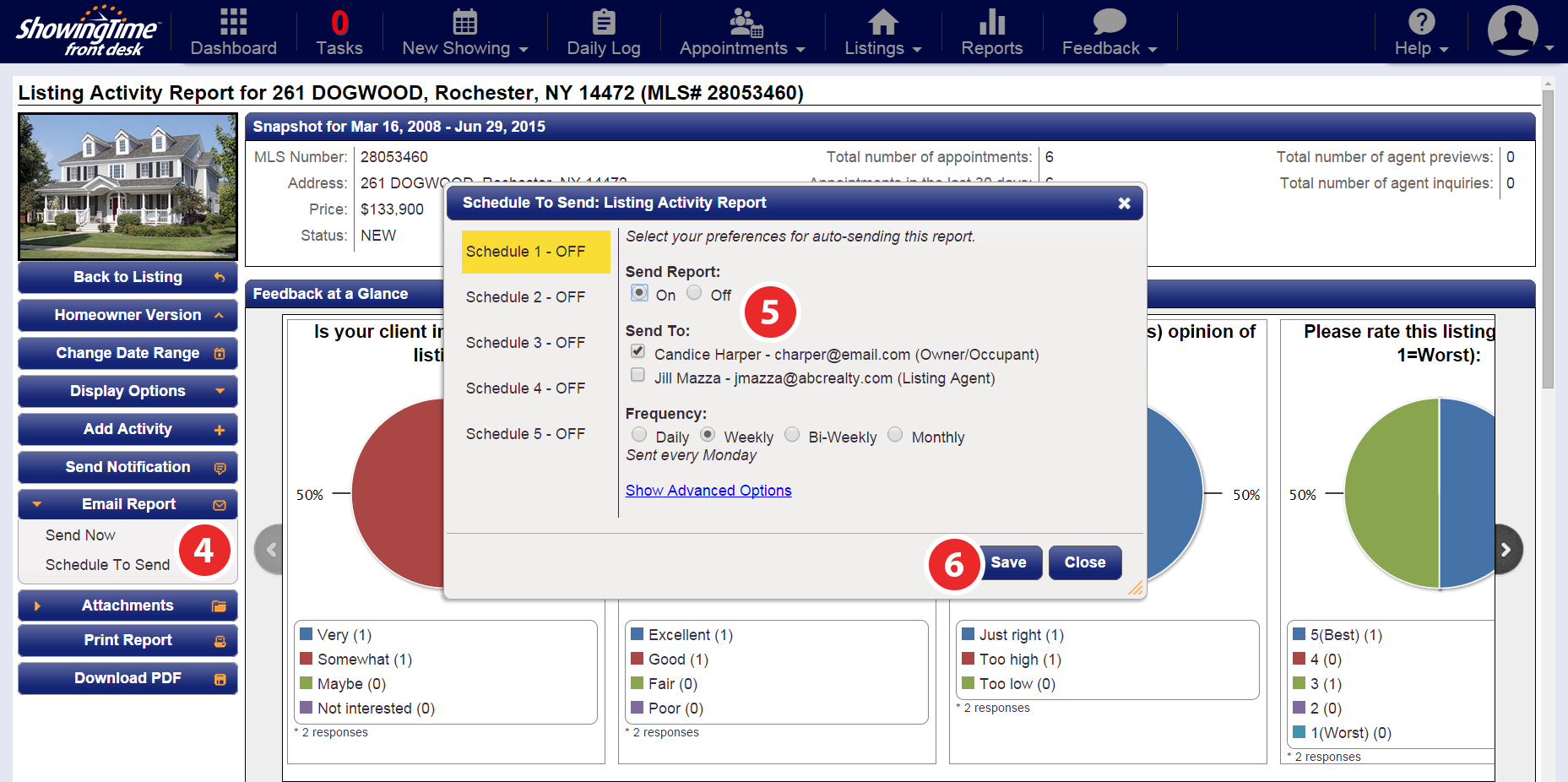LAR - Schedule Emails
Overview
The listing activity report is designed to give a detailed breakdown of all of the activities related to the listing. This is not only great for you as the listing agent to review, but to give your seller an idea of how the property is showing as well. Sharing this with them on a regular basis throughout the selling process will keep them informed of all activity and feedback occurring on their listing.
Getting Started
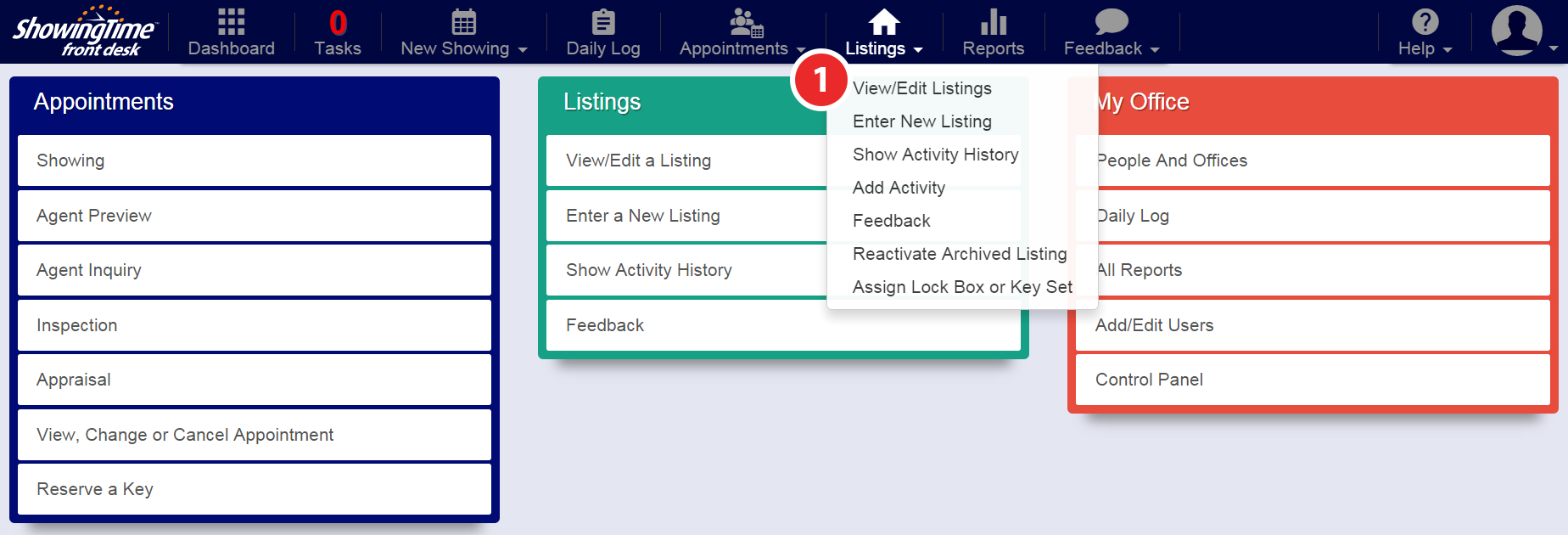
Click image for full size.
Step 4
Click the Email Report tab, then select Schedule to Send in the drop-down
Step 5
Select your preferences for auto-sending the report. Make sure the owner/occupant has a valid email address, which is configured when setting them up under the 'Contact Details' section of the listing worksheet. Click Show Advanced Options if you would like to adjust the report link and when to send.
Step 6
Click Save