Add/Edit Users
Overview
As an administrator, you may often find that you will need to enable, disable, add, or edit a user. ShowingTime makes it easy to manage these tasks in addition to controlling access levels.
Adding a Staff/Manager
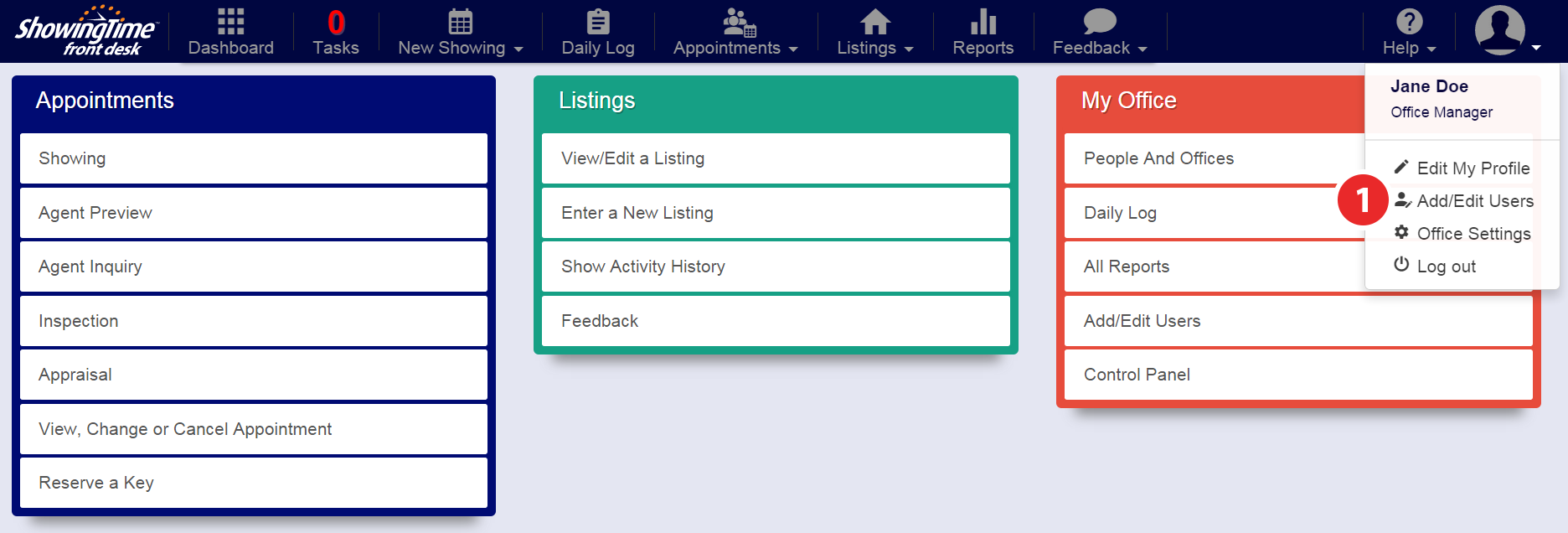
Step 1
Hover over the Profile tab, then click Add/Edit Users
(Alternately: Clicking 'Add/Edit Users' on the homepage will link you to the same screen)
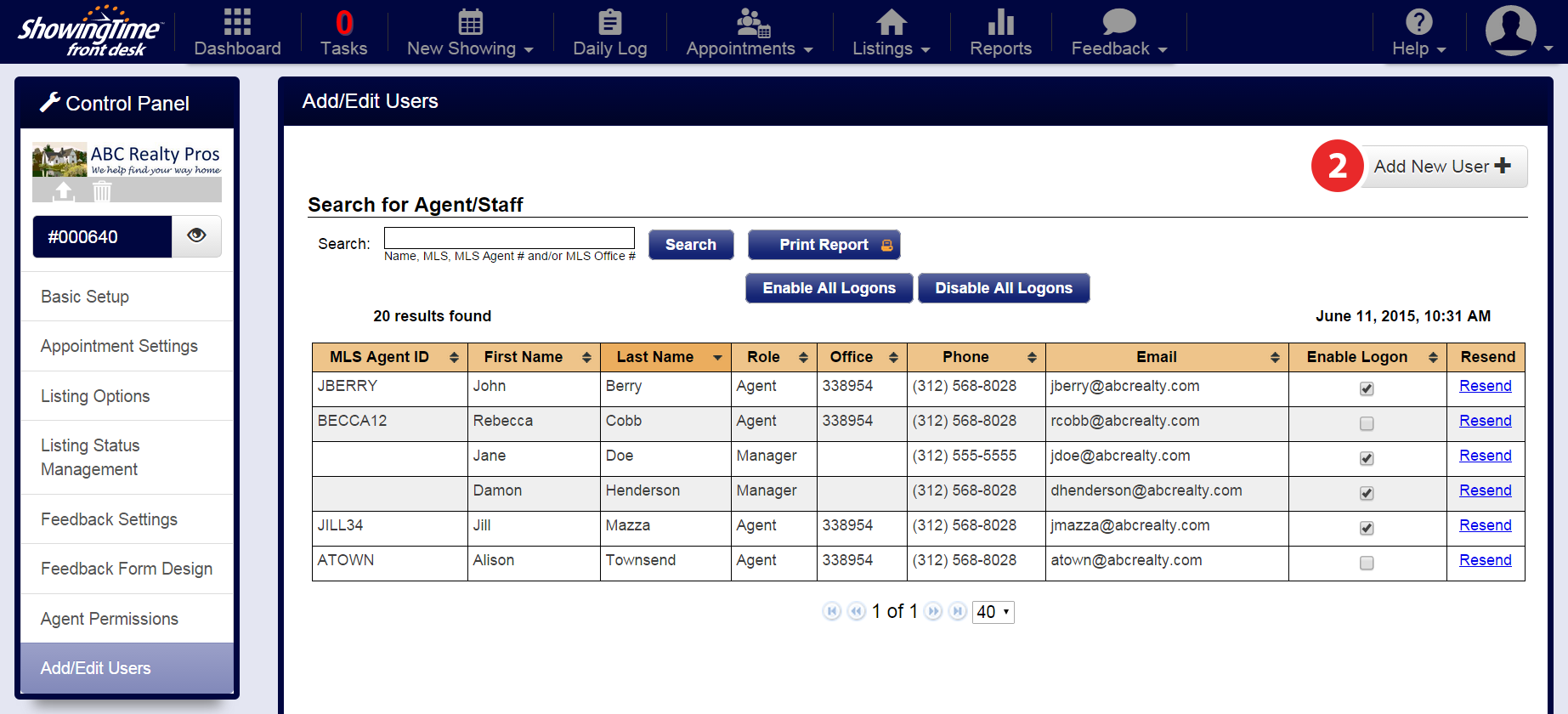
Step 2
Click on Add New User
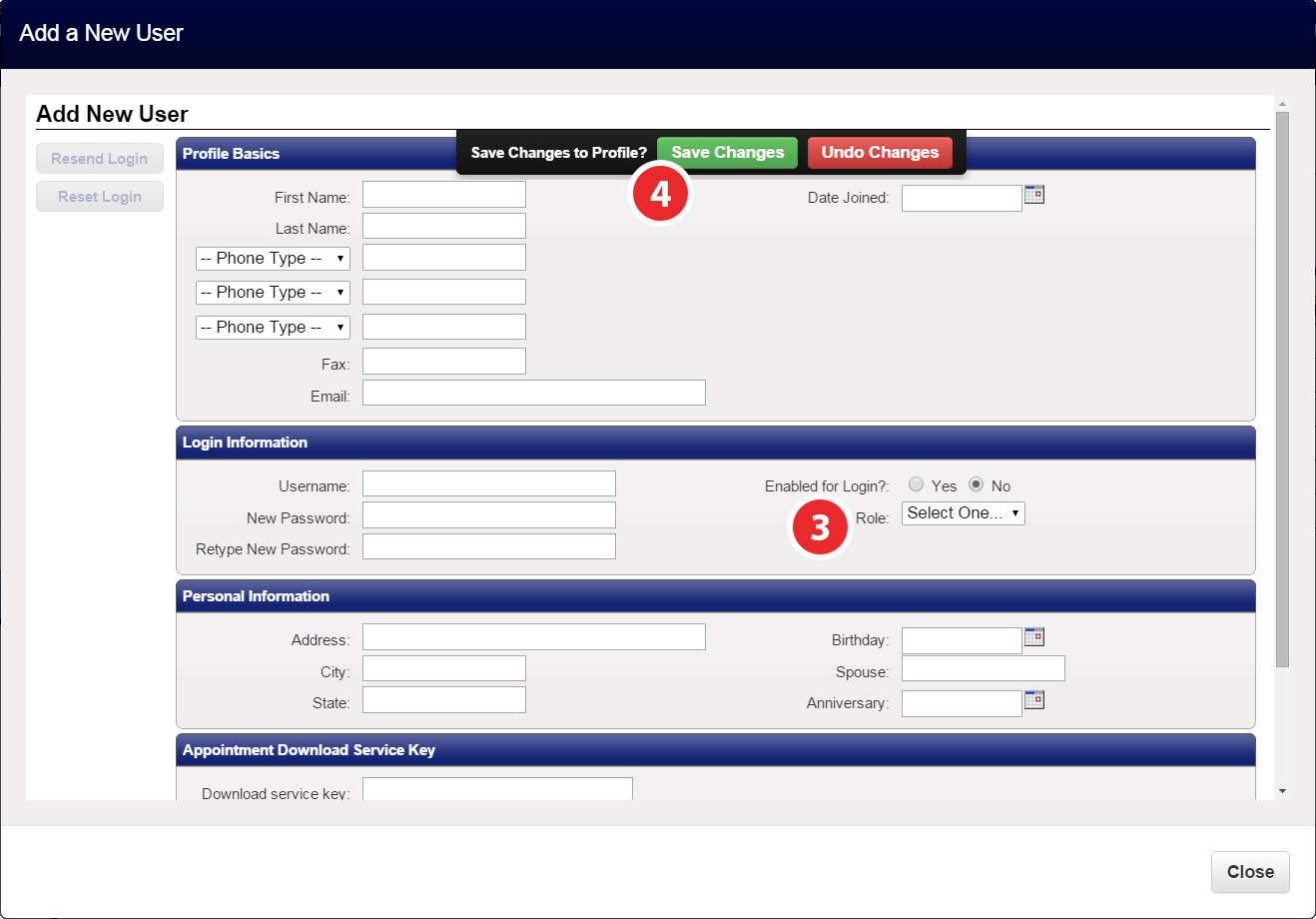
Step 3
Enter profile information, click Yes for 'Enabled for Login?', then select the Staff or Manager role
Step 4
Click Save Changes
Note: Staff and Manager users can create other staff and manager users. Agents cannot be manually created as they are downloaded automatically from the MLS.
Enabling/Disabling An Agent
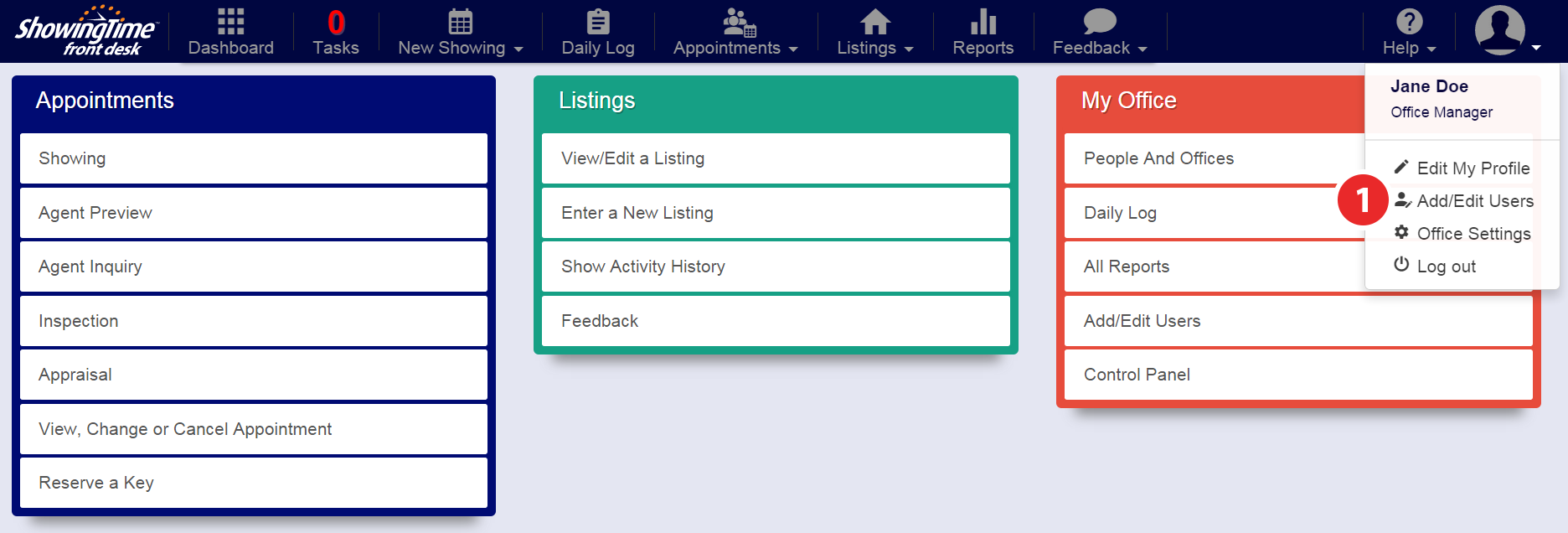
Step 1
Hover over the Profile tab, then click Add/Edit Users
(Alternately: Clicking 'Add/Edit Users' on the homepage will link you to the same screen)
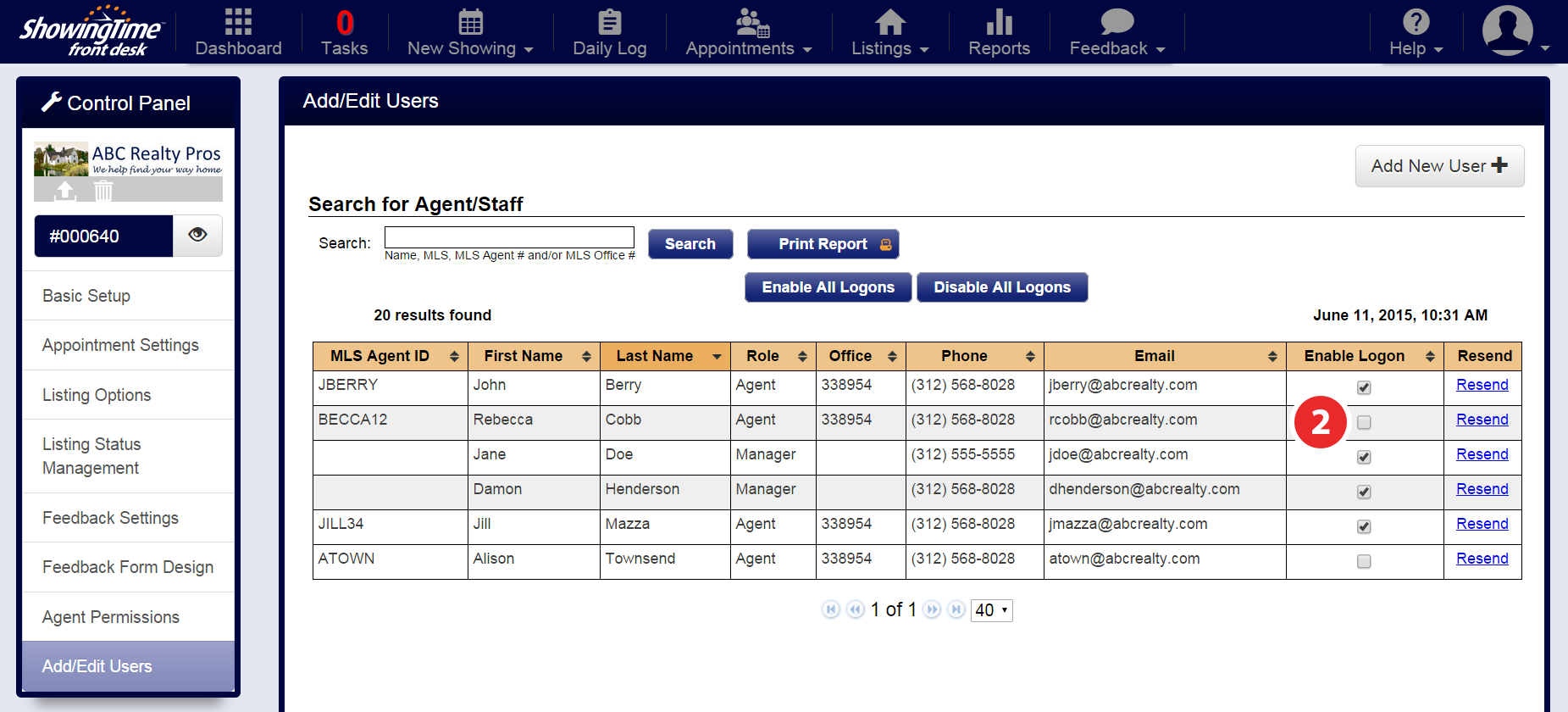
Step 2
To Enable: Locate the agent that you need to enable for login. Make sure the agent has a valid email address to send the login information.* Click the Enable Login checkbox to email the agent their username and password
To Disable: Locate the agent that you need to disable for login and make sure the 'Enable Login' checkbox is unchecked.
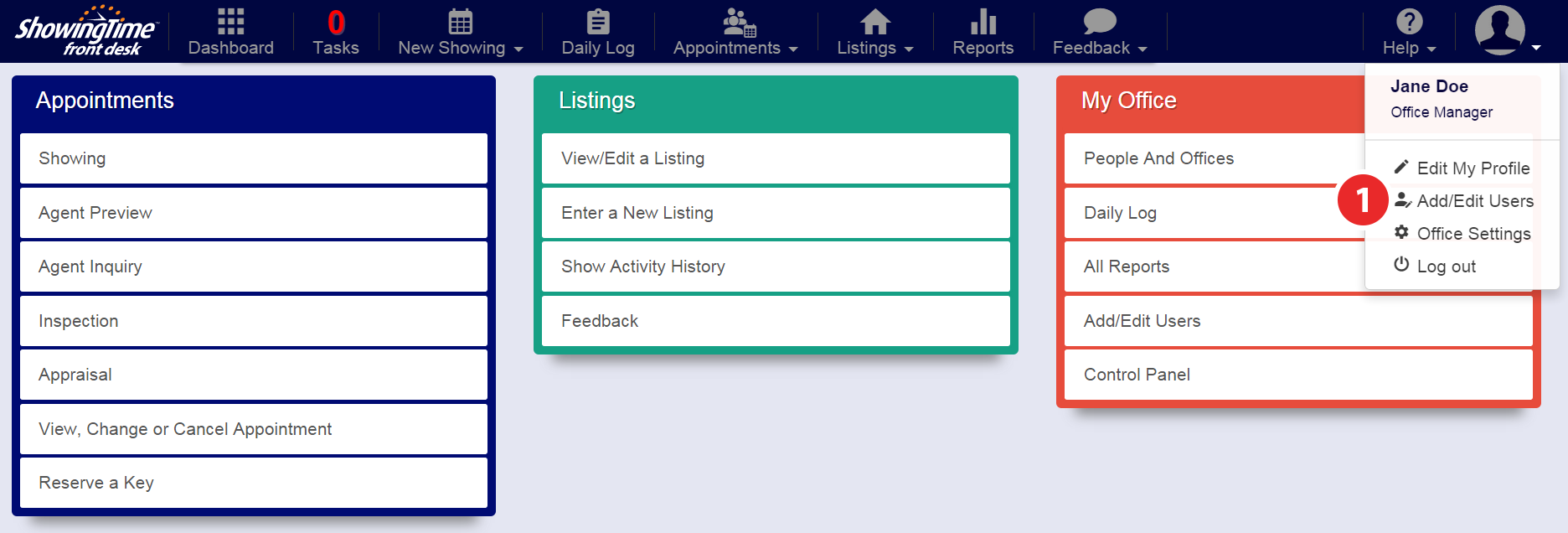
*Note: Agent emails are downloaded from the MLS, but can be updated within ShowingTime. If the agent is using another email address, make sure it is updated in their profile before sending the login information.
Enabling/Disabling All Users
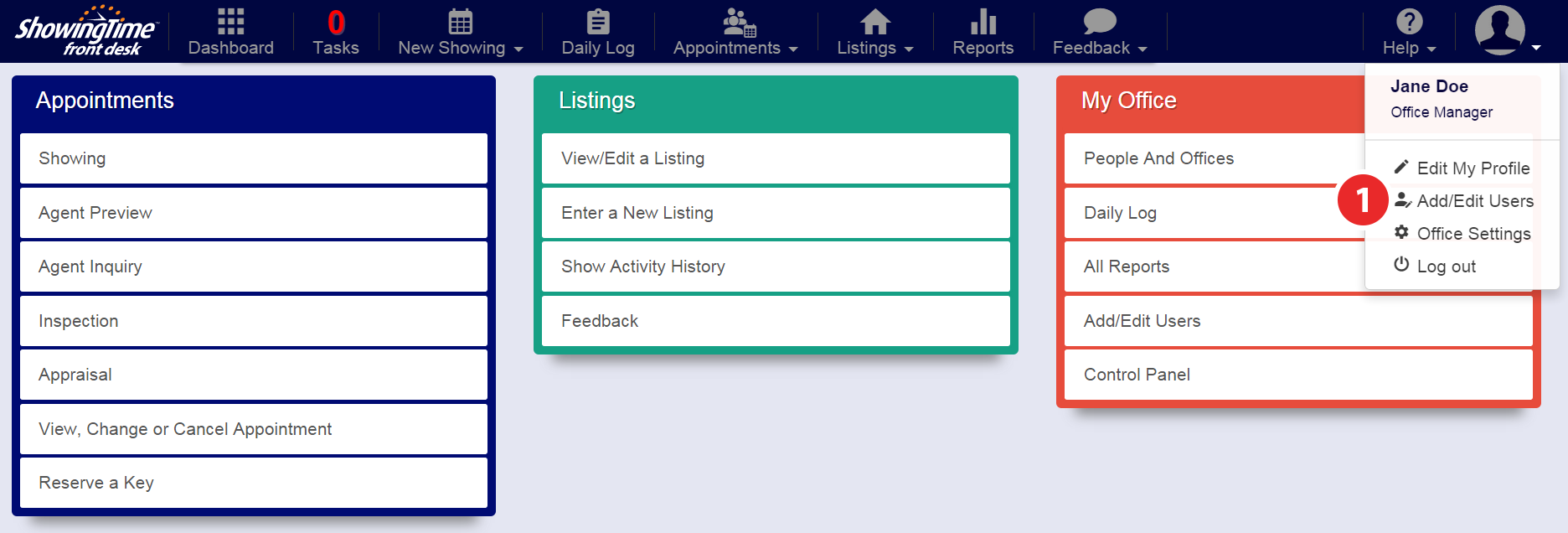
Step 1
Hover over the Profile tab, then click Add/Edit Users
(Alternately: Clicking 'Add/Edit Users' on the homepage will link you to the same screen)
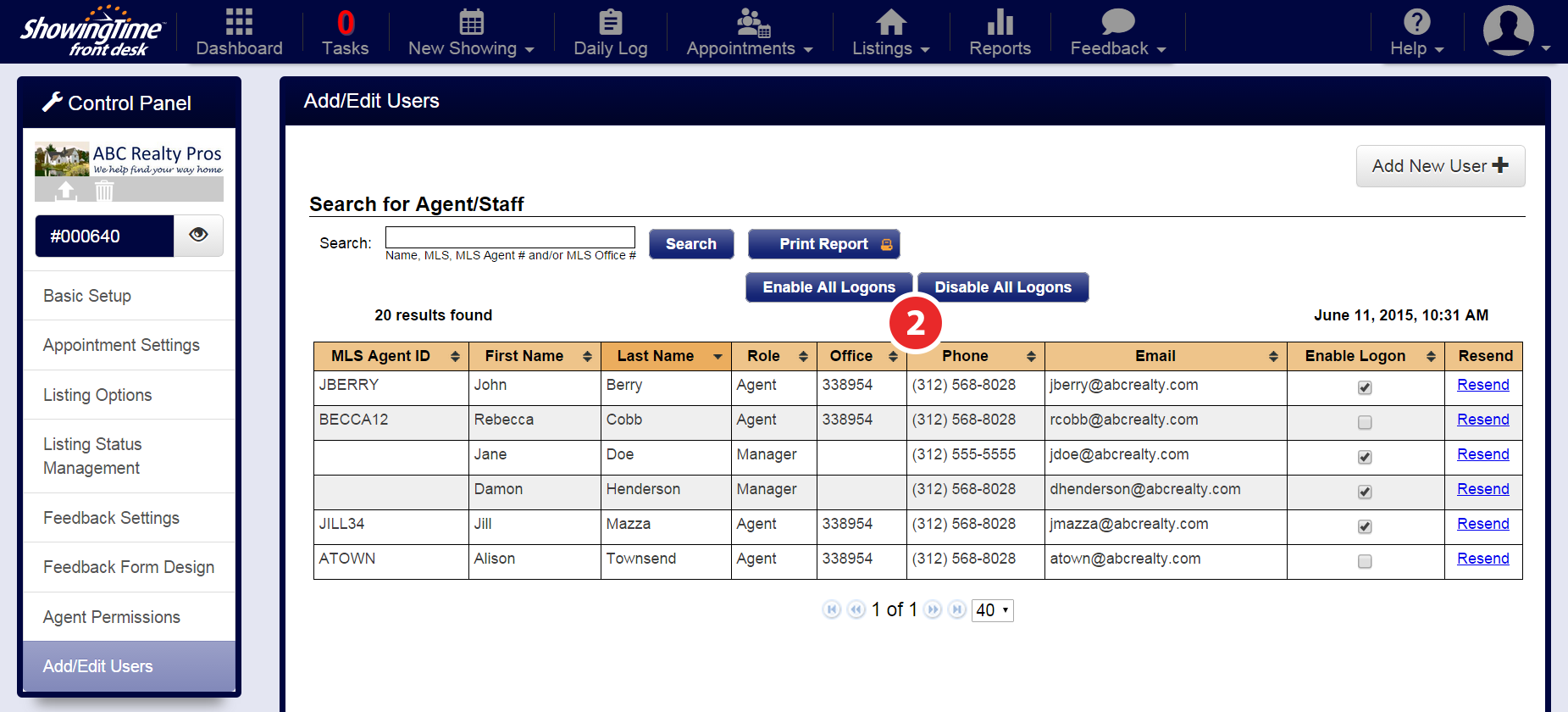
Step 2
To Enable: Click the Enable All Logons button
To Disable: Click the Disable All Logons button
Promoting an Agent to a Staff/Manager Role
First, it is important to understand the role types in our system:
- Agent - has access to their listings and their own agent-level reports
- Staff - Can view/edit all office listings, access office-level reports, and has the ability to add or edit a user
- Manager - Can view/edit all office listings, access office-level reports, has the ability to add or edit a user, and can adjust administrative settings
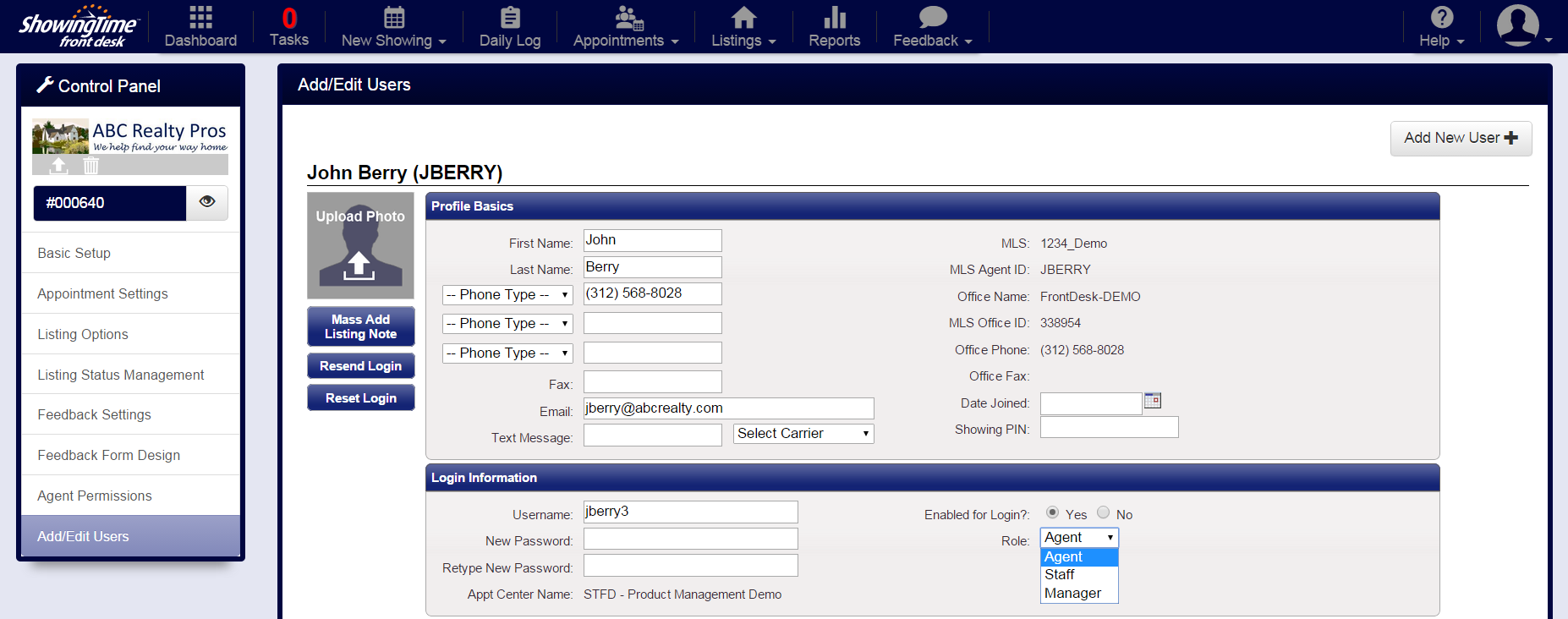
Once you have selected the agent whose role you would like to adjust, navigate under the 'Log in Information' section of their Profile. Click on the agent's Role to select either 'Staff' or 'Manager'.


