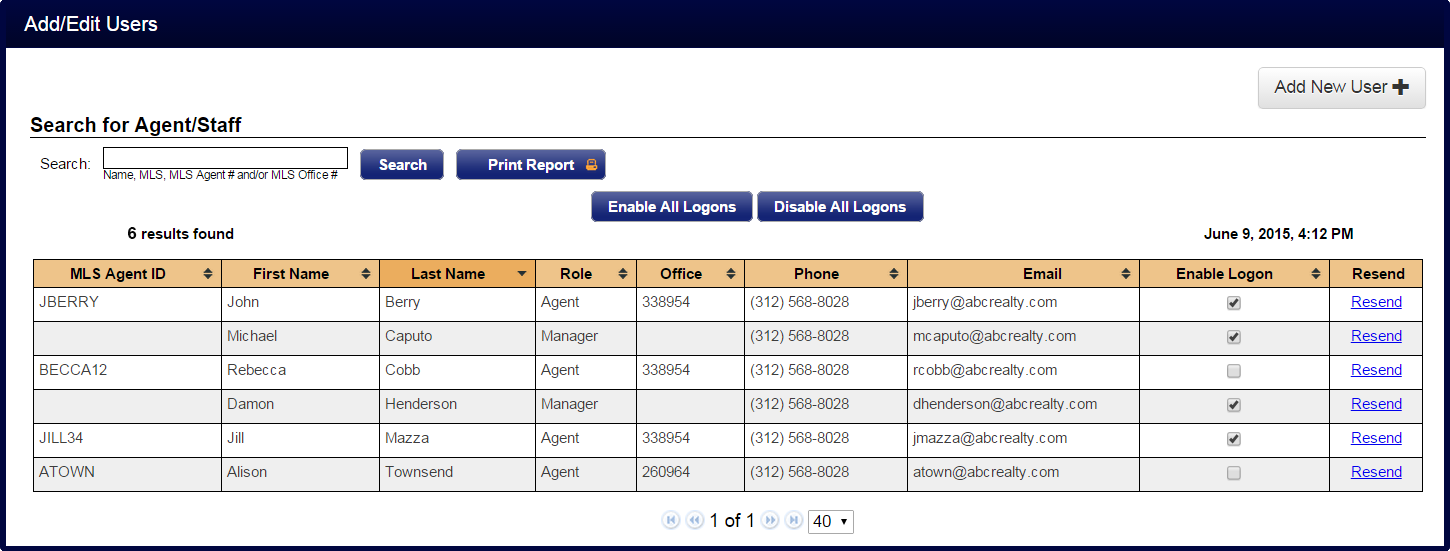Control Panel
Side Menu

Company Logo Photo
Manage the photo for your company logo that will display on notifications. The two buttons located on the bottom grey toolbar allow you to change the photo and delete the photo.

Company Color
Click the eye icon to set a custom color for borders on notifications.
Basic Setup
Manage your main office phone number, email address settings, and review your account setup.
(Alternately: Hovering over the Profile Image and clicking 'Office Settings' will link you to the same screen)
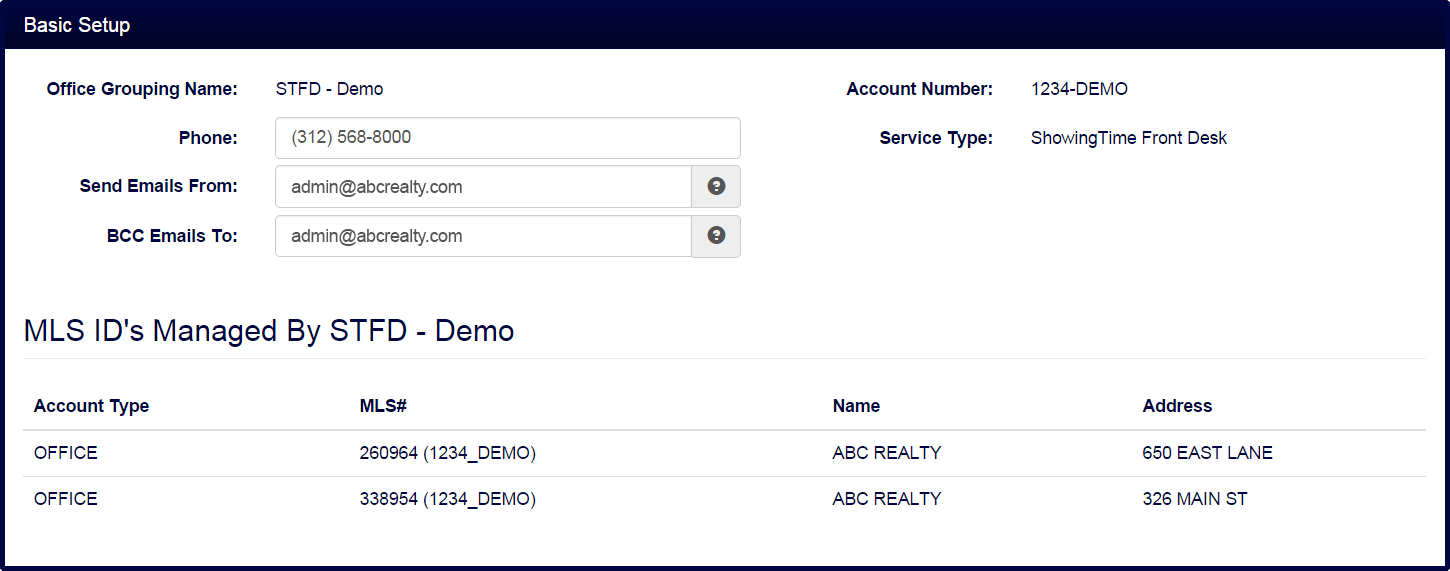
Appointment Settings
Manage default settings for appointments.
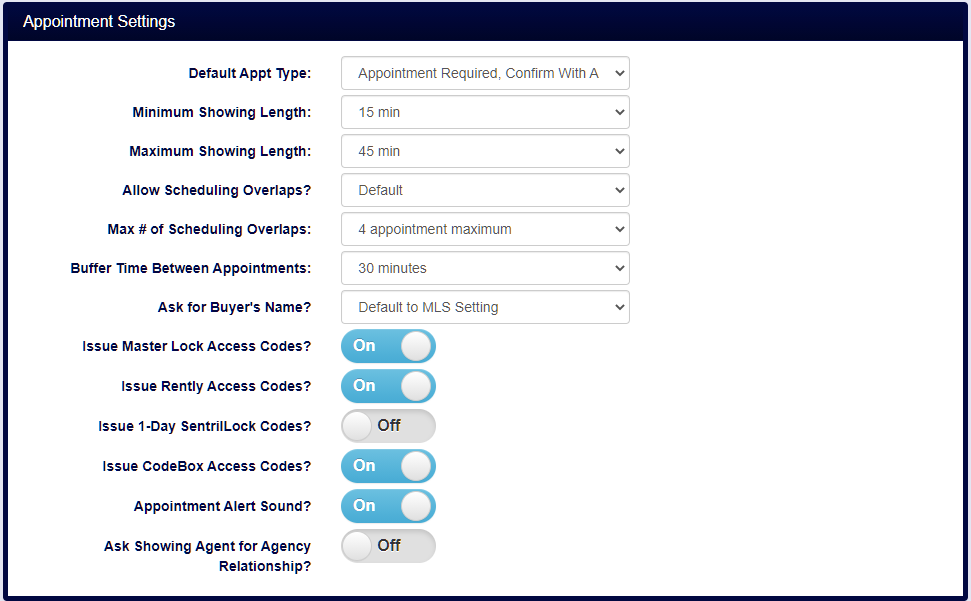
In some markets when Allow Overlapping Showings is set to no, a user will be unable to schedule appointments back-to-back. This is known as buffer time. You can set the length of this time for your office when the setting is enabled.
The default minimum appointment length setting can be configured for all of your office listings. As a Front Desk staff or manager, you will have the option to override the minimum or maximum appointment length. A warning will appear beneath the Select a Date and Time box.
When overlapping appointments are allowed, the listing agent can determine how many parties can be in the home at the same time. This default setting will apply to all listings in your office. Options include 2-10 appointments maximum as well as no limit. Once the maximum number of overlapping appointments have been scheduled for a time slot, that time will show as blocked/unavailable on the scheduling calendar.
Minimum Appointment Length
The default minimum appointment length setting can be configured for all of your office listings. As a Front Desk staff or manager, you will have the option to override the minimum or maximum appointment length. A warning will appear beneath the Select a Date and Time box.
Maximum Concurrent Appointments
When overlapping appointments are allowed, the listing agent can determine how many parties can be in the home at the same time. This default setting will apply to all listings in your office. Options include 2-10 appointments maximum as well as no limit. Once the maximum number of overlapping appointments have been scheduled for a time slot, that time will show as blocked/unavailable on the scheduling calendar.
However, the listing agent still has the option of scheduling on behalf of another agent in that time slot. This setting can be changed on the listing worksheet for an individual listing or on the agent profile to act as their default choice.
Control the visibility of listing information.
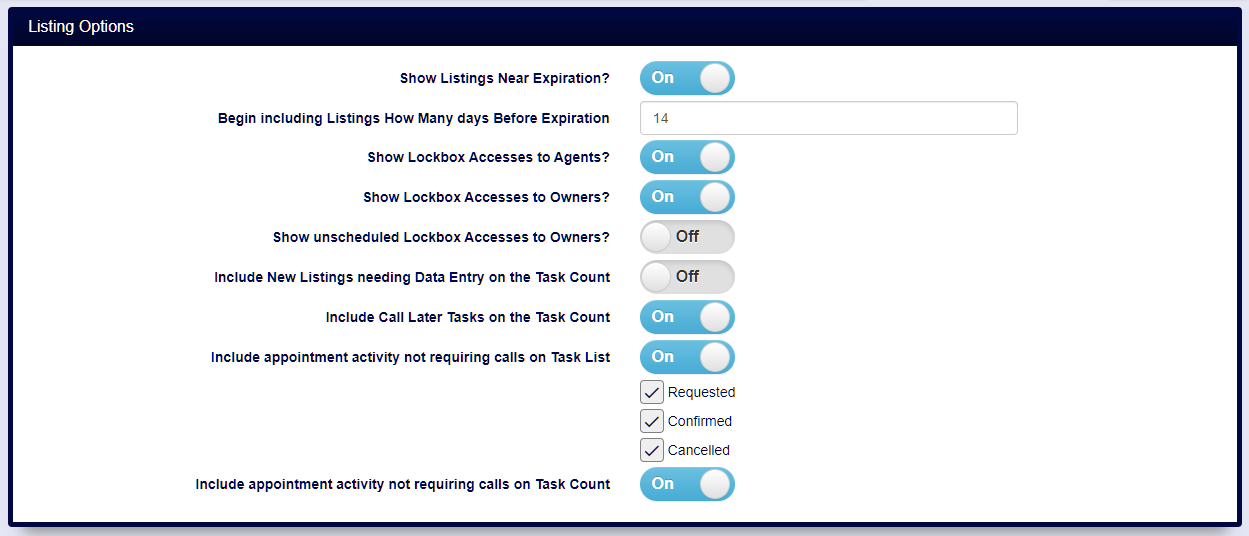
Review your MLS statuses.
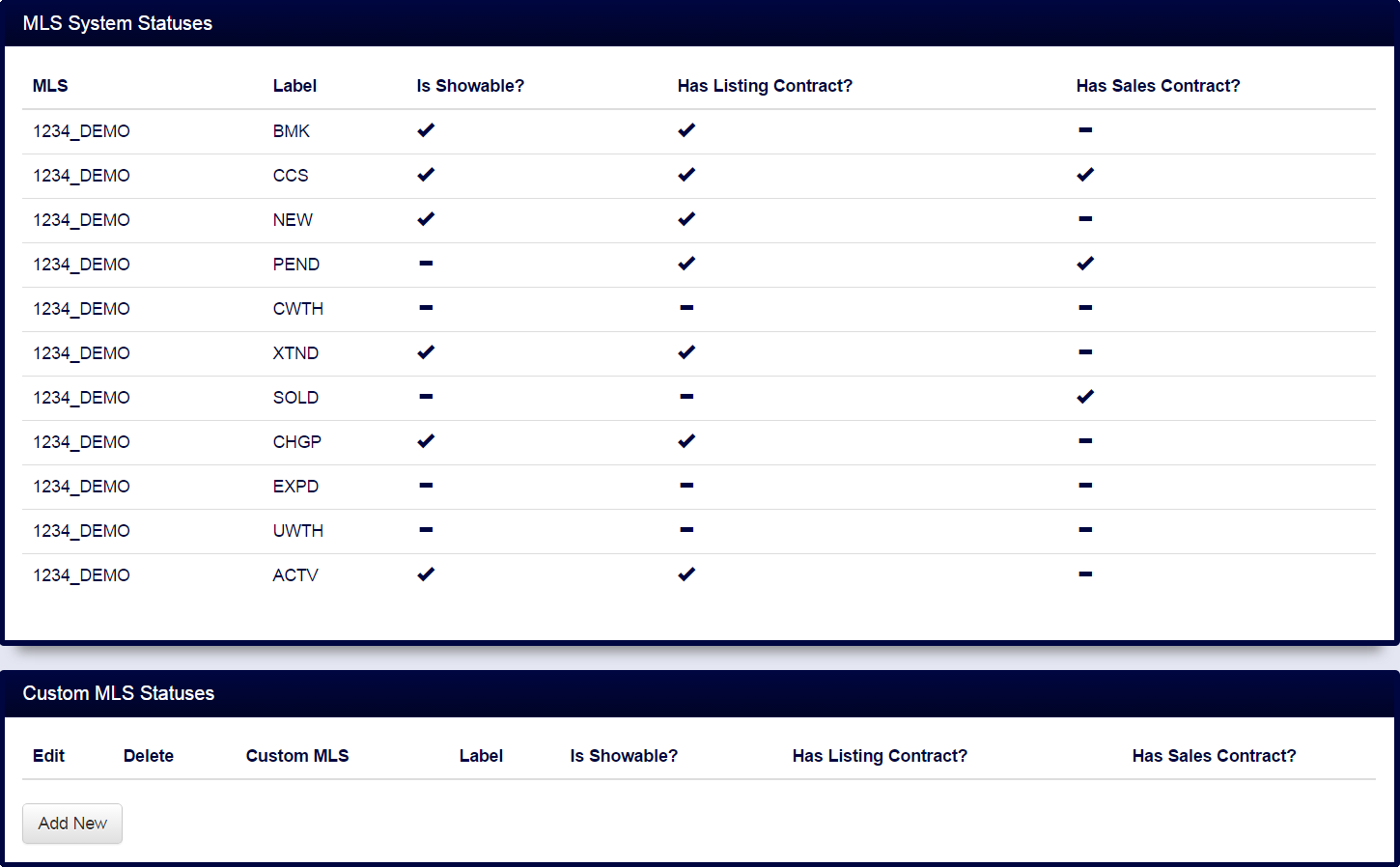
Manage default settings for feedback.
(Alternately: Hovering over the 'Feedback' tab and clicking 'Office Settings' will link you to the same screen)
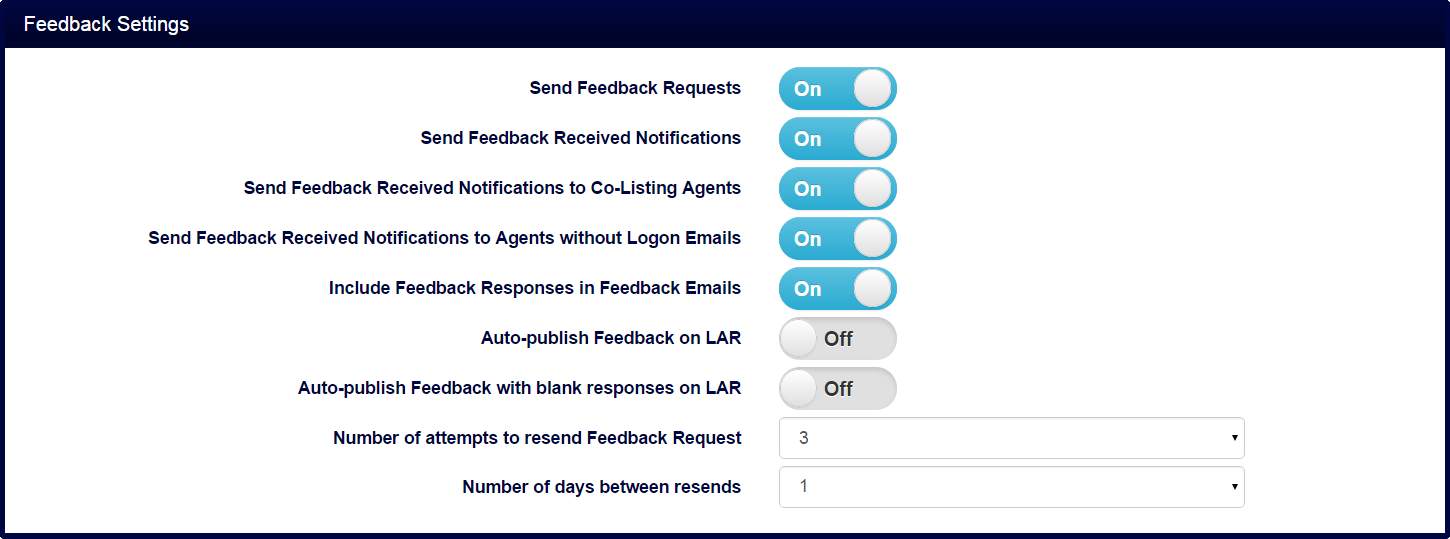
Create and customize feedback templates for your office.
(Alternately: Hovering over the 'Feedback' tab and clicking 'Office Form Design' will link you to the same screen)
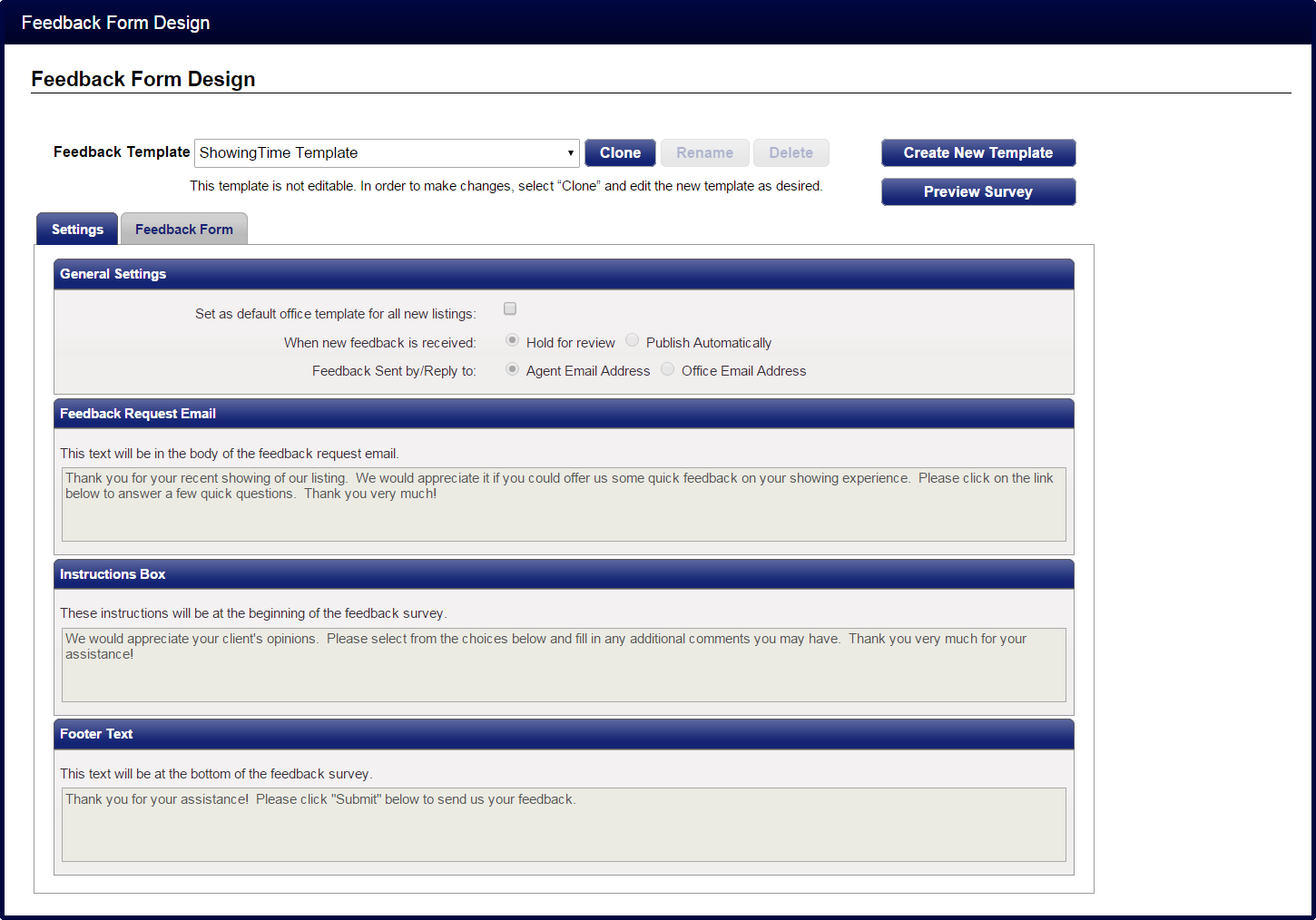
Control editing, viewing, and notification capabilities for your agents.
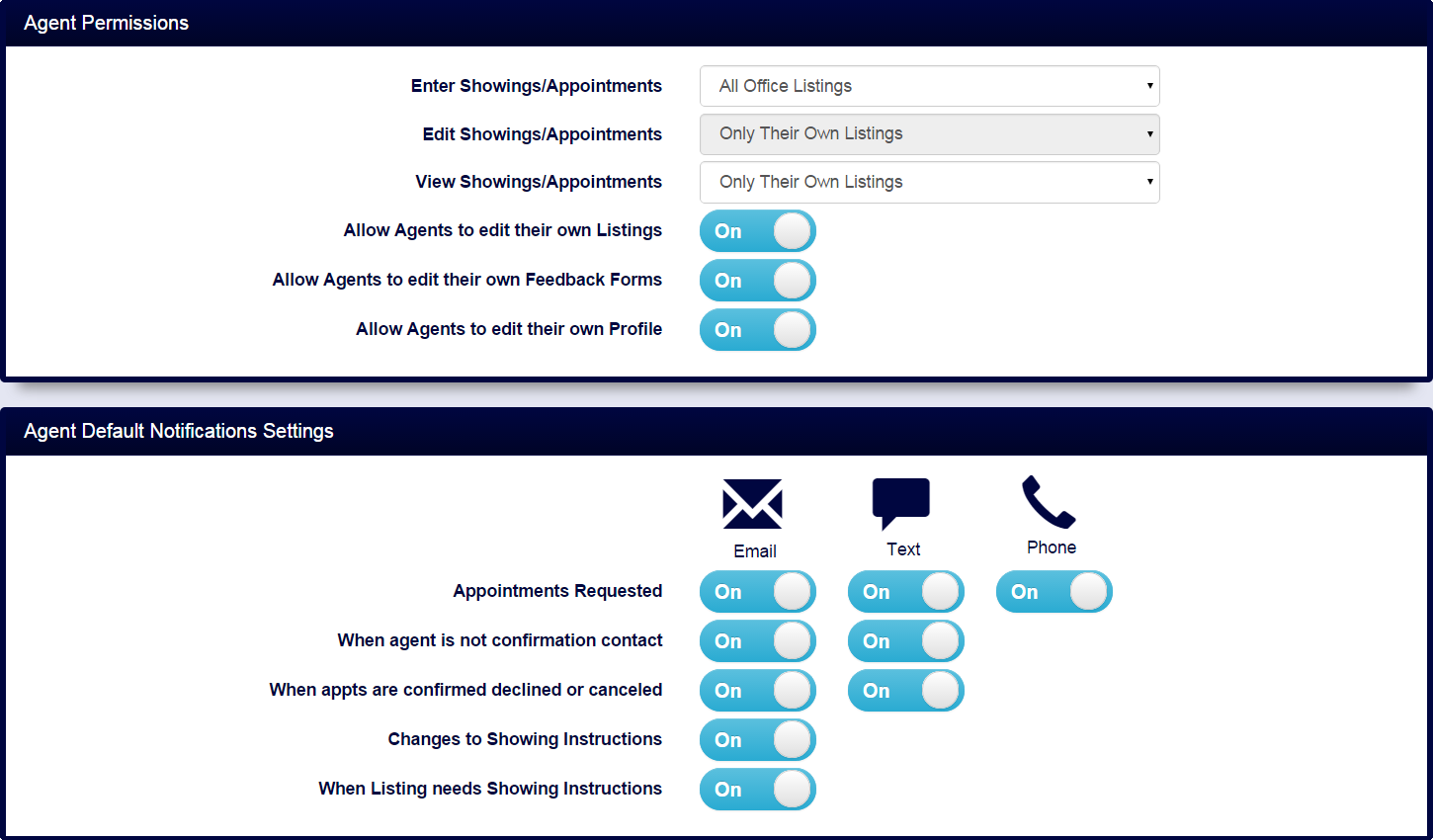
Manage your account's users and their logons.
(Alternately: Hovering over the Profile Image and clicking 'Add/Edit Users' will link you to the same screen)
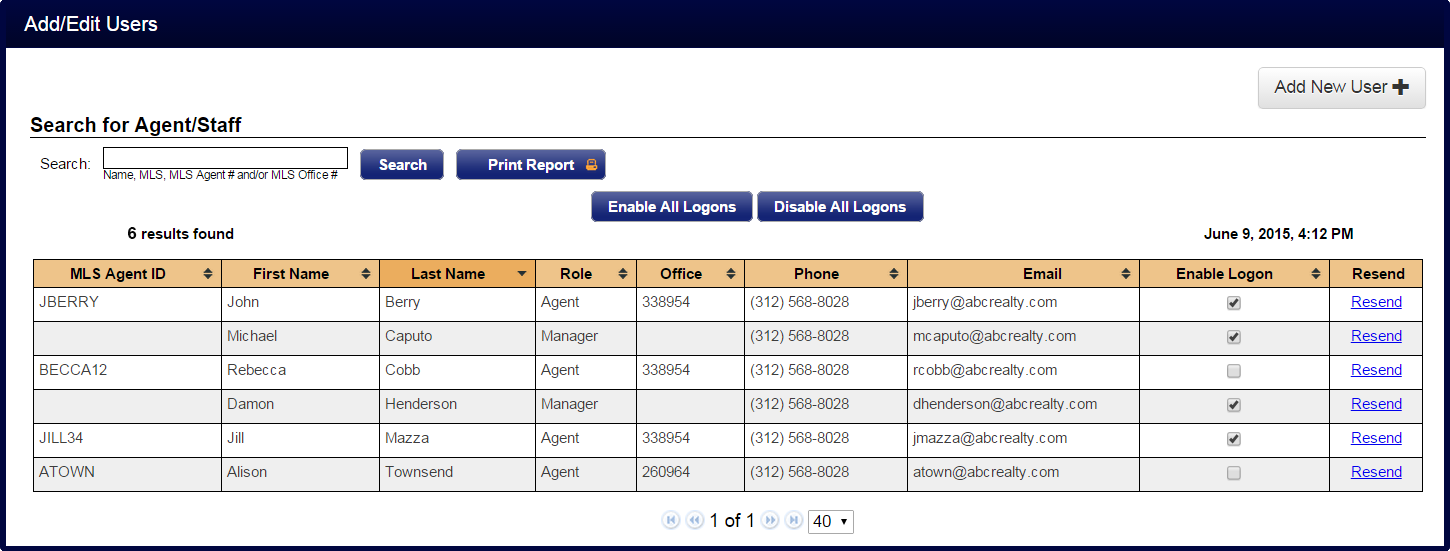
Listing Options
Control the visibility of listing information.
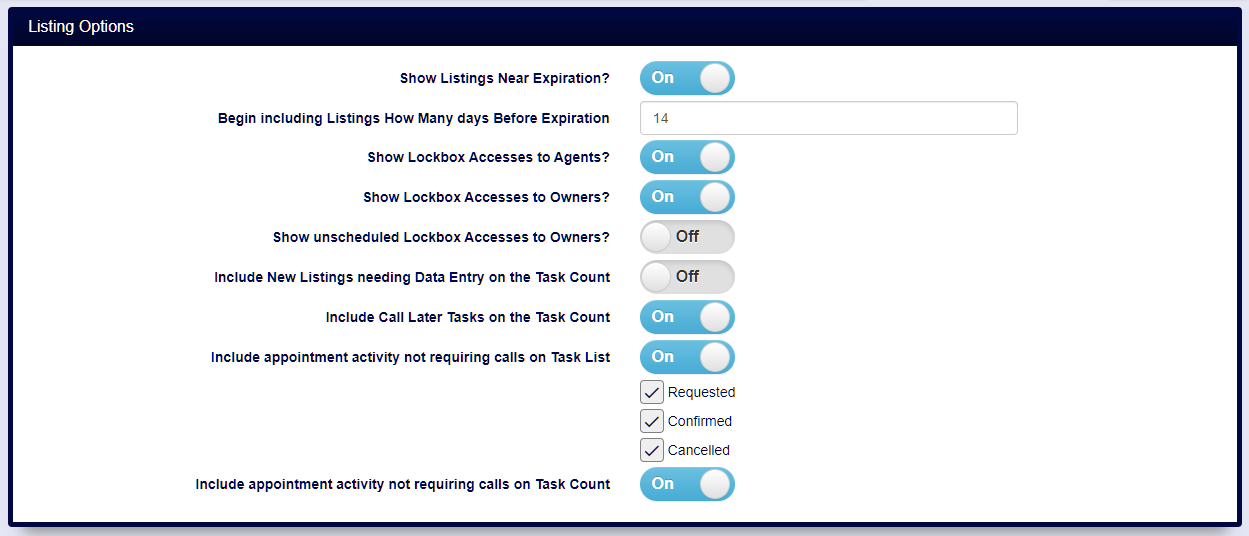
Listing Status Management
Review your MLS statuses.
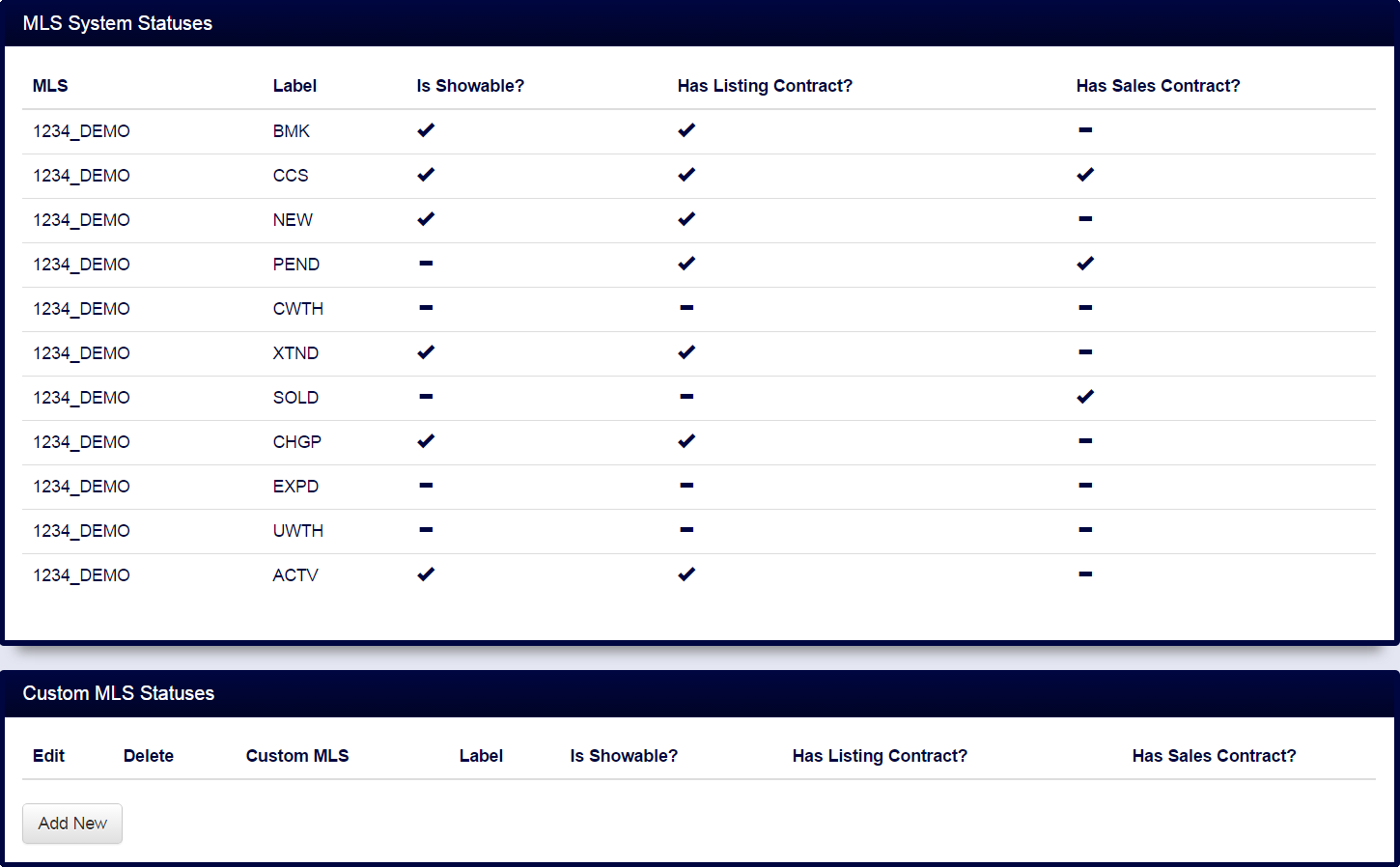
Feedback Settings
Manage default settings for feedback.
(Alternately: Hovering over the 'Feedback' tab and clicking 'Office Settings' will link you to the same screen)
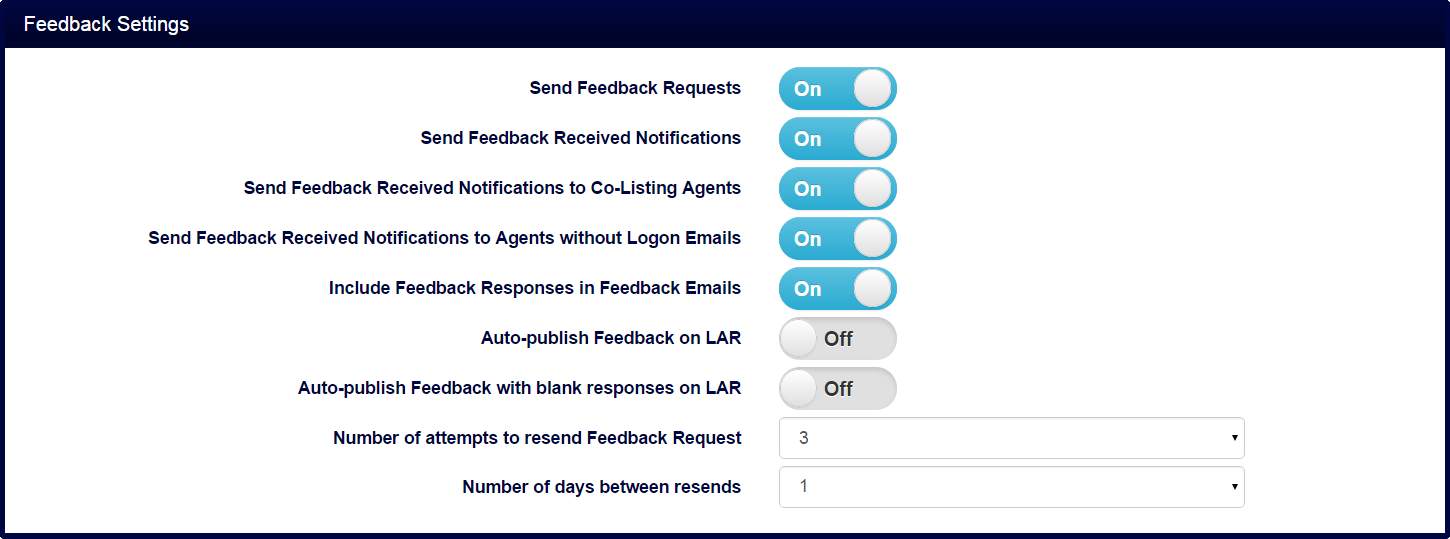
Feedback Form Design
Create and customize feedback templates for your office.
(Alternately: Hovering over the 'Feedback' tab and clicking 'Office Form Design' will link you to the same screen)
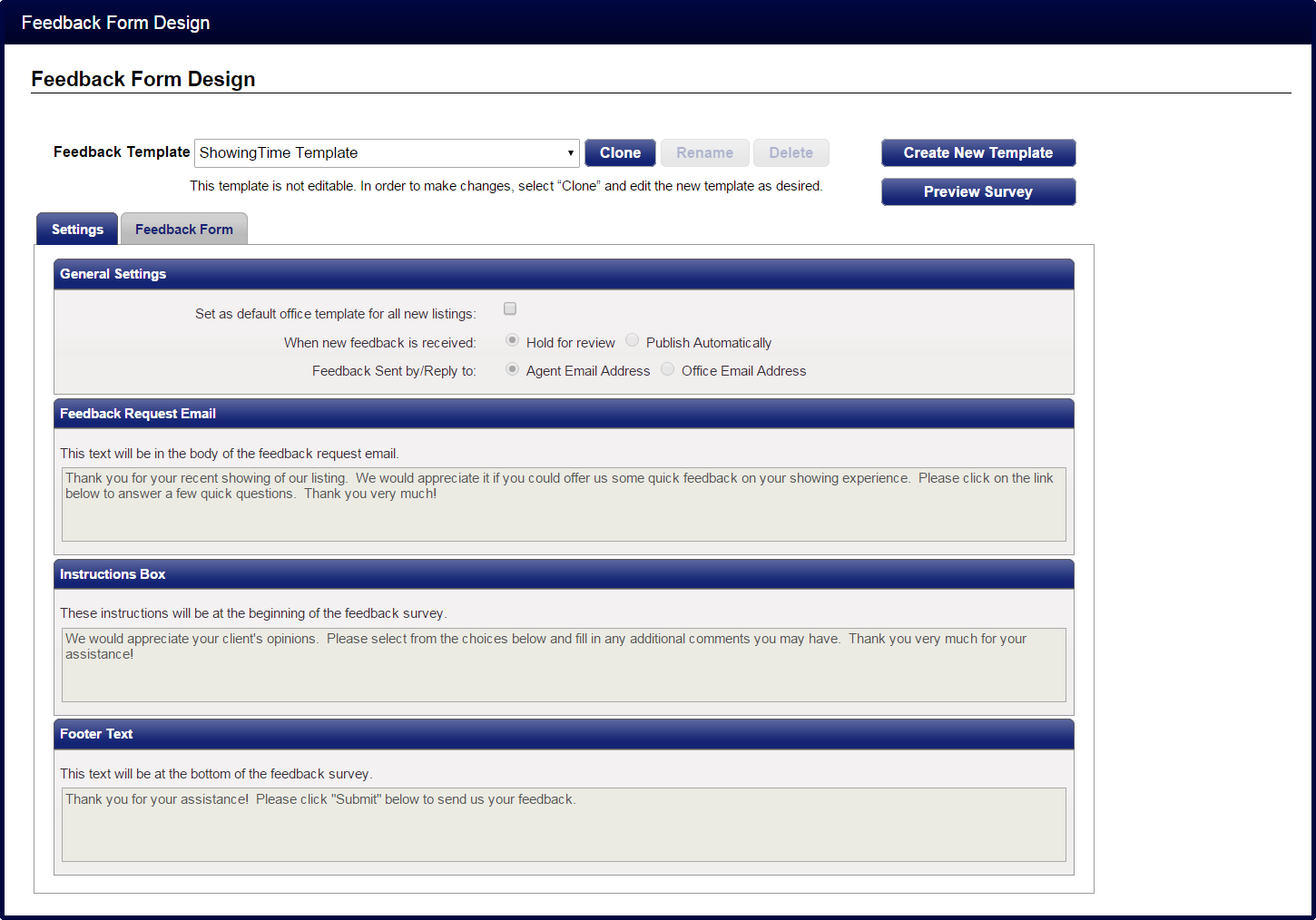
Agent Permissions
Control editing, viewing, and notification capabilities for your agents.
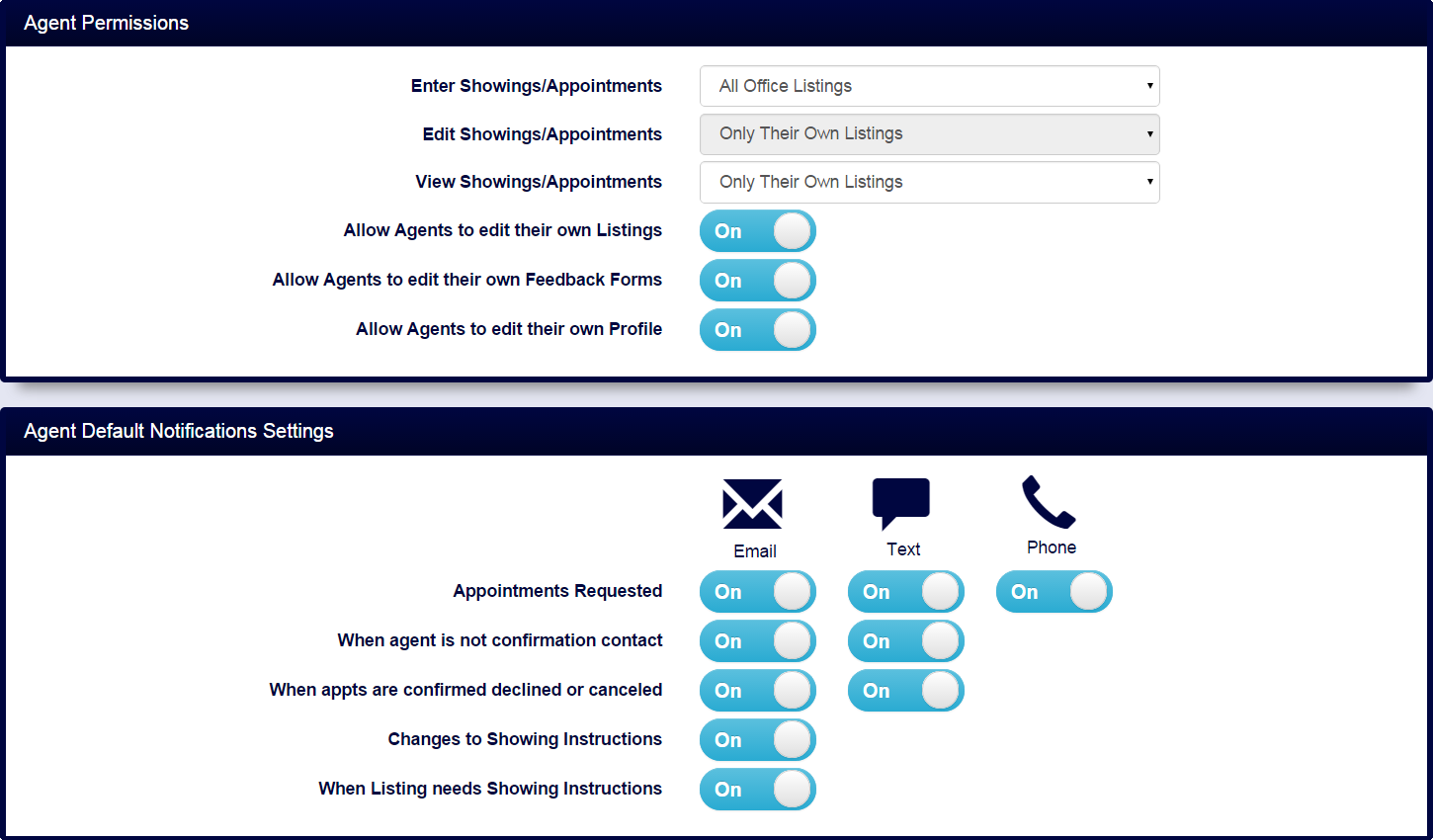
Add/Edit Users
Manage your account's users and their logons.
(Alternately: Hovering over the Profile Image and clicking 'Add/Edit Users' will link you to the same screen)