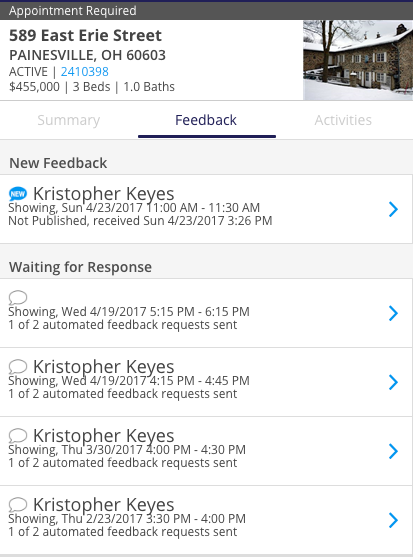Mobile - Listing Activity Report
Overview
The Listing Activity Report (LAR) provides an overview of what has occurred on your listings. You can share this report with sellers to give them an idea of what steps might be needed for quicker sales. Or, you can share what you have learned with your buyers to help them identify what they are looking for in a property.
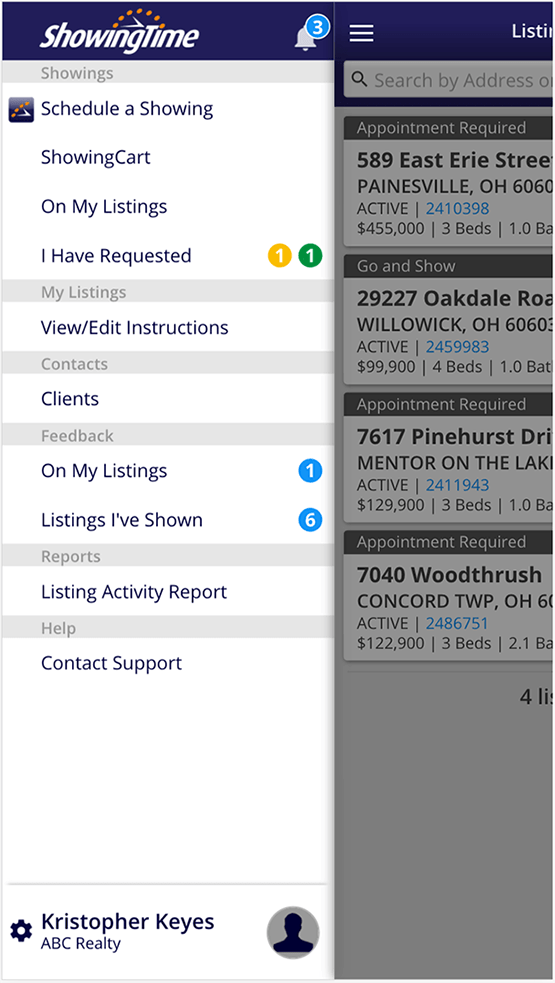
Summary Page
From the main menu, you can click on the Listing Activity Report menu option and choose the listing you want to see the Listing Activity Report.
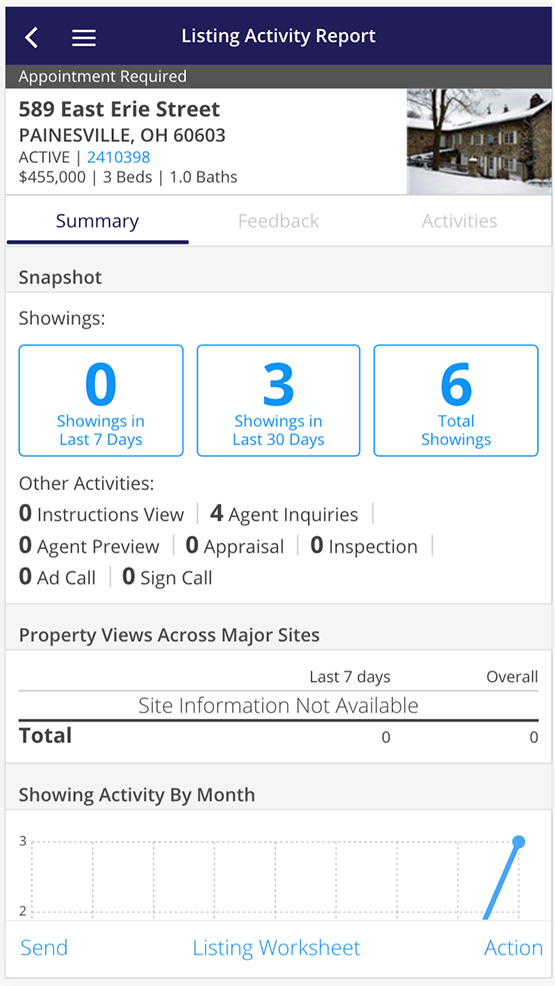
The Summary page is a snapshot of every activity on the listing. While you are used to seeing things like the address, price, the number of beds and baths, you can also scroll through the:
- Number of Showings in the Past 7 Days
- Number of Showings in the Past 30 Days
- Feedback at a Glance
- Total Number of Showings
- And a breakdown of the other activity such as:
- Number of times the listing instructions have been viewed
- Number of Agent Inquires about the property
- Number of Agent Previews
- How many Appraisals or Inspections have taken place
- How many Ad or Sign calls have occurred on this listing
How Many Views
The total number of showings a listing has in its first few days can tell you just how that area is doing. Keeping track of these showings across all the sites the listings is on is available on the Mobile LAR. You can see the views for all of the major sites like
Showing Activity by Month
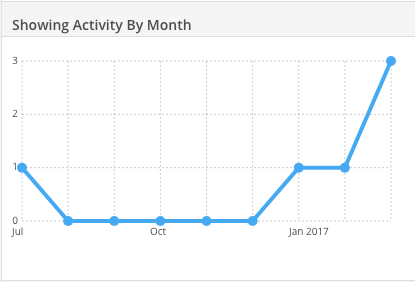
The Mobile LAR shows you the activity in a monthly view. You will be able to see the showing trends that occur to help your sellers position their homes better.
Members are advised to never forward ShowingTime notifications. Read more.
Feedback At a Glance
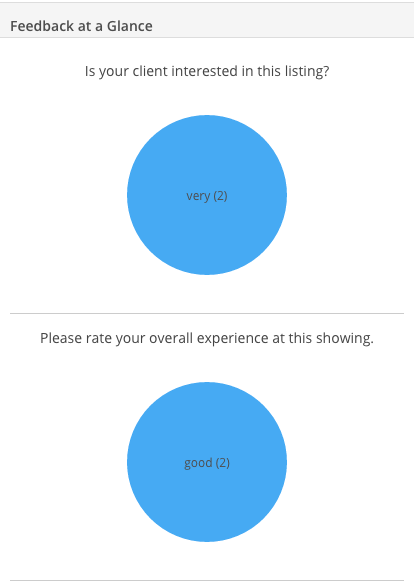
Each of the questions on your Feedback is broken down so you can see the range of answers. Some feedback questions may get more responses than others and others just may not be right for this listing. Remember: You can customize the feedback form.
Action Buttons

Send: If you want to send a price change announcement or a message to all of the agents who have shown the property in the last 180 days, you can click on this button. 
Click the image for the full size.
Agents who have opted out of this communication will appear grayed out and will not be contacted. You can add the email addresses of agents. 
Click the image for the full size.
This button can also be used to share the activity report. You could send it to the owner or others.
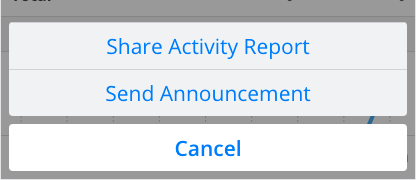
You can send a version tailored to the owner, or a full version of the report if you want to share with a co-listing agent. You can add additional email addresses or customize the subject or message before you send the report.
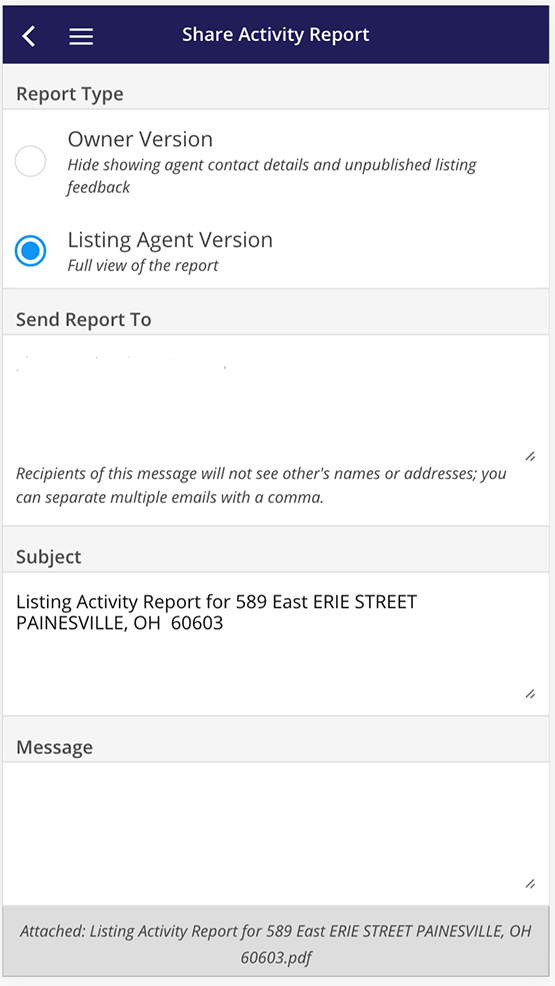
Listing Worksheet: Click here to access the listing worksheet.
Action: Click here to add activities to the listing. These activities could include open houses, comments, logging past appointments, schedule a showing, or track advertisements. Feedback is sent for any past appointment within the last seven days.
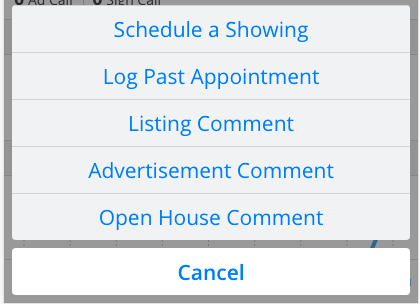
Other Tabs
At the top of the screen, you can select to see more detail on the Listing Activity Report.
The Activity screen will show all the confirmed or canceled showings, as well as agent, inquires. Clicking on one of these entries will take you to the see the full activity details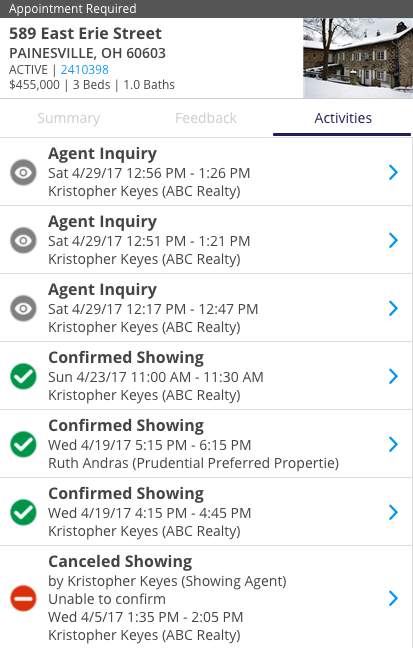
Feedback Screen will show you all of the feedback for the listing. You will see the feedback that is waiting for a response and that which has been received.