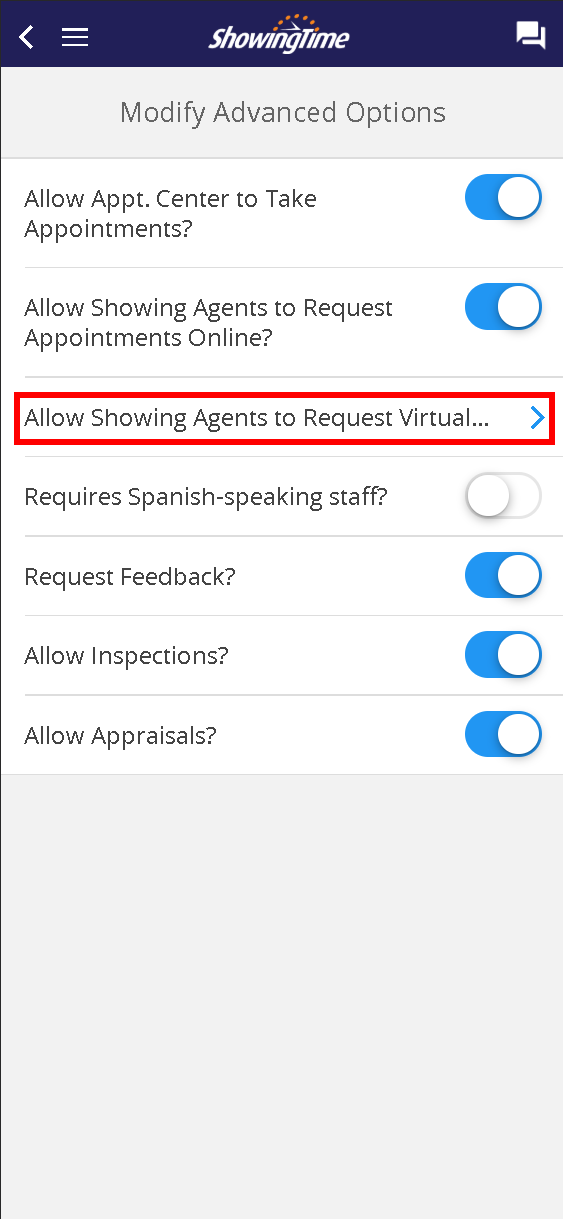Mobile Listing Worksheet
Overview (Single Family)
Resource: Office Instruction Form > Listing Worksheet
The Listing Worksheet is the main driver for appointments. Without basic access details, information and instructions, showings cannot occur. When a listing worksheet has been properly configured it requires minimal updates and provides a solid basis for how showings will take place.
Mobile Listing Worksheet Layout

Listing Photo
Listing Photos are imported from the MLS but may be manually updated. In order to update your listing's photo, you will need to open the listing worksheet for that listing thru the desktop.
Listing Photos are imported from the MLS but may be manually updated. In order to update your listing's photo, you will need to open the listing worksheet for that listing thru the desktop.
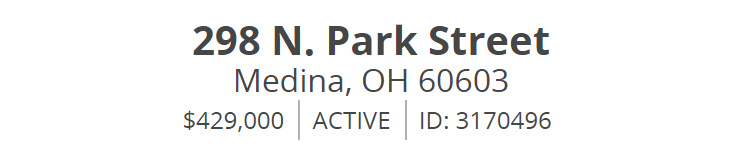
Listing Overview
A brief summary of your listing details, including the address, listing price, MLS status, and MLS number.
A brief summary of your listing details, including the address, listing price, MLS status, and MLS number.
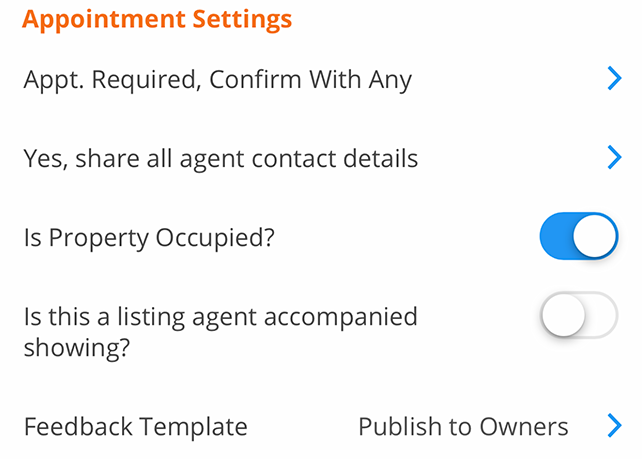
Appointment Settings
This contains options to configure your listing's appointment type, and occupancy, options to share the requesting agent details, and which feedback request template should be used.
This contains options to configure your listing's appointment type, and occupancy, options to share the requesting agent details, and which feedback request template should be used.
Listing Agent accompaniment may not be available in your area.
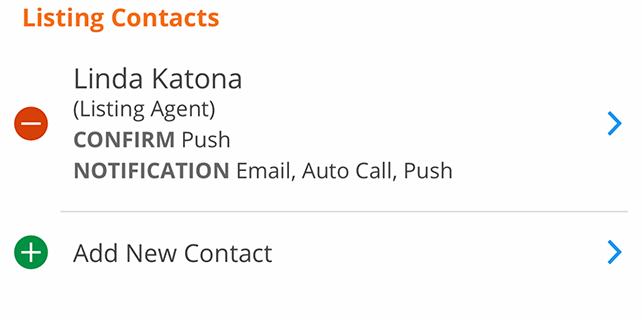
Listing Contacts
This section allows you to add or edit listing contacts and their contact methods You can manage their notification preferences when appointments are scheduled and when appointments have been confirmed or canceled.
This section allows you to add or edit listing contacts and their contact methods You can manage their notification preferences when appointments are scheduled and when appointments have been confirmed or canceled.
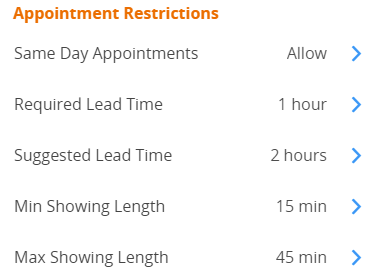
Appointment Restrictions
This section allows you to edit required and suggested lead times and set max appointment length options.
This section allows you to edit required and suggested lead times and set max appointment length options.
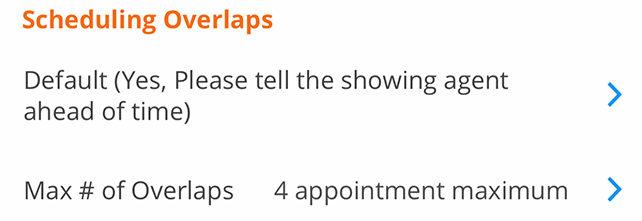
Overlapping Appointments
You have 3 options to choose from:
- Yes, No need to inform the buyer's agents
- Yes, Please tell the buyer's agent ahead of time
- No, exclusive showings only
In some markets when Allow Overlapping Showings is set to no, a user will be unable to schedule appointments back-to-back. This is known as buffer time. You can set the length of this time in your profile or on the listing worksheet when the setting is enabled.
Note: When you make a change to a setting on the mobile listing worksheet, you will not see a save button. Your changes are automatically saved once you go back to the previous screen.
Maximum Number of Concurrent Appointments
When overlapping appointments are allowed, the listing agent can determine how many parties can be in the home at the same time. Options include 2-10 appointments maximum as well as no limit. Once the maximum number of overlapping appointments have been scheduled for a time slot, that time will show as blocked/unavailable on the scheduling calendar. However, the listing agent still has the option of scheduling on behalf of another agent in that time slot.
Minimum Appointment Length
You can optionally set a minimum appointment length on your listings to help your sellers understand what to do with a day full of appointments.
When both a minimum appointment length and maximum appointment length are used, the minimum length cannot be greater than the maximum appointment length.
As a listing agent, this setting is available as a drop-down on the listing worksheet. The available options within the dropdown are None, 15 min, 30 min, 45 min, 1 hr, 1hr 30 min, and 2 hrs. When you schedule appointments on behalf of other agents, you will have the option to override the minimum or maximum appointment length for your own listings.
As a requesting agent, you will see the minimum and maximum appointment lengths when scheduling on desktop and mobile. You will only be able to select appointment lengths that match these settings when scheduling and/or rescheduling appointments.
Minimum/Maximum Appointment Length does not apply to Inspections, Walk-Throughs, and Appraisals.
The setting will complement the buffer time, the maximum number of overlaps, and maximum appointment length which already exists in ShowingTime.
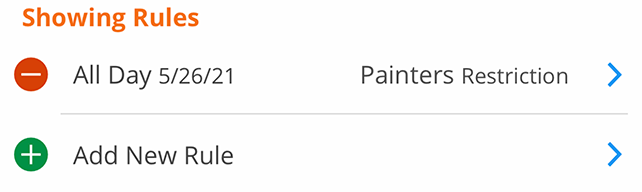
Showing Rules
This section allows you to add, edit, or manage exceptions and restrictions for your listing.
This section allows you to add, edit, or manage exceptions and restrictions for your listing.
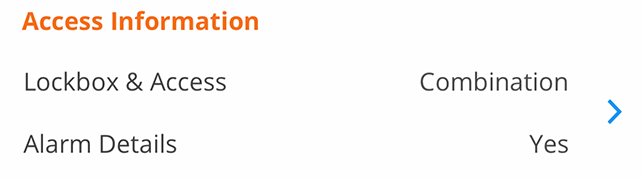
Access Information
This section allows you to edit access details. You can add lockbox or alarm information.
This section allows you to edit access details. You can add lockbox or alarm information.

Additional Instructions
Any notes that need to be directed to the appointment center staff or to the buyer's agent after the appointment has been confirmed can be added here.
Any notes that need to be directed to the appointment center staff or to the buyer's agent after the appointment has been confirmed can be added here.
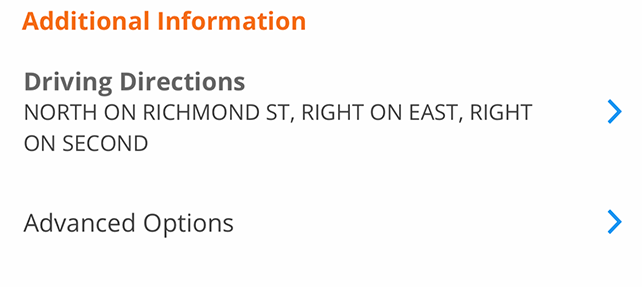
Additional Information
Includes options to edit driving directions that were imported from the MLS and additional advanced options which aren't usually configured on a daily basis.
Includes options to edit driving directions that were imported from the MLS and additional advanced options which aren't usually configured on a daily basis.
Note: When you make a change to a setting on the mobile listing worksheet, you will not see a save button. Your changes are automatically saved once you go back to the previous screen.
Appointment Settings > Appointment Types
Appointment Required, Confirm With Any
Permission must be obtained from ANY of the designated listing contacts (Owner(s)/ Occupant(s)/ Listing Agent(s)) before the appointment request can be confirmed. Typically used for occupied homes.
Appointment Required, Confirm With All
Permission must be obtained from ALL designated listing contacts (Owner(s)/ Occupant(s)/ Listing Agent(s)) before the appointment request can be confirmed. Typically used for multi-dwelling listings or accompaniment situations.
Courtesy Call
Appointment requests are documented and immediately confirmed. A phone call will be placed to designated listing contacts informing them of the confirmed appointment. Typically used with homes whose occupants are very flexible.
Auto Confirm (Go and Show)
Appointment requests are documented and immediately confirmed. No additional calls will be made. Typically used for vacant homes on lockbox.
Refer to Listing Agent
Appointment staff will log the details of the appointment request, inform the caller that the listing agent manages all showings for this listing, and provide the caller with the listing agent’s contact details. If possible, the ShowingTime appointment staff will attempt to transfer the caller to the listing agent directly. Typically used for listings with complex showing instructions.
Appointment Settings > Is the Property Occupied
This switch controls whether or not the property is occupied or vacant. Information provided here is only used for Appointment Center staff and will not be provided to buyer's agents.Appointment Settings > Feedback Template
This contains all the available feedback templates that you have configured or your office has configured and made available for your use.Listing Contacts
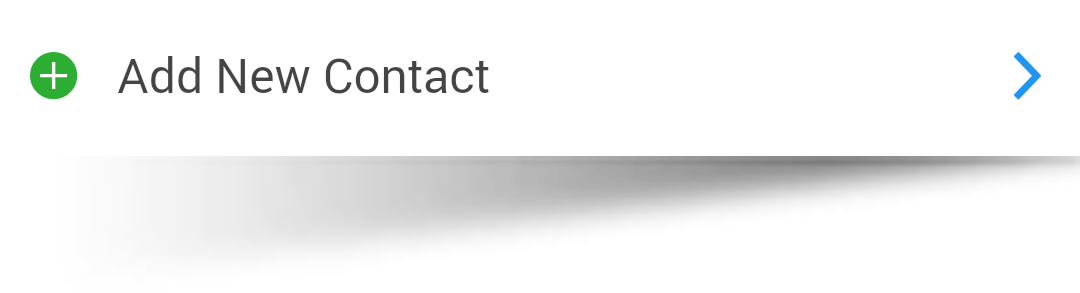
Allows you to add a Seller, Tenant, or Co-Listing Agent to your listing. Agents will only be available if they are located in the same office.
Can Confirm Appts By
This section allows you to configure any contact method of notification when appointments are scheduled. Options are dependent on the appointment type selected.
- Confirm Appointments
This allows you to configure contact notifications for which the contact needs to be part of the confirmation process. - Send FYI
Allows you to configure any contact to receive notification of scheduled appointments for which the contact is not needed for the confirmation process - Send nothing for new requests
It allows you to configure the contact to not receive any form of notification when appointments are requested.
This section allows you to configure any contact method of notification when appointments have been confirmed or cancelled.
Related Page: Listing Worksheet > Contact Methods & Management
Appointment Restrictions
Required Lead Time
Required Lead Time is a lead time that will prevent appointments from being scheduled if the requested appointment falls within that lead time.
Suggested Lead Time
Suggested Lead Time is a lead time that will allow appointments to be scheduled, agents scheduling will be notified that the owner or occupant prefers the time set but it will not inhibit appointments from being requested if the requested time falls within that lead time.
Maximum Showing Length
Maximum Appointment Window that you would like agents to schedule. Please be aware that if the option has been set to None, agents will be open to schedule appointments which may seem abnormally long as agents view the length of the appointments in two ways, as a time frame for a showing or as an appointment arrival window.
Showing Restrictions
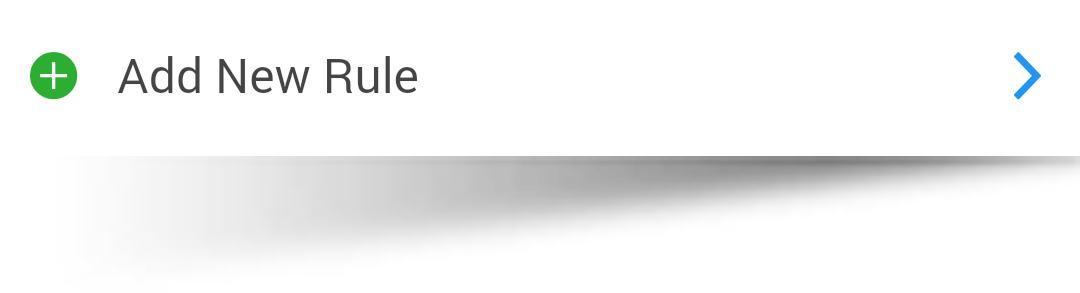
Allows you to add a new showing restriction to your listing.
For additional information pertaining to showing rules, please go to the section below.
Related Page: Listing Worksheet > Restrictions & Exceptions
Access Information
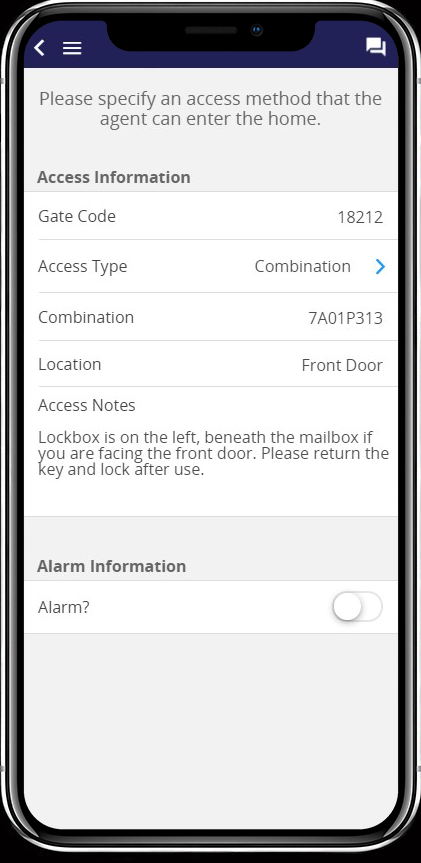
Select the image to see the full size.
Lockbox & Access Details
Access information will only be provided to agents when an appointment has been confirmed. Options populated are specific to the access type selected.
Related Page: Listing Worksheet > Access Types
Manage Key Sets
This option should be turned to Yes if keys for the building are not located at the listing itself and are located at the listing office or a remote location. Agents who have scheduled appointments through the Appointment Center will have a key reserved when scheduling if a key is available.
Alarm Details
Alarm Information will only be provided to agents when an appointment has been confirmed.
- Alarm Disarm Code
The code needed to disarm the alarm system. Even if the disarm code is the same as the arm code please add it here. - Alarm Arm Code
The code needed to arm the alarm system. Even if the arm code is the same as the disarm code please add it here. If no code has been added agents will assume that they don't need to rearm the alarm system when leaving. - Alarm Passcode
The verbal code needed in case of accidental alarm tripping. - Alarm Notes
Usually used for location of the Alarm or any specific instructions pertaining to the alarm system.
For Security Reasons: If an agent calls the Appointment Center in regards to an alarm that is going off, ShowingTime will not provide any alarm details to the agent unless they have a confirmed appointment in the system. If the status of their appointment is canceled, declined, requested or they don't have a scheduled appointment logged in the ShowingTime system then they will be referred directly to the listing agent.
Additional Instructions
Notes for Appt. Staff
Any notes that are staff-specific. Information entered in this field is not necessarily required for the CSR to convey to the agent, and will only be conveyed if they have determined it applies. If conveying a note to the buyer's agent is required, it should be added to the "Notes for Showing Agent" section.
Notes for Showing Agent
Any notes that you would like provided to the buyer's agent "after" the appointment has been confirmed.
Add From Predefined Notes
A selection of commonly used notes, ranging from notes about showing restrictions, appointment windows or notice and notes associated with pets, access information, or general listing information. Notes can easily be added by selecting the checkbox next to the note. Once all needed notes have been toggled click on Add to populate the notes to that desired section.
Additional Information > Advanced Options
Allow Appt. Center to Take Appts?
This switch controls whether or not The ShowingTime Appointment Center is allowed to schedule showings on this listing. If an agent tries to use the Appointment Center to schedule a showing on this listing and this setting has been set to No, then the Appointment Center will refer all agents to schedule online.
Allow Showing Agents to Request Appts Online?
This switch controls any & all forms of online scheduling, including appointment scheduling through the MLS and any 3rd party integrations.
Related Page: 3rd Party Integration
The setting Allow Showing Agent to Request Virtual Appointments? has three choices
- In-Person and Virtual Appts
- Virtual Appts Only
- In-Person Appts Only
This setting enables both in-person and virtual showings.
You can decide to prevent in-person showings. This setting will only show showing appointment types like (Virtual Showing, Appraisal, Inspection, and Photography) Access information will also be hidden.
You can decide to prevent virtual showings. This setting will hide the virtual showing option. Agents will be able to request other appointments and inspections.
This switch controls whether or not Spanish-speaking staff will be needed to handle appointment requests.
Is the property occupied?
This switch controls whether or not the property is occupied or vacant. Information provided here is only used for Appointment Center staff and will not be provided to the buyer's agents.
Send Feedback Requests?
This switch controls whether or not feedback is sent to agents who have shown this listing. If this is set to No then agents will not be sent a feedback request after showing this listing.
Enable Push Notifications
This switch controls whether or not push notifications will be sent to anyone associated with this listing. For this to work you will have to have the switch set to Yes and you, your seller, and any associated occupants will need to have the ShowingTime App installed on their mobile device. Setting this option to No will opt everyone associated with this listing from this notification type. As a reminder, individual contact push notifications can be managed from the ShowingTime App.
Related Page: Mobile > Push Notifications
Allow Inspections & Allow Appraisals
These switches control whether or not you would like the Appointment Center to handle Inspections or Appraisals. If either of these switches has been set to No then anyone trying to schedule that type of appointment will be referred to contact the listing agent associated with the listing.