Tasks
Overview
While scheduling showings you're more than likely to run into a scenario in which you can't get a hold of a contact that needs to confirm a request. This can occur as well if a showing requested on-line requires a call to confirm. ShowingTimes FrontDesk 'Tasks' section for you that prompts you to make calls, logs calls to make later, keeps tracks of listings that still need showing instructions completed, and Activities that you may want to know about.
Knowing the Task List
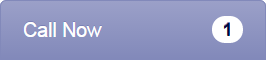
Tasks in this section alert you of calls that need to be placed now to confirm appointments.
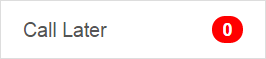
This section alerts you of the number of activities that will require calls later

This section shows you the number of listings that still need showing instructions completed. As you or your agents complete the instructions for a listing and save them, this number will decrease.
Click here for more information about the Listing Worksheet.
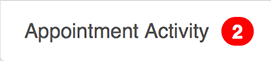
This section shows the number of appointment activities that do not require calls.
These are informational items and will allow you to hide or show appointment activities in this section. In the Control Panel, Click Here for Details, you can show or hide:
- Requested Appointments
- Confirmed Appointments
- Cancelled Appointments
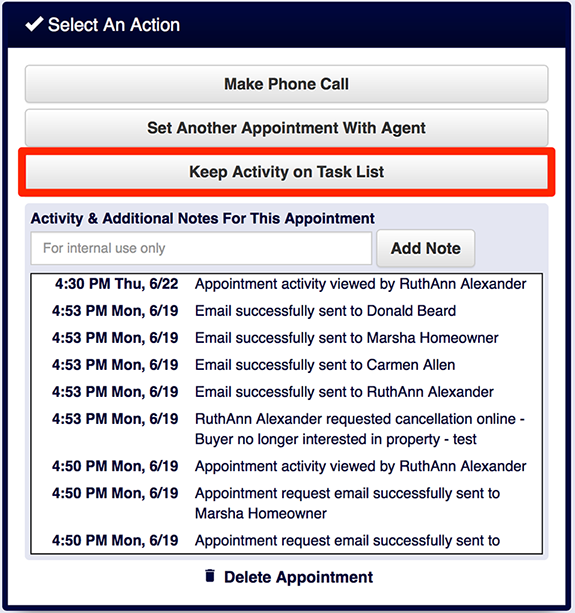
Handling New Tasks

When a call notification (now or later) is required to confirm a request, the task will populate with the appointment information. To access, simply click on the one you'd like to complete the task for and you'll be guided to perform the next action for that showing request.
Control Panel Options
As a manager, you can alter the appearance of some tasks on the Task List.
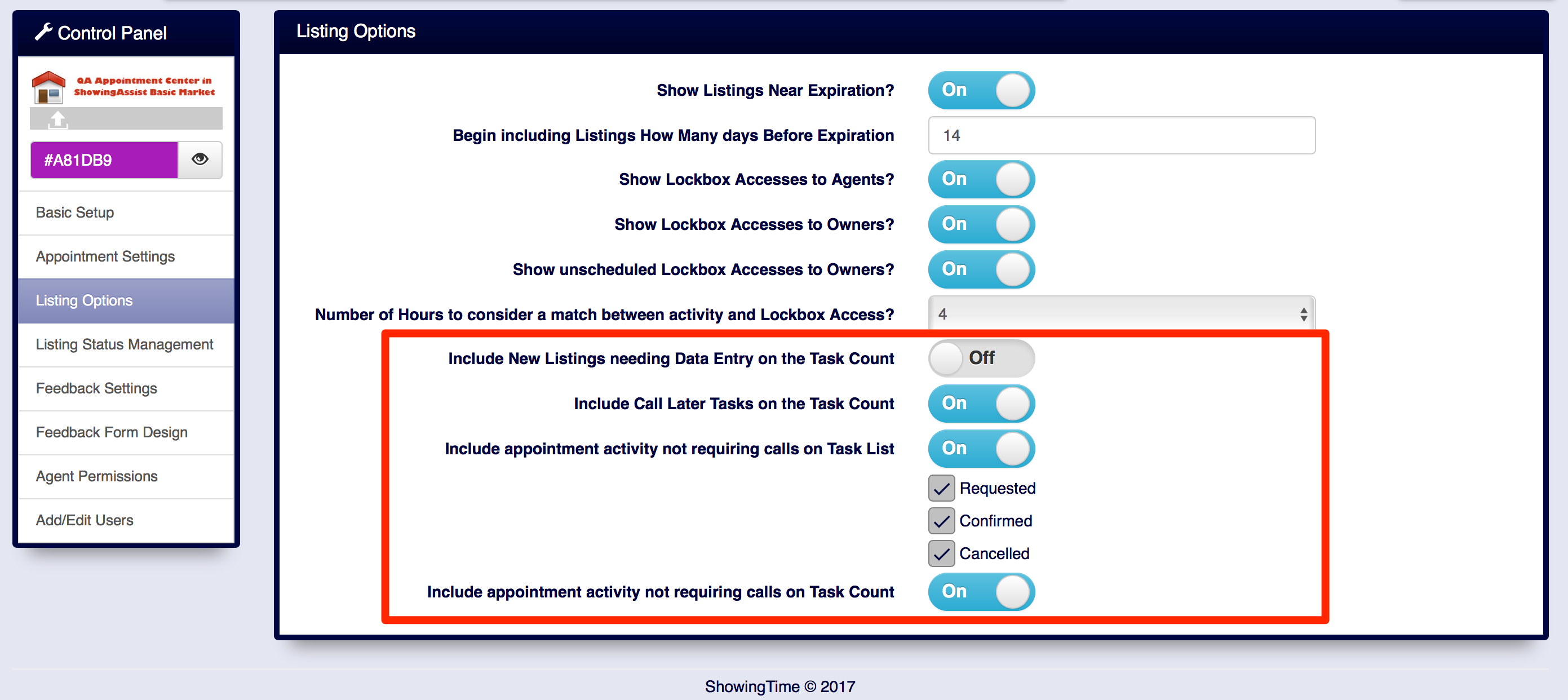
- Include New Listings needing Data Entry on the Task List
- Include Call Later Tasks on the Task Count
- Include appointment activity not requiring calls on Task Count
- Include appointment activity not requiring calls on the Task List
When a new listing comes into your office, you may need to update the showing instructions or add contact details. If you want to hide these from the task list while someone else works on them you can toggle this option.
The Task List can indicate if a call back later in the day is needed.
You can choose to hide activities that do not need a call from the overall count of tasks.
Some activities may not need a callback. You can choose to hide these by appointment status.


