Merge
Overview
The Merge feature on each listing's worksheet allows you to consolidate a listing's data into one master listing record. This means combined listing activity and feedback on a single page, making it easier to access and track.
Merging a Listing
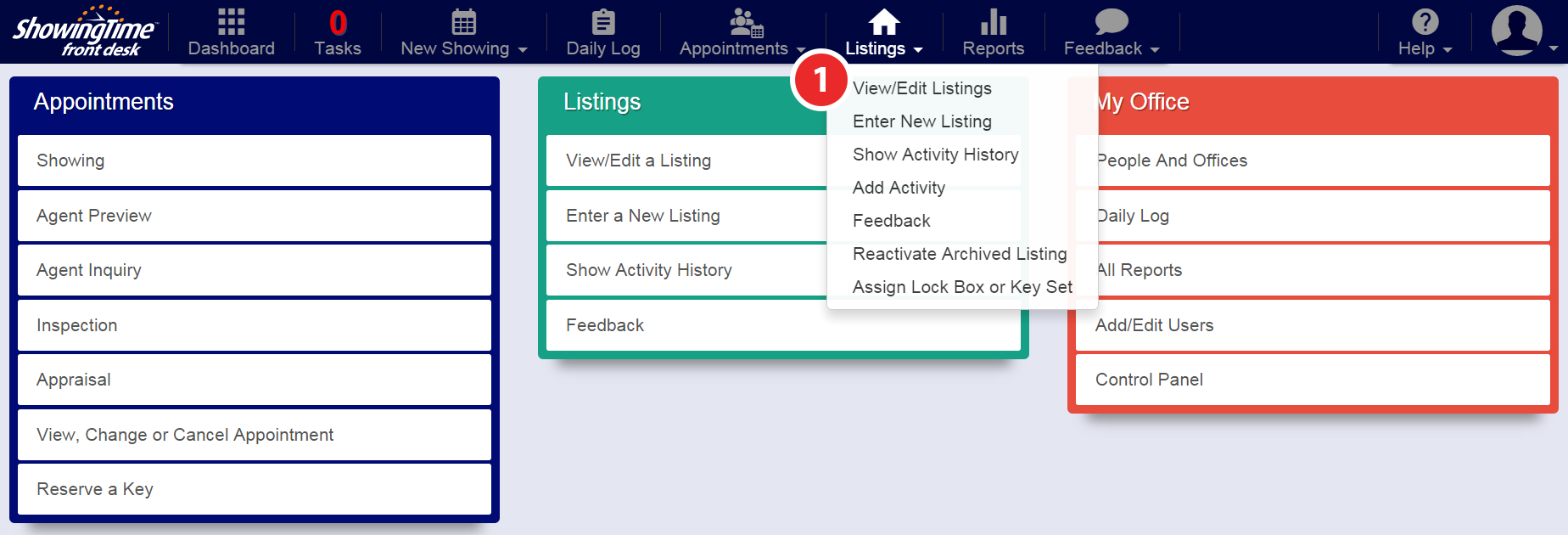
Step 1
Hover over the Listings tab, then click View/Edit Listings
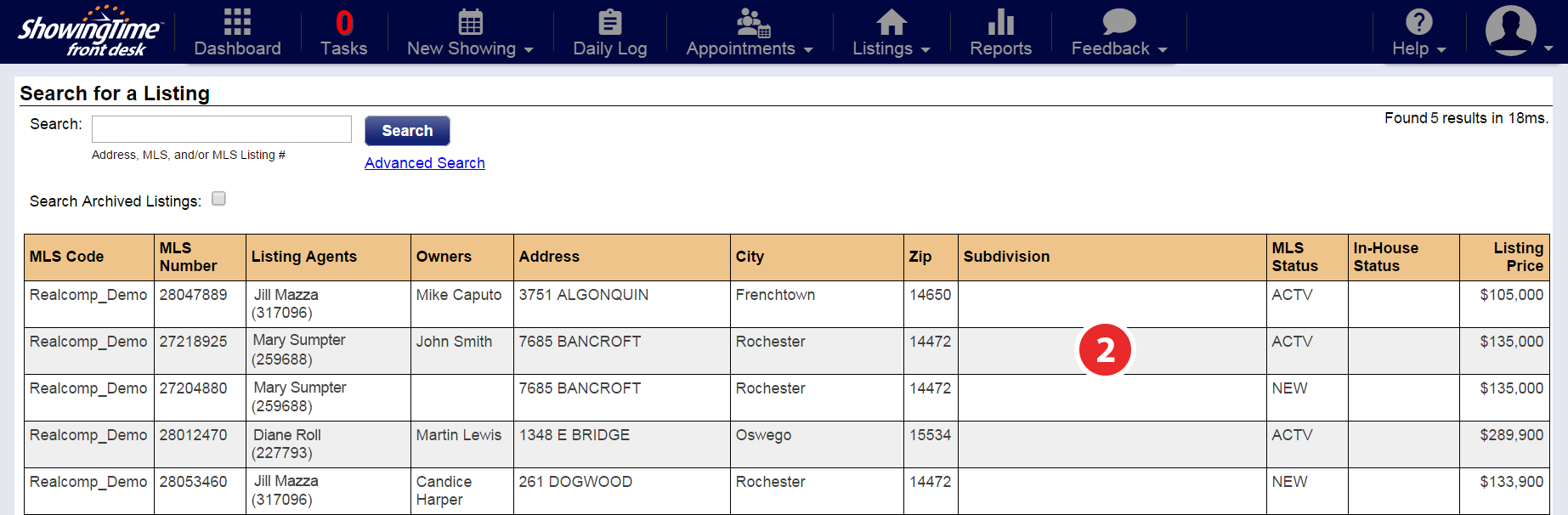
Step 2
Select the listing you would like to merge, starting with the 'active' MLS status record
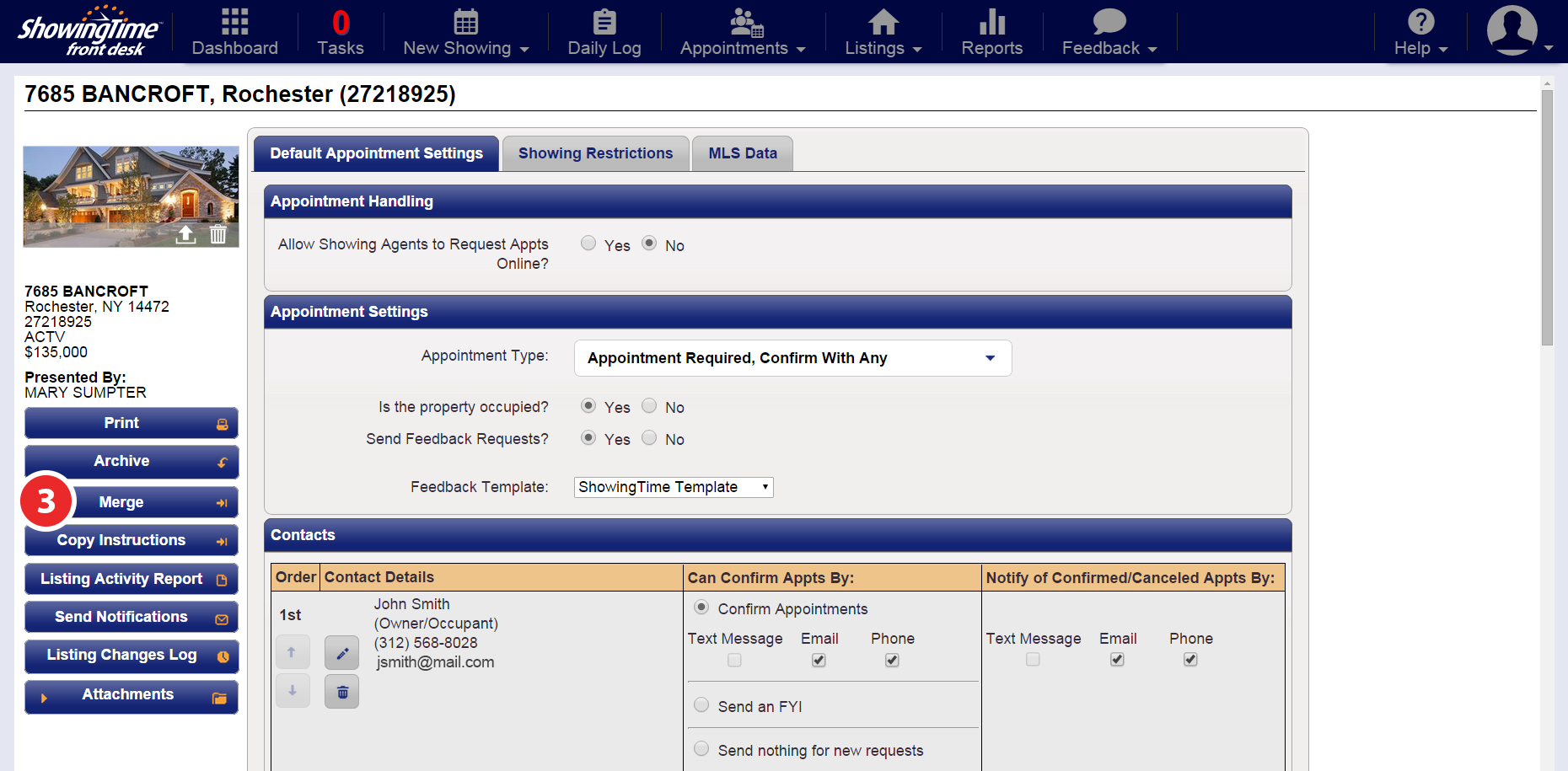
Step 3
Click the Merge button
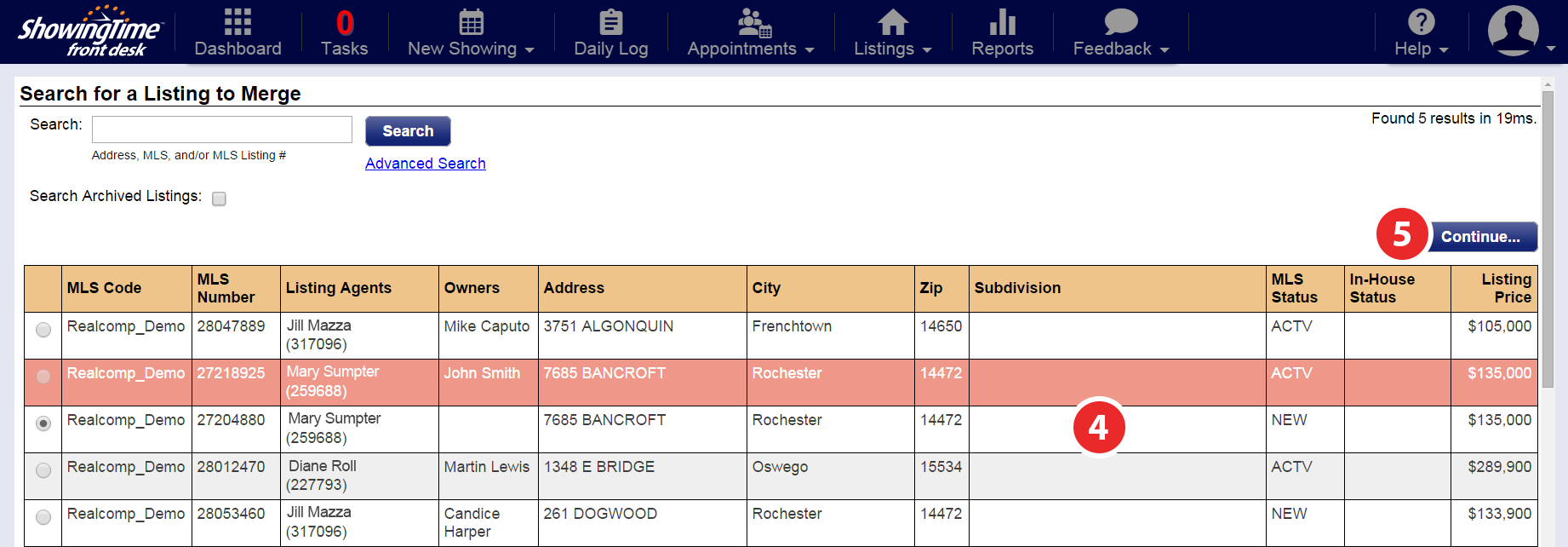
Step 4
The listing you have selected to merge will appear highlighted. Select the listing you would like to merge it with.
Step 5
Click Continue
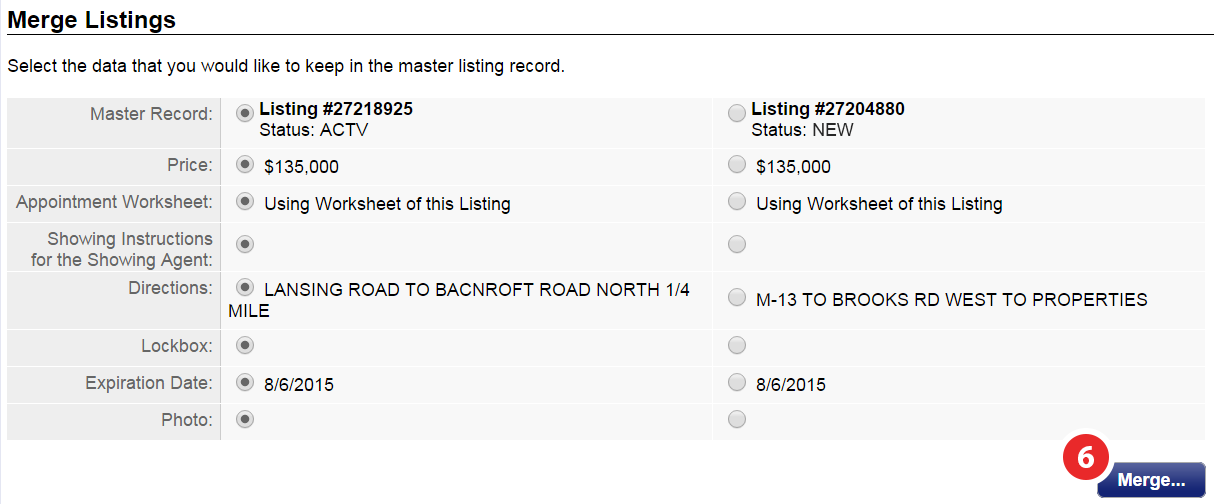
Step 6
Select the data that you would like to keep in the master listing record, then click Merge
Unmerging a Listing
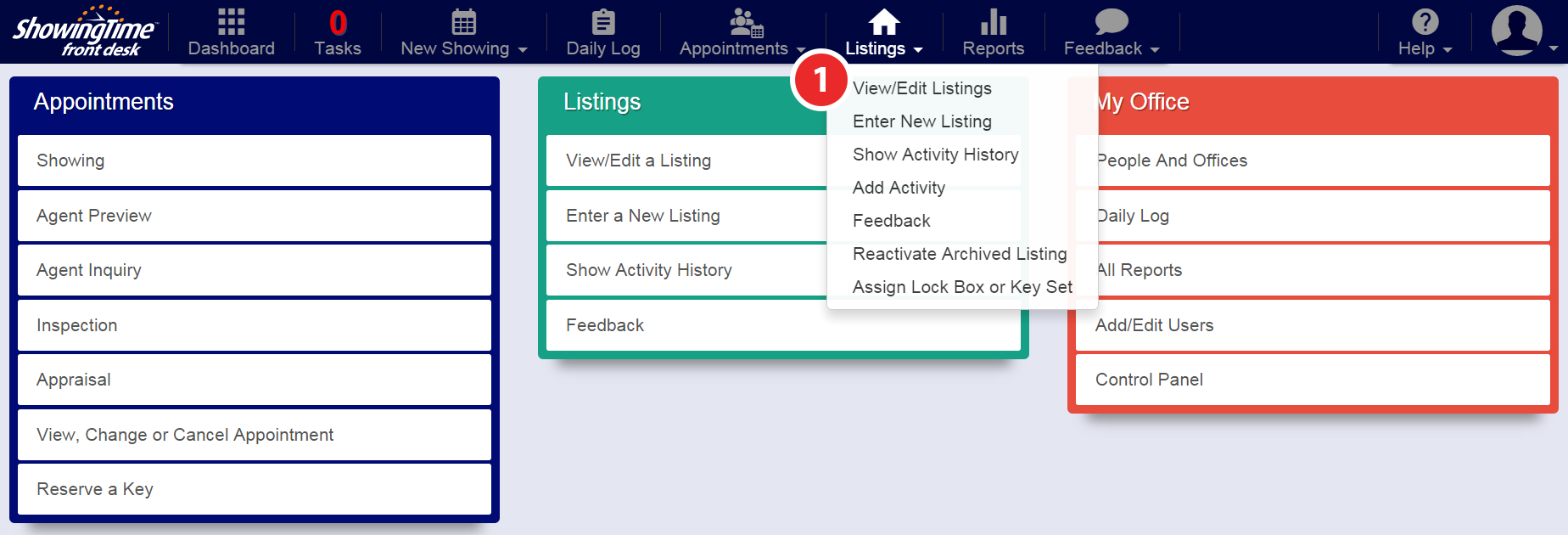
Step 1
Hover over the Listings tab, then click View/Edit Listings
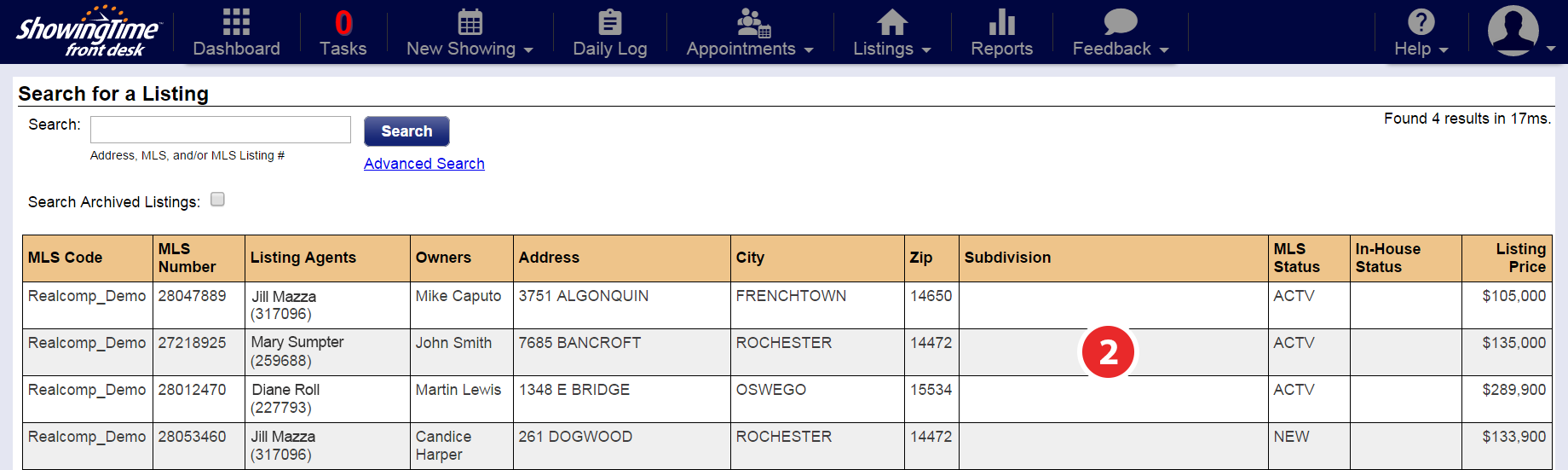
Step 2
Click on the master listing record
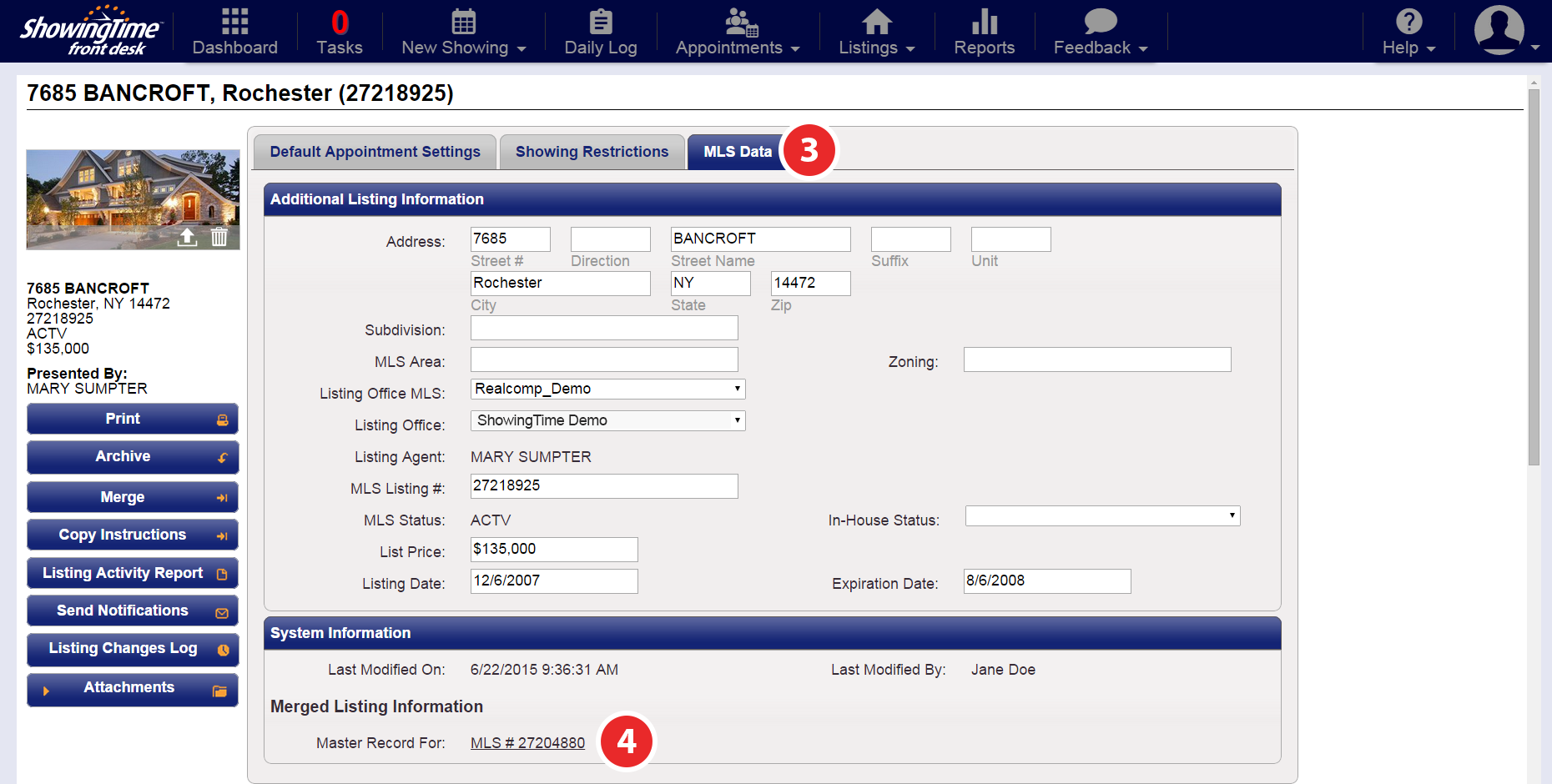
Step 3
At the top of the listing worksheet, select the MLS Data tab
Step 4
Under the System Information section, click on the Master Record link for the merged listing
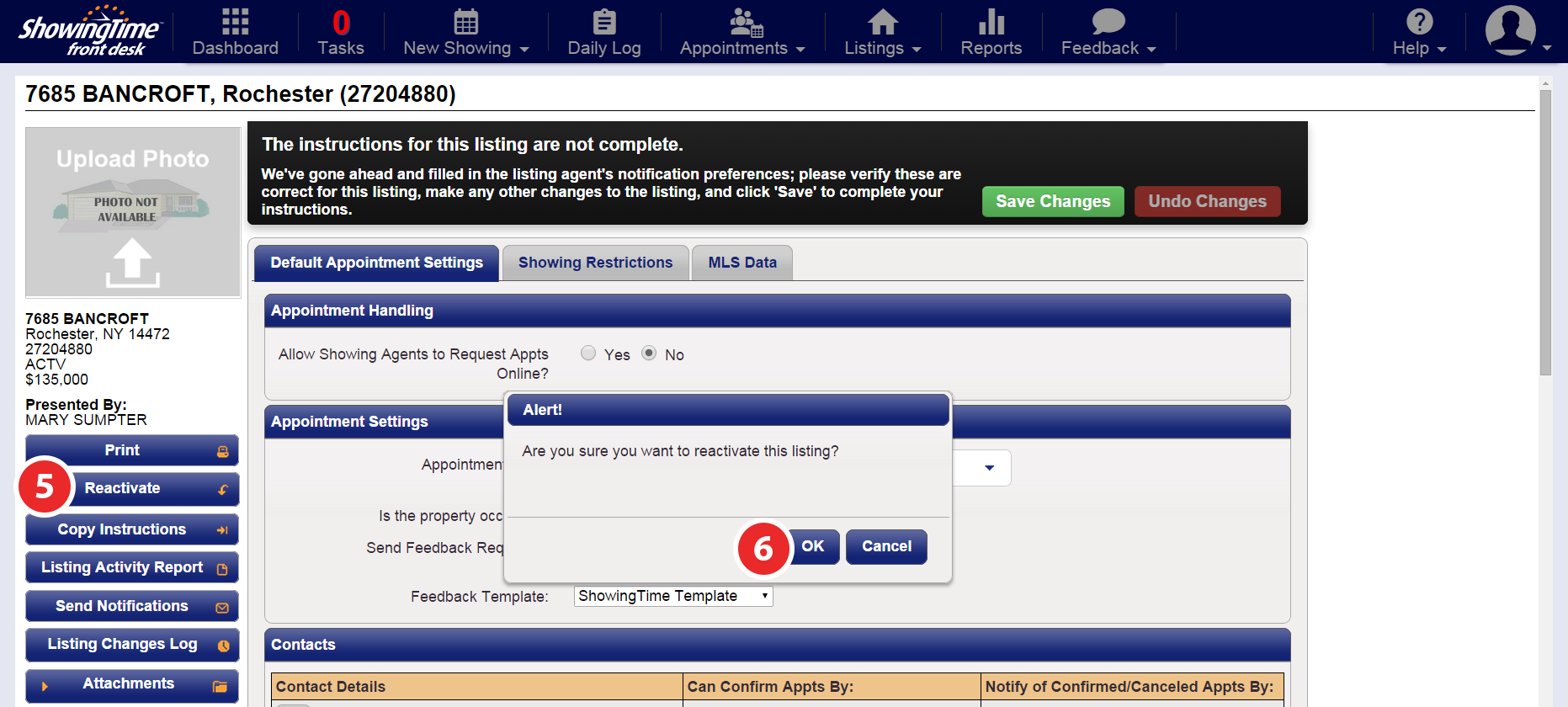
Step 5
Click the Reactivate button
Step 6
Click OK to confirm
Note: Please allow a few minutes for this change to be reflected in your listing's inventory.


